Off-system borrowing
Borrowing libraries will typically only resort to off-system email lenders when they have exhausted their in-system lender strings and have still not filled the request, or because the nature of the material demands that they have to start the request off-system.
Create off-system borrowing requests
Create off-system requests by taking an existing new or exhausted ILL request and changing the fulfillment type to Off-System Request.

To change the fulfillment type of a request:
- Locate the request you want to change to an off-system request.
- In the request, click Change Fulfillment Type > Off-System Request.
- Complete the Off-System Request Details.
- Enter your Off-System partner information into the Lender Name or Lender Symbol fields. The Partner List will update as you type with the corresponding entries entered in the Address Book of the OCLC Service Configuration.
- Once you have selected the Lender from the partner list, the Email Address and Need Before date will automatically populate with the information from the Address Book record for that partner institution. The Return to address will also populate.
- Refer to Address Book to find information about adding to the Partner List.
- Enter your Off-System partner information into the Lender Name or Lender Symbol fields. The Partner List will update as you type with the corresponding entries entered in the Address Book of the OCLC Service Configuration.
- The request moves to the Off-System Request > Borrowing queue.
Include off-system partners in lender strings through automation
OCLC symbols for off-system partner institutions can be included in lender strings built by automation. Although the off-system partner may not typically supply items via the OCLC network, they may still have an OCLC symbol. To determine if the institution already has an OCLC symbol, search for them in the WorldCat Registry.
Note: If the off-system partner institution does not have an OCLC symbol, submit a request to OCLC Support for a symbol to be created and for requestability to be configured via Z39.50.
For off-system partners to be included in automated lender strings, the partner institution must have an OCLC symbol included in the Address Book. The OCLC symbol must:
- Have holdings in WorldCat or automation must be able to search their catalog holdings via Z39.50
- Be included in a custom holdings group and path used by the automation
- Have their OCLC Supplier status set to No, meaning it is only possible to request from them via email.
- Not be a reserved symbol like OFSYS or RAPID
- Not be linked to a nother partner in your address book.
Set up your partner institution for use in automation-built lender strings
Once you know the OCLC symbol for your partner institution:
- Add the OCLC symbol to the partner record in the Address Book.
- Include the OCLC symbol in a custom holdings group and path. Refer to Custom Holdings Groups and Custom Holdings Paths for more information.
- Include that custom holdings path in an automation using the Automated Request Manager.
- Within the settings for Advanced Workflows, enable the use of off-system partners in lender strings.
When the request is submitted to automation, the system checks holdings for the symbols included in the custom holdings path and builds the lender string by applying the criteria specified for the automation.
As the request moves through the lender string, the fulfillment type automatically switches between ILL and off-system requesting, depending on whether the institution is an ILL supplier or off-system partner.
- If the OCLC Supplier status is set to Yes, the request is submitted to the lender as an ILL request.
- If the OCLC Supplier status is No, and the symbol has been configured correctly for off-system requesting, then the request is submitted as an off-system request.
-
If the lender is an off-system partner, then the system will automatically send out the appropriate CanYouSupply email to that partner. Refer to Notifications for more information.
-
Refer to Automated Request Manager for more information about automations.
Update off-system request details
Off-system requests will need to be edited for two main reasons:
- You need to process and respond to an incoming email message from the request's off-system partner.
- You need to instigate the next phase of the ILL transaction and send an email indicating the change to the request's off-system partner.
All fields in off-system requests are always editable. Certain fields are considered essential, and the system will warn you if these fields are accidentally removed or were never entered:
- Partner name
- Need-before date of the request
- Title of the item being requested
Process updates in an existing off-system request
When you receive updates from an off-system partner for an existing request, use the Note option on the request and enter any updates or important information as a Staff Note. Either copy and paste or manually enter the information into the Note, including emails, dates, addresses, and other pertinent information.
The Staff Notes tab allows you to keep notes that are viewable and searchable only by your library staff and can be used as a repository for information about your off-system request. Staff Notes can be added to active and closed requests. The number on the tab indicates how many Staff Notes currently exist for a particular request. Refer to Staff Notes for additional information.
Edit and add Staff Notes
All staff users within an institution can add, edit and delete notes. Any staff member may edit any existing notes. The original author displays in the left column with the most recently-edited-by user name appearing just below the note.
Note: Only staff with the WorldShare ILL Admin role will be able to see the name of the author of the staff notes. Staff with the WorldShare ILL User role will see a date and time stamp for when the note was created/updated along with the name of the library.
The most recently added note will display at the top of the Staff Notes tab. Edited notes display based on the updated date and time.
Add a Staff Note
Note: There can be up to 500 notes per request.
- From the request, select Note from the Actions panel.
- Add the text of your note to the Add Staff Note text box.
- There is a 500-character limit for each note.
- Click Add.
- To remove any text added to the Add Staff Note box, click Cancel.
Edit a Staff Note
- From the request, click on the Staff Notes tab.
- Next to the desired Staff Note, click on the button.
- Select Edit.
- Make the desired edits in the text box.
- Click Update to save your changes.
A message appears confirming the note was successfully saved.
Change the status of an off-system request
When it is time to Cancel, Ship, Receive, Return, or check in an off-system request, it is recommended that staff make the necessary updates to the request details before changing the request status.
- Off-system lending and borrowing requests that are 14 days overdue will automatically have the overdue status applied and an Off-System Overdue email will be automatically sent to the off-system borrower.
Use the Change Status dropdown to change the request status. Select the appropriate status after request details are updated.
If you have turned on Circulation Integration in the OCLC Service Configuration, these settings extend to off-system requests, allowing for these requests to update within your circulation system as well. If enabled, you can update the request with a Temporary Barcode to communicate with your local Circulation system.
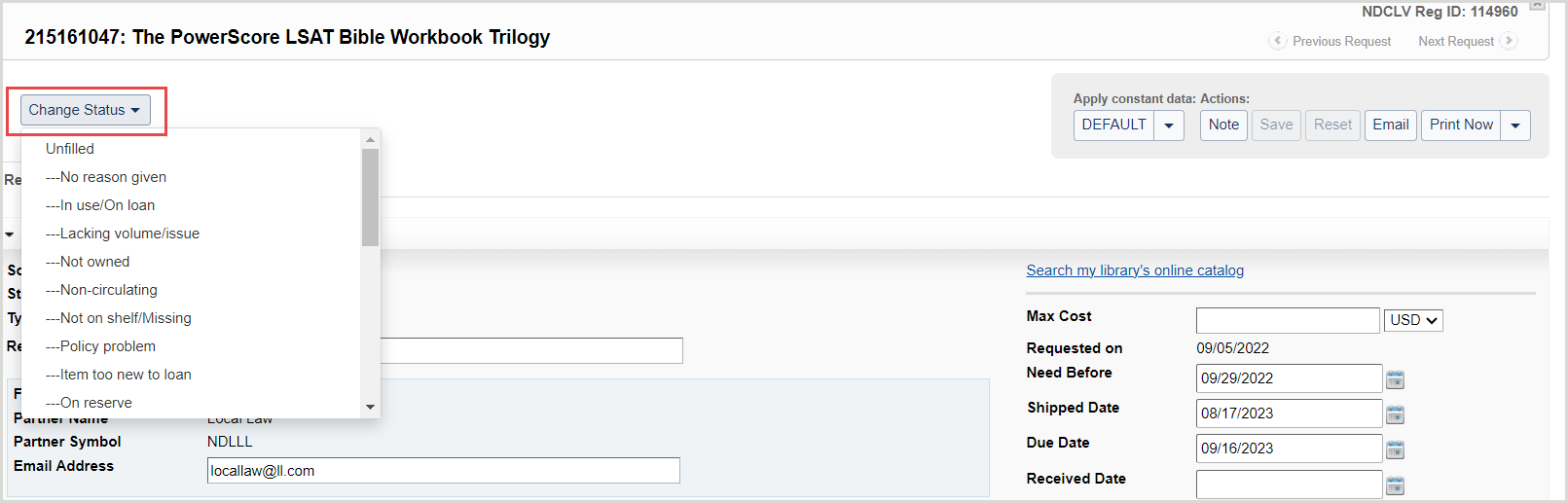
Note: Changing the status of a request automatically saves any changes that have been made.
If the status change is important to the patron, use the Email button to send them an email with information regarding the status of their request.
- Changing the status to Returned will cause the system to mark the request as Closed and populate the Return/Closed Date. You do not need to wait for the off-system partner to confirm via email that the item has been received.
Email an off-system partner
Use the Email button to send an appropriate email to the off-system partner. Emailing the off-system partner after updating the request details and status ensures that the email contains all the correct details.
Provided the custom email template has an appropriate recipient type of either OFF_SYSTEM_REQUESTER or OFF_SYSTEM_SUPPLIER then the system will pre-populate the recipient's email address with the Partner Email Address in the request.
- To review emails sent regarding an off-system request, navigate to the Notifications section of the Request History accordion on the request.
- To review emails received regarding an off-system request, navigate to the Staff Notes tab to review the history of messages received and manually entered as a Note.
We recommend using separate templates for each of the major status changes: Request, Cancel, Shipped, Unfilled, Received, Returned, etc., because this makes them more easily identifiable in the notification history. See Notifications for more information.
Note: Specific off-system notification templates are available for Can You Supply, Cancel, and Overdue messages. In the OCLC Service Configuration, click the template option to enable these templates when you manually send emails from off-system requests.
Example borrower's template to be used for sending emails to an off-system lender:
Close off-system requests
If you have configured the Days To Respond setting for Copy or Loans via the Partner information in the Address Book module within OCLC Service Configuration, the system will use that timeframe for expiring off-system borrowing requests. Refer to Address Book for more information.
If the Days to Respond has not been configured within the Address Book, the system will automatically expire off-system borrowing requests if the request reaches:
- The Need Before date
- Request status becomes Closed (Expired)
- Reason for no is Aged to Expired
- The Days to Respond
- 8 days for copies and 16 days for loans
- Request status becomes Closed (Unfilled) or moves to the next lender in the lender string
- Reason for no is Aged to Unfilled
If the system has expired the request at the current partner, then the system will automatically send the Off-system Cancel message to the current lending partner.
Once the request is Closed (Unfilled), you may add new lenders to the lender string and Resend the request. You may also use the Change Fulfillment Type button to change the type of request, or select Off-System Request and submit the request to a new off-system partner.
Statistics and Reporting for off-system requests
Review off-system requests using OCLC Usage Statistics to track your off-system requests along with all your other forms of ILL requests.
Off-system requests will appear in the Borrower/Lender Resource Sharing Stats Report in Usage Statistics. See WorldShare Interlibrary Loan reports for more information.
Note: All off-system requests displayed in statistics will show the off-system partner as having the OFSYS OCLC symbol.
