Evitare le richieste di prestito in WorldShare ILL e Tipasa con le collezioni di base.
Il database della knowledge base può memorizzare e recuperare le condizioni d'uso ILL associate alla licenza. Se la vostra biblioteca è abbonata a WorldShare ILL o a Tipasa, usate le istruzioni di questa pagina per impostare i termini ILL su "No" nelle collezioni della vostra knowledge base e create una politica di deviazione sulle collezioni impostate su "No."
Nota: per l'uso da parte delle biblioteche WorldShare Interlibrary Loan (WSILL) o Tipasa senza abbonamento a License Manager.
- Per le biblioteche WorldShare License Manager: Se la biblioteca è abbonata a WorldShare License Manager (scheda Licenze dell'interfaccia WorldShare), vedere Come deviare le richieste di prestito (License Manager). Le biblioteche WorldShare License Manager non avranno l'impostazione ILL consentita nelle impostazioni a livello di collezione.
Add a knowledge base collection
You must have added a knowledge base collection in Collection Manager before you can set up your interlibrary loan policies.
Optional. View the list of collections that other libraries have enabled for interlibrary loan for help with your decision to lend.
Impostare l'impostazione ILL a livello di raccolta nella raccolta della knowledge base
Le collezioni della knowledge base di WorldCat hanno un'impostazione ILL predefinita su No. La politica di deviazione descritta di seguito devia le richieste di prestito per tutte le collezioni che sono impostate su No. Per confermare che una collezione è impostata su No:
- Cercare la raccolta in Collection Manager e fare clic sul nome della raccolta per aprirla.
- Espandere l'accordion Holdings e MARC Records.
- Confermare o impostare su No l'impostazione ILL consentito.
- Click Save. If at any time you want to receive lending requests for titles, you can change a collection’s ILL setting to Yes.
Follow the steps below to create a deflection policy for the collections you do not want to lend.
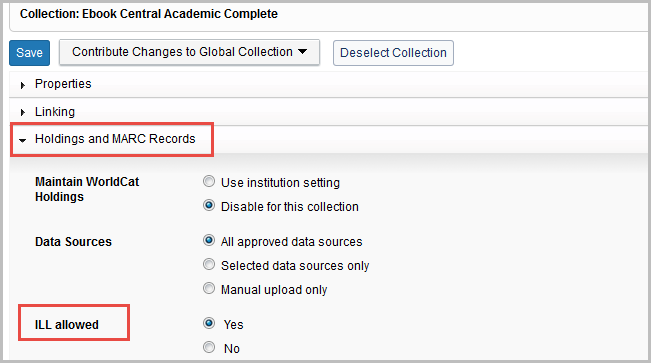
Create a deflection policy
Sign in to the OCLC Policies Directory:
- Gather your ILL authorization and password or your WorldShare Interlibrary Loan username and password (OCLC Services account).
- Sign in using one of two options:
- Sign in to the WorldShare interface and navigate to Interlibrary Loan > OCLC Policies Directory, or
- Sign in to the OCLC Policies Directory at https://illpolicies.oclc.org
Create a deflection policy:
- Click the Policies tab.
- Click the Add button at the end of the Deflections bar.
- On the Add Deflection Policy window, enter a Policy Name.
- Select the Request type from the list. OCLC recommends using Copy or Loan.
- Select the Deflection type from the list. Select Enable Real Time Deflection to automatically deflect requests matching the specifications in the policy.
- In the Items section, for E-License Terms, select Include.
- Click the arrow, and select No. This is the setting that deflects lending requests for your collections set to No.
- Optional. Add any Notes.
- Fare clic su Salva.
Your policy has been added. When another library requests to copy or loan an item, the request will be deflected. Collections set to Yes will be excluded from deflection. Therefore, you will receive requests for items from those collections.
You can return at any time to modify the policy. Use the Edit and Delete options if you need to modify your policy.
Other methods to deflect lending requests
Activate the linking feature in lending and borrowing requests
After your lending and deflection policies are in place, you are ready to start handling requests for your knowledge base titles.
To allow links to full-text items to be embedded in borrowing and lending requests:
- Sign in to OCLC Service Configuration.
- On the left panel, navigate to WorldShare ILL > Interlibrary Loan Options > Knowledge Base Active Link.
- In the Knowledge Base section, check On.
- Click Save at the bottom of the screen.
Additional configuration options (Optional)
See the Collection Manager site for help to:
- Set holdings in WorldCat on your knowledge base collections in Collection Manager. See Institution settings, WorldCat Holdings
See the WorldCat Discovery site for help to:
- Configure a request button for your patrons. Depending on how you configure your ILL button display, patrons might still see request options in WorldCat Discovery. However, requests will be deflected on the items covered by your deflection policy
- Add proxy information and a prompt for patrons' remote access options to subscription resources and ILL. Find the settings in OCLC Service Configuration > WorldCat Discovery and WorldCat Local > User Interface Options > Custom link(s).
See the WorldShare Interlibrary Loan or Tipasa sites for help with:
- Knowledge Base Active Link: Select whether you want the system to look through your WorldCat knowledge base collections
- Automations for articles and e-books: Define automations to allow patrons to initiate borrowing requests without assistance from library staff
- Article Exchange: Utilizzare un luogo unico e sicuro dove le biblioteche di prestito possono inserire gli articoli richiesti.
