Integration Workflow
WorldShare Interlibrary Loan and WorldShare Circulation integration provides you with a method to streamline the interlibrary loan-circulation process and workflow. Librarians and staff who process interlibrary loan (ILL) requests can manage their loaned items for borrowers through WorldShare Circulation.
The integration workflow only applies to loan requests, which require circulation of a physical item. Copy requests are handled through WorldShare Interlibrary Loan exclusively, with no need to “check out” an electronic, non-returnable item.
Integration workflow overview
Staff actions take place across three services: WorldCat Discovery, WorldShare ILL, and WorldShare Circulation. System refers to the automatic integration steps done by the system.
1. Patron requests ILL item (WorldCat Discovery)
The workflow begins when the patron submits an ILL request in WorldCat Discovery. Patrons can submit their request via Discovery by filling out a Patron Request Form. Library staff can also create a request on behalf of the patron using this method by supplying the patron’s information. The Patron Request Form must contain the Patron ID field so patrons are required to enter their patron barcode when submitting a request. The patron barcode is the connection between the ILL Request and the Circulation module.
If patrons at your institution cannot submit ILL requests via WorldCat Discovery, library staff can also initiate requests for the patron within WorldShare Interlibrary Loan by providing the patron’s barcode in the ILL Request.
To place an ILL request, the patron will:
- Locate the item.
- In the Item Detail view, under Availability / Holdings, click Request Item.
- On the Patron Request Form, fill in the fields. Required fields are marked with an asterisk (*). The Patron ID (patron barcode) field must be completed in order for the integration to work.
- Click Submit.
- Once submitted, the Request ID is returned. The ILL request can be tracked by this number in WorldShare Interlibrary Loan.
Considerations
- Patrons must be authenticated by IP range (on campus or via proxy) to display the Patron Request Form.
- The patron barcode must match a barcode in a patron account in WorldShare Circulation to trigger the integration.
2. ILL staff review request and send to lenders (WorldShare Interlibrary Loan)
Once the request is received in WorldShare ILL, library staff need to review the request and send it to lenders.
To review and send the request:
- Click the Interlibrary Loan tab.
- On the left navigation, click Borrowing Requests > New for Review.
- Click the Request ID or Title to view the request.
- Review the request and select the lenders.
- Click Send Request to send the request.
- A confirmation message will appear if the request was sent.
- Click the Request ID in the confirmation message to return to the request.
Note: If you have set up patron fees in the ILL Settings section of the WMS Circulation module in the OCLC Service configuration, patron bills are assessed when the lending library marks a request as Shipped. The fee will appear in the Bills tab of the patron's Circulation record. The Request ID will appear in the Bill note. Please see Enable WorldShare Circulation integration with WorldShare Interlibrary Loan for additional information.
Considerations
- The ILL request will be directed to the New for Review queue or match an automation (if set up). With automation, information in the request is matched against the configured automations. If the request matches the automation, it is processed based on the automation settings. Some libraries may automatically send out patron-initiated ILL requests to select lenders. See Automated Request Manager for more information.
- Depending on your ILL staff workflow, the ILL request in New for Review may be reviewed (marked as reviewed) prior to being sent. In other words, you may have staff responsible for reviewing and selecting lenders, while a final review and submission is done by another staff member. If your library reviews requests prior to submission, you may want to consider adding patron name and barcode verification to this step.
3. ILL staff receive item from lender (WorldShare Interlibrary Loan)
Once you receive the item from the lender, you need to confirm or enter the item’s barcode into the ILL Request in WorldShare Interlibrary Loan and mark the request as received. The system will use the barcode to update the temporary item, which can be seen in step 4.
To confirm the barcode and mark the item as received:
- Click the Interlibrary Loan tab.
- On the left navigation, click Borrowing Requests > In Transit.
- In the request for the item, enter the temporary barcode in the designated section.
- If you have determined to use the supplier's shipped item barcode as configured in the Circulation Integration module of the Service Configuration, this value will automatically populate here. The supplier's shipped item barcode will also appear in the Supplier's Item Barcode field in the request.
- If you have determined to use the request ID as configured in the Circulation Integration module of the Service Configuration, this value will automatically populate here.
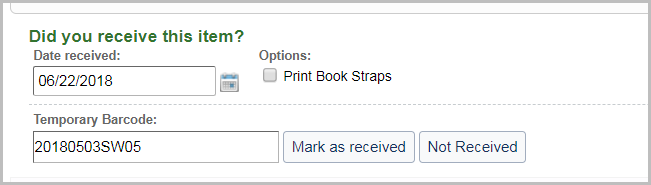
Note: The supplier's shipped item barcode can be replaced in the Temporary Barcode field. You may wish to use the WorldShare Interlibrary Loan Request ID as the item's barcode to more easily research the ILL request after it has been closed by the lending library.
- Click Mark as received.
- If you have configured to create a circulation item record on received in the Circulation Integration module of the Service Configuration, a temporary item will be created with the barcode entered in the Temporary Barcode field. The patron's chosen pickup location also appears in the temporary item so that the item can be routed to the chosen location when it arrives.
- If the patron's chosen pickup location contains an unconfigured location (e.g., Delivery to my address), the pickup location will default to the patron's home branch.
- In the Circulation History, an update shows the temporary item is pending creation. The time to complete the record may vary, but it is generally within seconds.
- Click Refresh to reload the Request History.
- Upon completion, the Request History status will say “Temporary item record [barcode] successfully created.”
- If you have configured to create a circulation item record on received in the Circulation Integration module of the Service Configuration, a temporary item will be created with the barcode entered in the Temporary Barcode field. The patron's chosen pickup location also appears in the temporary item so that the item can be routed to the chosen location when it arrives.
-
After completing these steps, ILL staff should print a book strap, place it on the physical item, and send the physical item to Circulation staff.
After completing these steps, ILL staff should print a book strap, place it on the physical item, and send the physical item to Circulation staff. If you encounter an exception during this step, see Default hold request period exceeded.
Notes:
- If you have configured to charge the patron on shipped in the Circulation Integration module of the Service Configuration, fees will be assessed to the patron's account when the item is shipped from the lender.
- If you have enabled WorldShare Circulation and WorldShare Interlibrary Loan integration, do not batch receive loan requests. Each request should be received separately so that an item barcode can be specified for use in WorldShare Circulation.
4. Temporary item is created and hold placed (System)
If you have configured this setting in the Circulation Integration module of the Service Configuration, after you mark a request as received, the system creates a temporary item and places an item-level hold on the item for the patron.
To confirm the item was created:
- Click the Circulation tab.
- On the left navigation, click Discover Items.
- From the list under the Enter barcode field, select Temporary Items.
- Search for the title (or author) of the item that was requested.
- From the search results, click the item’s Title and confirm that the temporary item was created.
- On the Item Details screen, in the upper right corner of the screen, click Holds.
- Verify that an item-level hold was placed for the patron.
Considerations
- The Shelving Location and Holding Location of the item will correspond with the configurations set in the ILL Settings section of the WMS Circulation module in the OCLC Service Configuration.
You can also confirm that the hold was created by checking the Holds tab in the patron’s account. The ILL request should appear as an active hold. The request ID will display in the Edit hold request dialog box.
The Item Details view will include the Request ID and lending library name from the WorldShare ILL request.
5. Circulation staff check in the item (WorldShare Circulation)
Circulation staff receive the physical item from the ILL department and check in the item to trigger a pick-up notification or Hold Receipt when the item arrives at the patron's pickup location.
To check in the item:
- Click the Circulation tab.
- On the left navigation, click Check In.
- Check in the item, scanning the barcode from the book strap, if provided (the ILL book strap includes a scannable barcode for the Request ID, which is the recommended barcode).
- Print the Hold Receipt that is generated.
After completing these steps, place the physical item and Hold Receipt on the hold shelf for pickup.
As a result, the patron’s hold request is updated in:
- L'account dell'utente in WorldCat Discovery (l'utente può verificare immediatamente che il suo item è arrivato ed è pronto per il ritiro).
- The Circulation module (Circulation staff will see that a hold is ready for pickup when the patron arrives.)
- The Hold Pickup Notification (The system generates a pick-up notification to be sent to the patron by email. Email notifications are sent at the top of every hour.).
6. Circulation staff check out the item to patron (WorldShare Circulation)
When the patron arrives to pick up the item, Circulation staff check out the item to the patron.
To check out the item:
- Click the Circulation tab.
- In the Enter barcode field, under Assist Patrons, scan or type the patron’s barcode.
- In the patron’s account, in the Enter barcode field, scan or type the item’s barcode.
- Review the due date on the book strap.
- The due date will revert to the stricter date between what the lender due date in WorldShare Interlibrary Loan and configurations of WorldShare Circulation policies. If you need to change the due date to allow time for processing before returning the item to the lender, make sure the item is selected and click Change Due Date, at the bottom of the screen.
- Enter the new Due Date by typing the date or click the calendar button to select a date. Click OK.
- Confirm the Due Date before giving the item to the patron.
7. Patron returns item and staff check in item (WorldShare Circulation/WorldShare Interlibrary Loan)
Time passes while the patron has the item on loan. When the patron returns the item, Circulation staff or ILL staff check in the item.
To check in the item:
If you have enabled the Check in item on returned functionality in the Circulation Integration module of the OCLC Service Configuration, the item is automatically checked-in when the request is marked as returned in WorldShare Interlibrary Loan.
- WorldShare Interlibrary Loan staff mark the request as Returned.
- The Circulation History will show the Temporary item checked in to the circulation system.
- If configured in the ILL Settings module of the OCLC Service Configuration, when the item is checked in at the temporary item's home branch or the hold is deleted, the item will be withdrawn.
If you have not enabled the automatic check in functionality:
Circulation staff:
- Click the Circulation tab.
- On the left navigation, click Check In.
- In the Item Barcode field, scan or type the item’s barcode.
- Staff are prompted with a message to update WorldShare request [ Request ID ].
- Circulation staff may be instructed to route the item to the configured Temporary item home branch. See ILL Settings for more information. If configured in the ILL Settings module of the OCLC Service Configuration, when the item is checked in at the temporary item's home branch or the hold is deleted, the item will be withdrawn.
WorldShare Interlibrary Loan staff:
Once the item is returned to the ILL department, ILL staff mark the item as returned and ship the item back to the lender.
To mark the item as received and return it to the lender:
- Click the Interlibrary Loan tab.
- On the left navigation, click Print Queue > Return Labels.
- Confirm that the item is listed.
- On the left navigation, click Borrowing Requests > Received/In Use and open the item’s request.
- Click Return item.
- A confirmation message will appear and the item status is updated to Returned.
- On the left navigation, click Print Queue > Return Labels. Process the print queue.
- Print the label.
Affix the label to the package with the item and ship to the lender. Once the lender receives the returned item, they will mark it Checked In/Complete and the ILL request is closed.
When an ILL request is closed (marked as complete), it is archived. Personally identifiable patron information, including name and barcode, are removed. The request archive can be searched by Request ID. If the Request ID is used as the temporary item barcode, you can search within the Circulation module to find the item and see which patron last checked it out.
Considerazioni:
You may consider deleting the temporary item in the Circulation module once the request is closed by the lender.
In the Circulation module, the item details and statistics are updated and show:
- Ultimo prestito a: utente associato alla richiesta ILL
- The temporary item will continue to display the Request ID and supplying library's name for future reference.
Lending workflow
1. ILL Staff respond to Borrowing Request
- On the left navigation, click Lending Requests > Can you Supply? and review the Loan requests.
- Once the requested item is retrieved, in the Request Details section, enter the barcode into the Item Barcode field.
- Enter the desired Due Date.
- Enter the Item Barcode of the item to supply the request.
- Provide additional required fields.
- Respond Yes. The status will update to Shipped / In Transit.
- Optional. Print Shipping Labels and Book Straps/Stickers.
- If configured in the Circulation Integration module, the item is checked out of WorldShare Circulation when shipped to the borrowing library.
- The Circulation History will indicate that the Item checked out of circulation system.
- L'item viene consegnato all'account dell'utente dell'istituto di prestito, come configurato al momento della configurazione dell'integrazione.
- The Due Date is set by the request's due date in WorldShare Interlibrary Loan and not by Circulation policy configurations.
- When viewing the item in WorldShare Circulation, the Item Details will include the Request ID and the borrowing institution for additional reference.
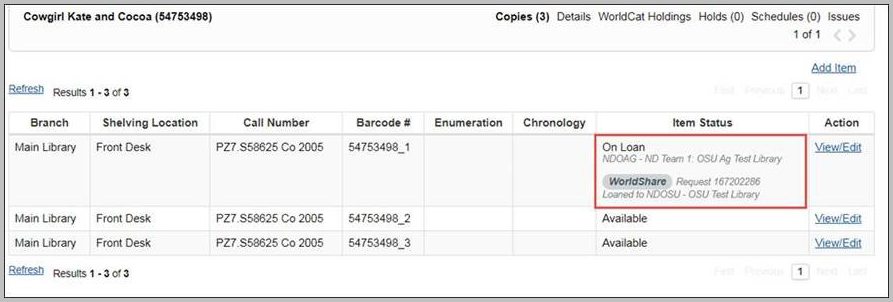
2. Receive the item from the borrowing institution
When the item is returned:
- On the left navigation, under Lending Requests, click Returned > Returned/In Transit.
- On the Returned/In Transit screen, click the request ID or Title to display the request. Note: Request queues where batch processing is available include a batch processing icon (
 ) in the left navigation.
) in the left navigation. - In the request, review and confirm the information in the Request Details accordion.
- To complete the request, click Checked-in/Complete.
- Viene visualizzato un messaggio di conferma e la richiesta è completata.
Nota: se l'articolo è contrassegnato come Non restituito, appare nella navigazione a sinistra sotto Restituito > Restituito ma mancante e scompare dal sistema dopo 180 giorni. - If configured in the Circulation Integration module, when the item is Checked in/Complete in WorldShare Interlibrary Loan, it is checked in and appears available in WorldShare Circulation.
- The item's status will be updated to Available or Unavailable per the Collection Type Policy.
- Holds and item schedules will not be fulfilled automatically. If the item is needed to fulfill a hold or schedule, the item will display on the Pull List at its home branch.
- Circulation staff may wish to check-in the item again upon receipt to determine the next steps.
- After the initial check in, the loaned item will no longer display the Request ID or Borrowing institution name in WorldShare Circulation.
If the item is checked in to WorldShare Circulation prior to WorldShare Interlibrary Loan:
- Staff will be prompted to Update WorldShare request [Request ID].
- WorldShare Interlibrary Loan staff will need to mark the request as Checked-in/Complete.
