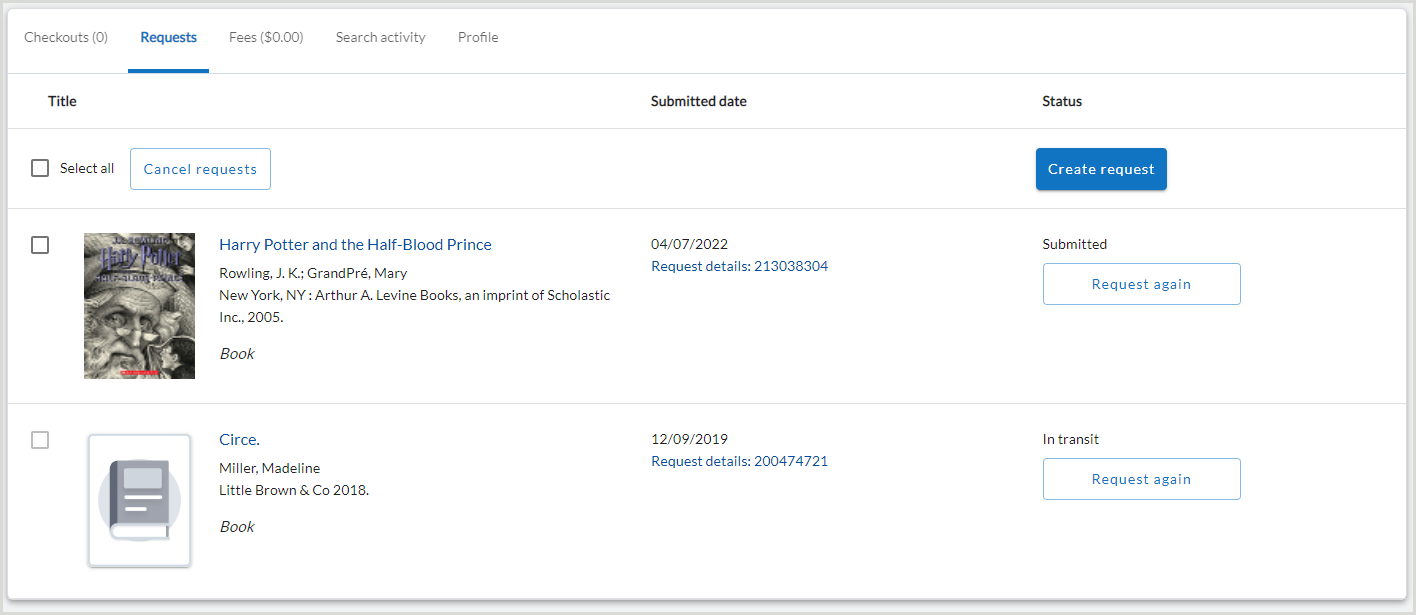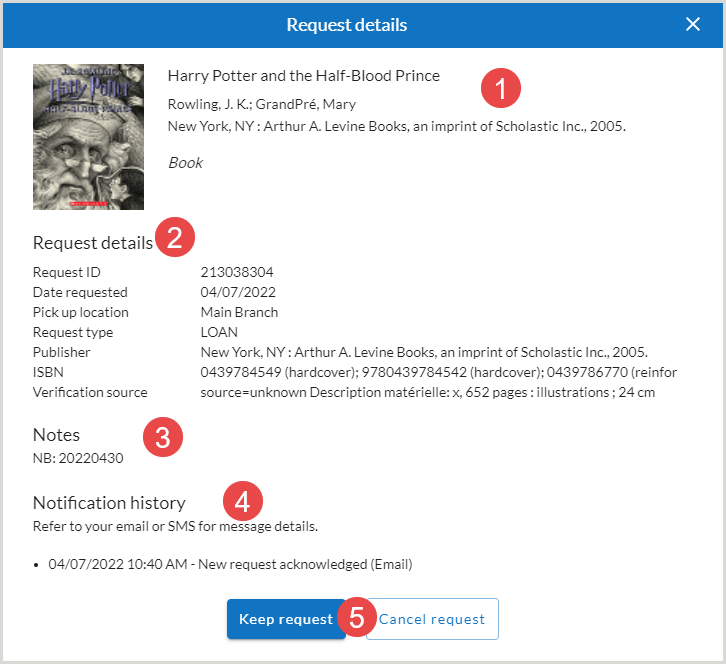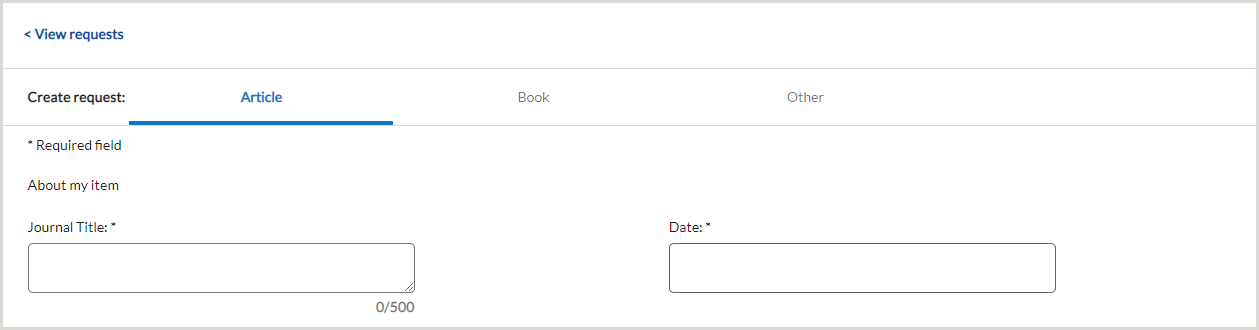Find details about the Requests tab of My Account where a library user can view their active and closed requests and create new requests.
From the Requests tab, library users can view active and closed requests, create new requests, recreate previous requests, or renew and cancel requests (if enabled). See Patron Request Management for information on enabling the renew and cancel options. They can also view articles from Article Exchange, knowledge base, or Open Access links, as well as purchase requests.
The Requests tab will load 25 requests at a time. Use the Show more option at the end of the list of requests to view more if they are available.
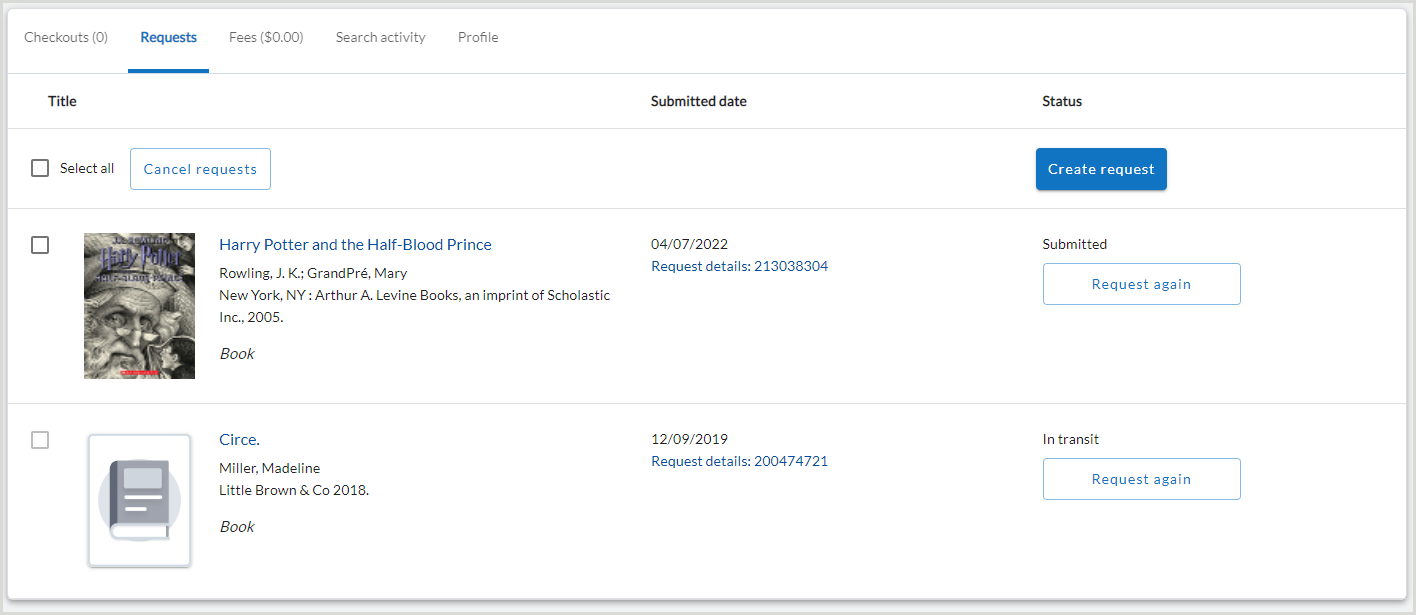
Titolo
The Title column displays the title (or journal title and article title), author, and format of the item requested by the library user. If you update this information via Tipasa, the title information in My Account will also be updated.
WorldCat Discovery users:
- Se l'articolo richiesto ha un numero OCLC:
- Cover art will display. Clicking the cover art will take the user to the item details in WorldCat Discovery.
- Il titolo è collegato al record dell'articolo in WorldCat Discovery.
- Se l'articolo non ha un numero OCLC, viene visualizzata una copertina predefinita e non viene fornito alcun collegamento a WorldCat Discovery.
Submitted Date
The Requests screen is sorted by Submitted Date with the most recently submitted requests appearing first. The Request ID for the library user's request is listed in the Submitted Date column. Click the Request Details: [Request ID] to see the Request Details.
Request Details
The Request Details screen shows detailed information about the user's request. If you change any information in the user's request in the staff interface, it will be reflected in My Account.
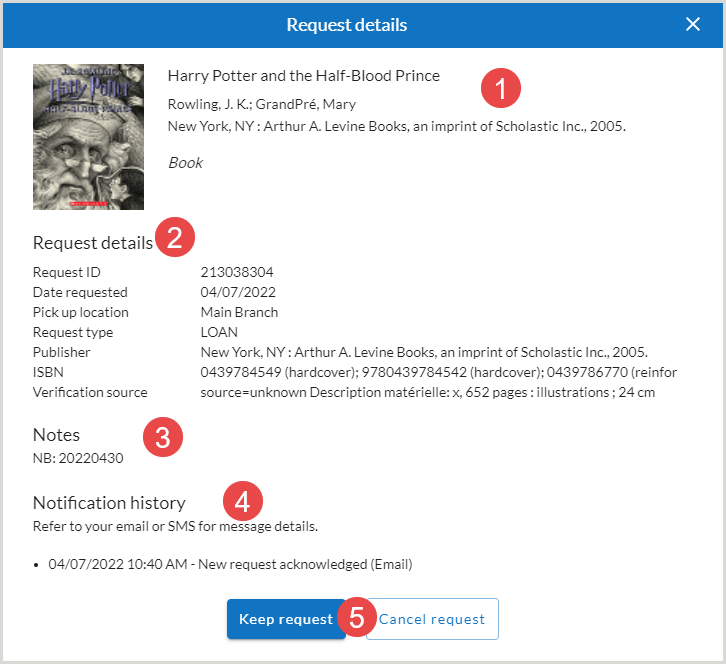
- 1. Bibliographic information
- The top of the Request Details screen contains the bibliographic information about the user's request.
- 2. Request Details
- The Request Details section contains the information about the user's request, including the Request ID, Date Requested, and Pick Up Location.
- 3. Notes
- The Notes section displays any notes about the user's request. It can contain the following information:
- Patron need by date: The patron need by date will be displayed in this format: NB:YYYYMMDD Max cost amount.
- Patron Max cost that the user entered on the request form. This is the maximum amount they are willing to pay for the requested item. The max cost amount will be displayed in this format: MC: ##.##
- Request source
- Text added to the Verification field when staff process the request
- Text added to the Notes field in the Patron section of the request when staff process the request
- 4. Notification History
- The Notification History section accordion displays all of the notifications that have been sent to the library user about their interlibrary loan requests. Notifications must be set up by your library in order for your users to receive them. You can set up notifications in OCLC Service Configuration. For more information on notifications, see Set up Notifications.
- 5. Keep request or Cancel request
- Library users can also cancel requests which are still open. The Cancel request button only displays if you have turned it on in Service Configuration. See Patron Settings for more information. Requests with a status of Submitted can be canceled. To cancel a request, click Cancel request. To keep the request, select Keep request or close the window.
Status
The Status column displays the status of the request. The statuses displayed to users are a simplified set and may have different names than those in librarian-facing administrative settings. For information on how statuses appear in Tipasa and My Account, see ILL statuses.
Note: While Tipasa completes the initial processing of a new ILL request, the status in My Account will show as Pending. Library users are encouraged to check back in My Account to ensure the request submits.
If the Display patron due date setting is enabled, the due date for the request will appear in this column after the item is received. Otherwise, the status of the request will be Received by Library.
Library users can also access Article Exchange, knowledge base, or open access links. To view a copy, users should click Click here to view item.
The user's preferred pickup location displays when an item is ready for pick up or In Transit. This is where they will pickup any physical copies they receive. Pickup locations can be added to any Article, Book, and Other Forms you configure. See Configure your patron request forms for details on how to configure the patron request forms.
Renew Request
If the renew option is enabled, and the request is a loan request, the renew button appears on loan requests if status of the request is Received by Library or Due. To renew a request, click Renew request.
- Una volta superata la data di scadenza, la richiesta apparirà come in ritardo nel Mio Account e l'opzione Rinnova richiesta non sarà più disponibile. Il personale potrà rinnovare i materiali per l'utente nell'interfaccia del personale.
- Per ulteriori informazioni sugli stati, vedere Stati ILL.
- Per informazioni sulla configurazione dell'opzione di rinnovo, vedere Gestione delle richieste dei clienti.
Request Again
When a library user wants to request an item they have previously requested or a similar item, they can select Request again from the Status column. For example, users may want to recreate a request when the request went unfilled or to request a different edition of a previously requested item.
- Dalla scheda Richieste, individuare la richiesta e selezionare nuovamente Richiesta dalla colonna Stato.
- Verrà generato un nuovo modulo di richiesta con i dettagli della richiesta esistente clonati.
- Update fields as needed. See Create Request for more information.
- Select Submit request.
Cancel Request
Library users are able to cancel hold requests while the request is Not ready for pickup. If the item is in transit to the pickup location or Ready for pickup, hold requests cannot be cancelled.
If enabled, library users are able to cancel ILL requests until they have been shipped by the lender. To display the Cancel requests button and allow users to cancel their requests, enable the Allow patrons to cancel ILL requests online setting in the Patron Request Management module of the OCLC Service Configuration.
To cancel a request:
- Selezionare la singola richiesta o utilizzare l'opzione Seleziona tutto per annullare tutte le richieste.
- Seleziona tutto seleziona tutti gli elementi disponibili per la selezione che sono visibili nella pagina. Se le voci sono più di 25, selezionare l'opzione Mostra altro per visualizzare le 25 voci successive e fare clic sulla casella di controllo Seleziona tutto. Solo le voci selezionate e visibili nella pagina verranno elaborate per la cancellazione.
- Selezionare Annulla richieste.
oppure
- Select Request Details from the individual request's Submitted Date column.
- Select Cancel request.
Nota: Le richieste con uno stato di Invio possono essere annullate. Le richieste che non sono in questo stato non possono essere selezionate individualmente e non saranno selezionate se l'opzione Seleziona tutto è selezionata.
Create Request
Per creare una nuova richiesta, gli utenti della biblioteca devono cliccare su Crea richiesta. I moduli configurati in Configurazione del servizio nella schermata Moduli richiesta saranno accessibili agli utenti nella schermata Crea richiesta. Gli utenti possono utilizzare i moduli abilitati per inviare una richiesta. Il modulo di richiesta dell'articolo è il modulo predefinito. Gli utenti devono fare clic su Prenota o Altro per compilare un altro modulo di richiesta.
When an ILL request is submitted, the system performs many steps behind the scenes that can take several seconds to complete. For requests that take longer than 30 seconds to process, a message will display instructing the library user to check their Requests list before submitting the request again.
- Mentre Tipasa completa l'elaborazione iniziale di una nuova richiesta ILL, lo stato in Il mio account viene visualizzato come In sospeso. Gli utenti della biblioteca sono invitati a ricontrollare il proprio account per verificare che la richiesta sia stata inviata.
See Request Forms for information about setting up the Article, Book, and Other request workforms.
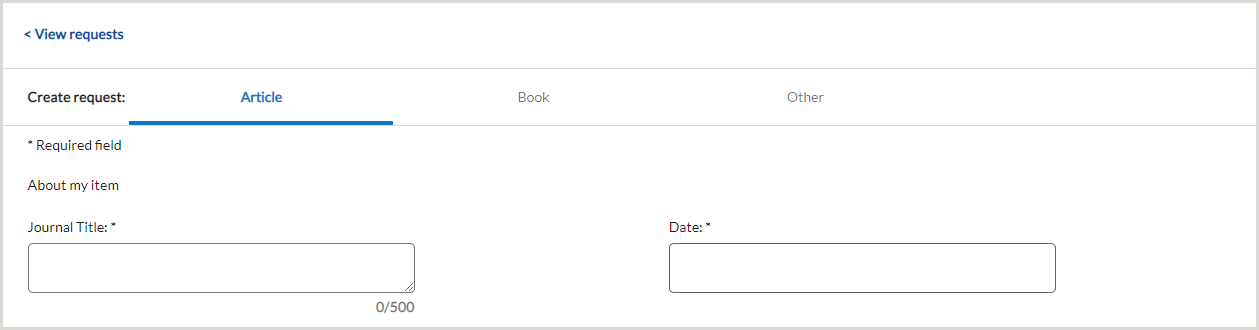
Nota: se la biblioteca ha impostato un limite per le richieste attive di un utente, apparirà un messaggio quando l'utente della biblioteca tenterà di inviare una richiesta dopo aver raggiunto il limite. L'utente della biblioteca non potrà creare o presentare nuove richieste una volta raggiunto il limite e dovrà attendere che una delle sue richieste attive sia stata completata o annullata per poterne presentare di nuove.
- See Patron Request Management for information on configuring patron request limits.
- If patron request limits are enabled, and a user has reached their limit, the user will receive a message indicating they have reached their limit. They will have to wait until one of their active requests has been completed or canceled in order to submit new requests.
- Requests that have been returned to the borrowing library by the library user are not counted against the active request limit. These include requests with a status of Complete, Returned, Returned Missing, or Shipped Missing.
Conformità al copyright per le biblioteche non statunitensi
Libraries in the Australia, Canada, New Zealand, Spain, and the United Kingdom can track patron acceptance of local copyright terms. Patron's must acknowledge the copyright terms in order to submit their request. To add copyright compliance and acceptance information to your request form, please see Add copyright compliance and acceptance for non-US Libraries.
Closed requests
By default, requests will remain in My Account for 1 month after they are closed. To alter this setting:
- Andare al modulo WorldShare ILL > Patron Settings della configurazione del servizio OCLC.
- Nella sezione Conservazione dei dati degli utenti, selezionare il numero di mesi in cui conservare i dati degli utenti.
- Il tempo massimo di conservazione è di 60 mesi.
Una volta chiusa una richiesta per il periodo di tempo specificato, i dati dell'utente associati alla richiesta saranno cancellati e la richiesta chiusa non sarà più disponibile per l'utente ne Il mio account. Per ulteriori informazioni, consultare la sezione Conservazione dei dati degli utenti.
Note: ILL Requests dated prior to August 2018 are not linked to the patron and are not retrievable by patron name, ID, or department.