Learn how to use Basic search, Advanced search, and Expert search when using Discover Items to retrieve item records in Tipasa.
When you click Discover Items on the left navigation, an Advanced Search form will open on the screen. Completing a basic search will pre-populate the Advanced Search form with the terms from the original search. You can also conduct a search using only the Advanced Search form.
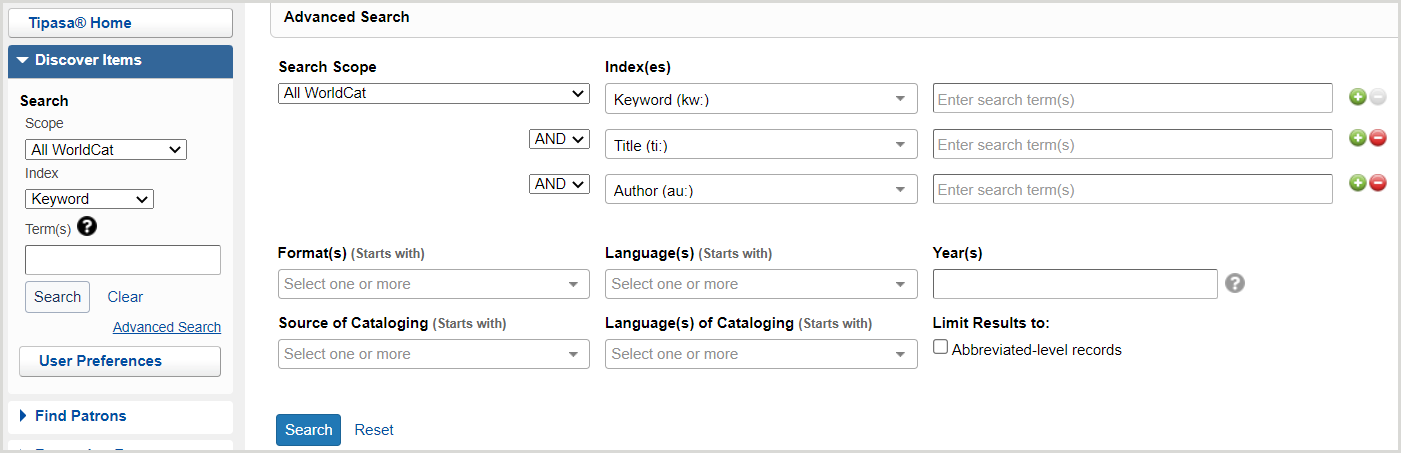
Basic search
You can find records quickly using the basic search. For example, the basic search can be useful when you have an ISBN or other standard number.
To perform a basic search:
- On the left navigation, click Discover Items.
- From the first list, select a search scope. See Search Scopes below for details.
- Select My Library Holdings if you already have at least one copy of the item.
- Select All WorldCat if you do not own any copies of the item.
- From the second list, select an index. See Indexes below for details.
- In the search field, enter your search terms. The search field will expand to fit your search terms, if needed.
- Click Search or press <Enter>.
Impostare le preferenze di ricerca per le ricerche di base
Set preferences to better control which search options are selected by default. Most preferences can be overridden as you search.
Le preferenze si applicano solo al proprio account utente.
- In the left navigation, select Discover Items.
- Fare clic su Preferenze utente.
- Dal pannello Preferenze, fare clic su Ricerca - Base.
Note: After setting preferences, click Reset Form to restore original default settings.
From the Bibliographic Records tab:
- For Search Scope(s) for Bibliographic Records:
- Select which search scopes appear in the Scope drop-down list. By default, all search scopes are selected.
- To disable a search scope, deselect it in the Display column.
- Select the default search scope by enabling the Default radio button for the search scope. By default, All WorldCat is selected.
- Determine the order in which the search scopes appear in the Scope drop-down list.
- Click the up arrow to move a search scope up and the down arrow to move a search scope down in the list.
- See Search Scopes.
- For the first enabled search scope, click the search scope name and then select the following:
- Per Metodo di ordinamento predefinito, selezionare l'ordinamento dei risultati della ricerca.
- For Index Display Order:
- Selezionare gli indici da visualizzare nell'elenco a discesa Indice. Per impostazione predefinita, sono selezionati tutti gli indici.
- Per disattivare un indice, deselezionarlo nella colonna Visualizzazione.
- Select the default index by enabling the Default radio button for the index. By default, the following indexes are selected:
- All WorldCat: Keyword
- My Library Holdings: Keyword
- My Group Holdings: Keyword
- Determine the order in which the indexes appear in the Index drop-down list.
- Click the up arrow to move an index up and the down arrow to move an index down in the list.
- See Indexes.
- Click Go Back and repeat step 2 for the remaining search scope.
- Fare clic su Salva.
Search Scopes
When you search for records, you can limit your search to:
| All WorldCat (default) |
All records in WorldCat |
| My Group Holdings (only available to WMS libraries with group aware) |
Records held by institutions in your group |
| I miei LHR |
Your local holdings records |
| Il mio patrimonio librario |
Records held by your library |
Indexes
Select a search index:
| Autore |
Terms in the author or author indexed field |
| Barcode (option under My LHRs) |
Items by barcode. For more information, see Search for local holdings records using a barcode. |
| Call Number Browse (option under My LHRs) |
Call numbers above and below the call number entered. The call number you enter can be as specific as you want. For example, you can enter TX771 .S9377 2009 or TX771. For more information, see Browse local holdings using a call number. |
| ISBN |
International Standard Book Number (ten or thirteen-digit number) |
| ISSN |
International Standard Serial Number (eight-digit number) |
| Parola chiave (predefinita) |
Terms anywhere in the record |
| Identificativo OCLC |
Unique identifier assigned to WorldCat records. This search will only retrieve a single record. |
| Titolo |
Terms in the title or a title indexed field |
For more information on indexes, see Searching WorldCat Indexes.
Advanced search
Use the advanced search to perform a more in-depth search than the Basic search allows. You can combine up to five indexes and apply limits to retrieve a more precise set of search results.
To perform an advanced search:
- On the left navigation, click Discover Items.
- Click Advanced Search.
- On the Advanced Search window, select the Search Scope:
- Select My Library Holdings if you already have at least one copy of the item.
- Select My Group Holdings to search for items held by any institution in your group (only available to WMS libraries with group aware).
- Select All WorldCat if you do not own any copies of the item.
- Select an Index from the list. For a list of all indexes, see Bibliographic record Indexes.
- Based on the index you selected, enter your search terms into the search field.
- Optional. Enter up to five combinations of indexes and search terms:
- Click the plus sign (
 ) to add an index and the minus sign (
) to add an index and the minus sign ( ) to remove an index.
) to remove an index.
- Select a Boolean operator (AND, OR, NOT) for each index that you add.
- Fill out the remaining fields. See Advanced search settings below for details.
- Click Search.
Set search preferences for advanced searches
Set preferences to better control which search options are selected by default. Most preferences can be overridden as you search.
Le preferenze si applicano solo al proprio account utente.
- In the left navigation, select Discover Items.
- Fare clic su Preferenze utente.
- From the Preferences panel, click Searching - Advanced.
Note: After setting preferences, click Reset Form to restore the original default settings.
From the Bibliographic Records tab:
- Per Lingua/e di catalogazione, selezionare la lingua o le lingue utilizzate per la descrizione dell'articolo.
- Per Fonte di catalogazione, selezionare il codice utilizzato per designare l'istituzione che è principalmente responsabile del contenuto del record di catalogo.
- Any (default)
- DLC (Library of Congress)
- For Search Scope(s) for Bibliographic Records:
- Select which search scopes appear in the Scope drop-down list. By default, all search scopes are selected.
- To disable a search scope, deselect it in the Display column.
- Selezionare l'ambito di ricerca predefinito.
- All WorldCat (default)
- Il mio patrimonio librario
- Il mio Gruppo Holdings
- Determine the order in which the search scopes appear in the Scope drop-down list.
- Fare clic sulla freccia in alto per spostare un ambito di ricerca verso l'alto e sulla freccia in basso per spostare un ambito di ricerca verso il basso nell'elenco.
- For the first enabled search scope, click the search scope name and then select the following:
- For Default Sorting Method, select how your search results are sorted.
- For Index Display Order:
- Selezionare gli indici da visualizzare nell'elenco a discesa Indice. Per impostazione predefinita, sono selezionati tutti gli indici.
- Per disattivare un indice, deselezionarlo nella colonna Visualizzazione.
- Select the default index by enabling the Default radio button for the index. By default, Keyword is selected.
- Determine the order in which the indexes appear in the Index drop-down list.
- Click the up arrow to move an index up and the down arrow to move an index down in the list.
- For a list of all indexes, see Bibliographic record Indexes.
- Click Back to Search Scopes and repeat steps 1-3 for the remaining search scope(s).
- Click Back to Search Scopes and repeat step 4 for the remaining search scope(s).
- Fare clic su Salva.
Advanced search settings
Questa tabella descrive tutti i campi che si possono utilizzare nella finestra Ricerca avanzata (non è obbligatorio compilare tutti i campi):
| Abbreviated-level records only |
Select the check box to search for bibliographic records in WorldCat with an encoding level of 3. For more information on encoding levels, see Abbreviated-level cataloging guidelines in Bibliographic Formats and Standards. |
| Format(s) |
Select one or more formats from the list. Format is defined in the WorldCat record. For more information, see Material Type Names and Codes. |
| Languages(s) |
Lingua dell'articolo. Selezionare una o più lingue dall'elenco. |
| Language(s) of Cataloging |
Lingua utilizzata per la descrizione dell'articolo. Selezionare una o più lingue dall'elenco. |
| Reset |
Click Reset to clear out all fields on the Advanced Search window. |
| Source of Cataloging |
Selezionare la fonte di catalogazione dall'elenco:
- Any
- DLC: Biblioteca del Congresso
|
| Year(s) |
Limita la ricerca per anno. Inserire un singolo anno o un intervallo. |
Expert search
Use the expert search to perform a complete search in a single string. An expert search is made up of a combination of index labels and search terms. With the use of Boolean operators (AND, OR, NOT), you can search through several indexes at once and apply limits at the same time. Expert searches can be performed in the basic search area or the advanced search window.
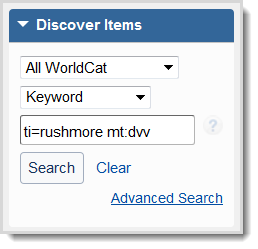
To perform an expert search in the basic search area:
- On the left navigation, click Discover Items.
- From the first list, select a search scope. See Search Scopes for details.
- Select My Library Holdings if you already have at least one copy of the item.
- Select All WorldCat if you do not own any copies of the item.
- From the second list, select any index other than OCLC Number. An expert search will not work if this index is selected.
- In the search field, enter your expert search in this format: [Index label][Search terms]
- For example: ti:girl dragon tattoo mt:nsr pb=random house
- Quando si esegue una ricerca esperta con più indici, la formula booleana AND è implicita. Se si utilizzano gli operatori booleani OR o NOT, è necessario digitare l'operatore e utilizzare le lettere maiuscole.
- Click Search.
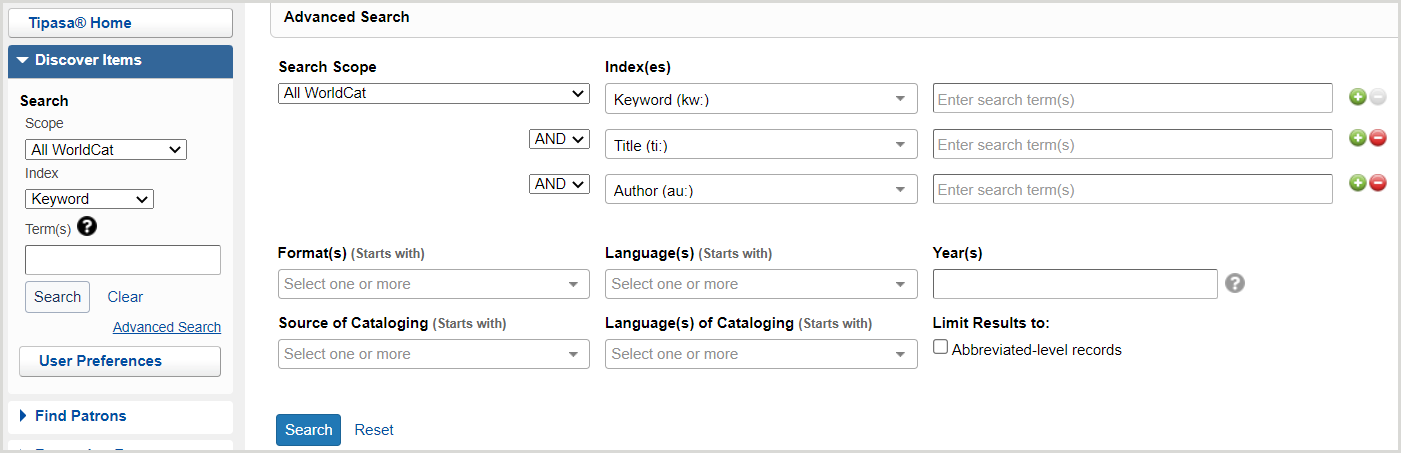
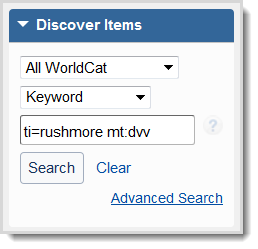

 ) to add an index and the minus sign (
) to add an index and the minus sign ( ) to remove an index.
) to remove an index.