Complete requests
Learn how to complete a lending request in WorldShare Interlibrary Loan.
When an item you have lent to a borrowing library is returned back to you, you can close the request and mark it as complete.
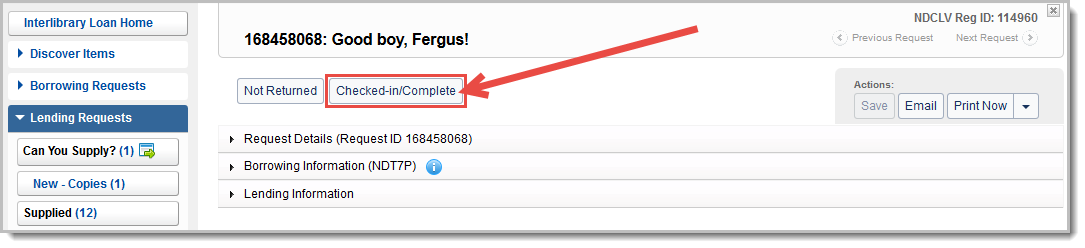
Complete a request
- On the left navigation, under Lending Requests, click Returned > Returned/In Transit.
- On the Returned/In Transit screen, click the request ID or Title to display the request. Note: Request queues where batch processing is available include a batch processing icon (
 ) in the left navigation.
) in the left navigation. - In the request, review and confirm the information in the Request Details accordion.
- To complete the request, click Checked-in/Complete.
- A confirmation message appears and the request is complete. Note:
- If the item is marked Not Returned, it appears in the left navigation under Returned > Returned but Missing and ages out of the system after 180 days. See Request Aging for more information.
