View Tags
Learn how to view all tags created by your library and how to search for requests using tags in Tipasa.
View all tags
The system maintains all tags saved to requests. The Manage all tags link displays all tags created by your library. Tags cannot be deleted or edited once they have been saved. You can create a maximum of 200 tags. The Manage all tags link list also displays how many requests have the tag applied (in the parenthesis next to the tag). Click on a linked tag to view all requests with that tag.
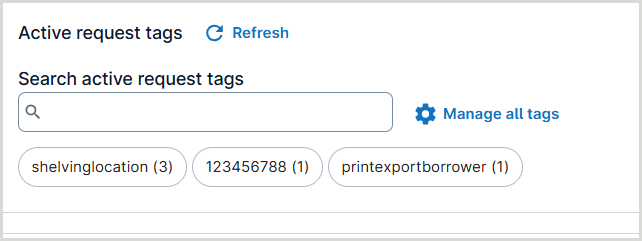
Search for requests using tags
You can search for active or closed requests using tags. This topic describes how to search for tagged requests using the search box on the Tipasa Home. You can also click the tags under Active request tags to see active requests with those tags.

To search for tagged requests:
- On the Tipasa Home, under Search for requests, select Request tags from the list.
- In the search box, enter the tag. You can only search by one tag at a time.
- Select Active requests or Closed requests, depending on the type of requests you are searching for.
- Click Go or press <Enter>.
- The Search Results screen appears if multiple requests match your criteria, otherwise a request is displayed if it is the only one using the tag. An error message will appear if no matching requests are found.
