Search activity
- Ultimo aggiornamento
- Salva come PDF
If your library also subscribes to WorldCat Discovery, you have access to the Search activity functionality. Access the Search history and Saved searches tab from My Account.
Use the Search history
Navigate to the search history view by clicking Search history in the navigation bar or footer. Additionally, select Search activity from the My Account menu when authenticated.
Authenticated users are able to:
- View recent searches
- Re-run a search query by clicking on the term in the Your search column
- Delete search queries
- Share search queries
- Promuovere una cronologia di ricerca a una ricerca salvata in modo permanente.
Note: When signed in, My Account will store the most recent 100 searches to a user’s account.
Rieseguire, cancellare e condividere le query di ricerca
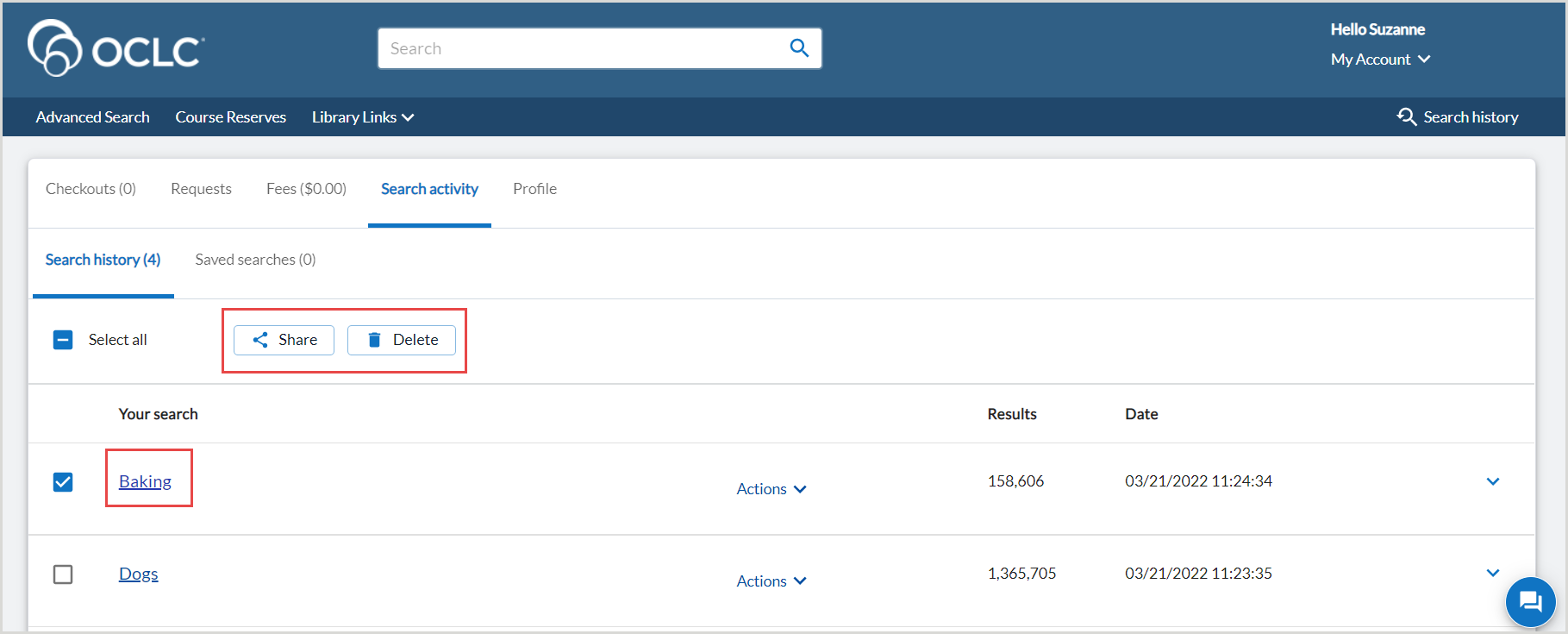
To re-run a search query, click on the hyperlinked term under the Your search column.
Per eliminare una query di ricerca, utilizzare l'opzione Seleziona tutto per includere tutte le query di ricerca precedenti o selezionare singole query e fare clic sul pulsante Elimina .
To share search queries:
- Utilizzare l'opzione Seleziona tutto per includere tutte le query di ricerca precedenti o selezionare le singole query.
- Click the Share button.
- From the Share your search screen, you can either
- Use the Copy link button to copy the link to your clipboard.
- Send an email with the link to any desired recipients. When finished entering the required email addresses and an optional Subject and Message, select Send email.
- The email will be sent to the recipient by an automated email address.
Enable Search History
To enable search history for your institution, navigate to Display Settings in the WorldCat Discovery and WorldCat Local module of the OCLC Service Configuration.
From the Search History section:
- Select to Enable Search History.
- Determine whether to use Search history as the default text or to use custom text to display.
- Aggiungere il testo personalizzato a Testo visualizzato.
- 25 character limit.
- Il testo personalizzato verrà visualizzato solo nella barra di navigazione. La cronologia delle ricerche continuerà a essere visualizzata nella pagina della cronologia delle ricerche e nel piè di pagina.
- Aggiungere il testo personalizzato a Testo visualizzato.
- Opzionale. Aggiungere la traduzione del testo visualizzato.
- Select the desired language from the drop-down.
- Aggiungere un testo personalizzato da visualizzare quando l'utente ha selezionato questa lingua nell'interfaccia WorldCat Discovery e My Account.
- Click Save.
Use the Save search
From the Search history screen:
- Use the Actions drop-down to select Save search.
- Nella schermata Salva ricerca, inserire un nome di ricerca personalizzato.
- Fare clic su Salva.
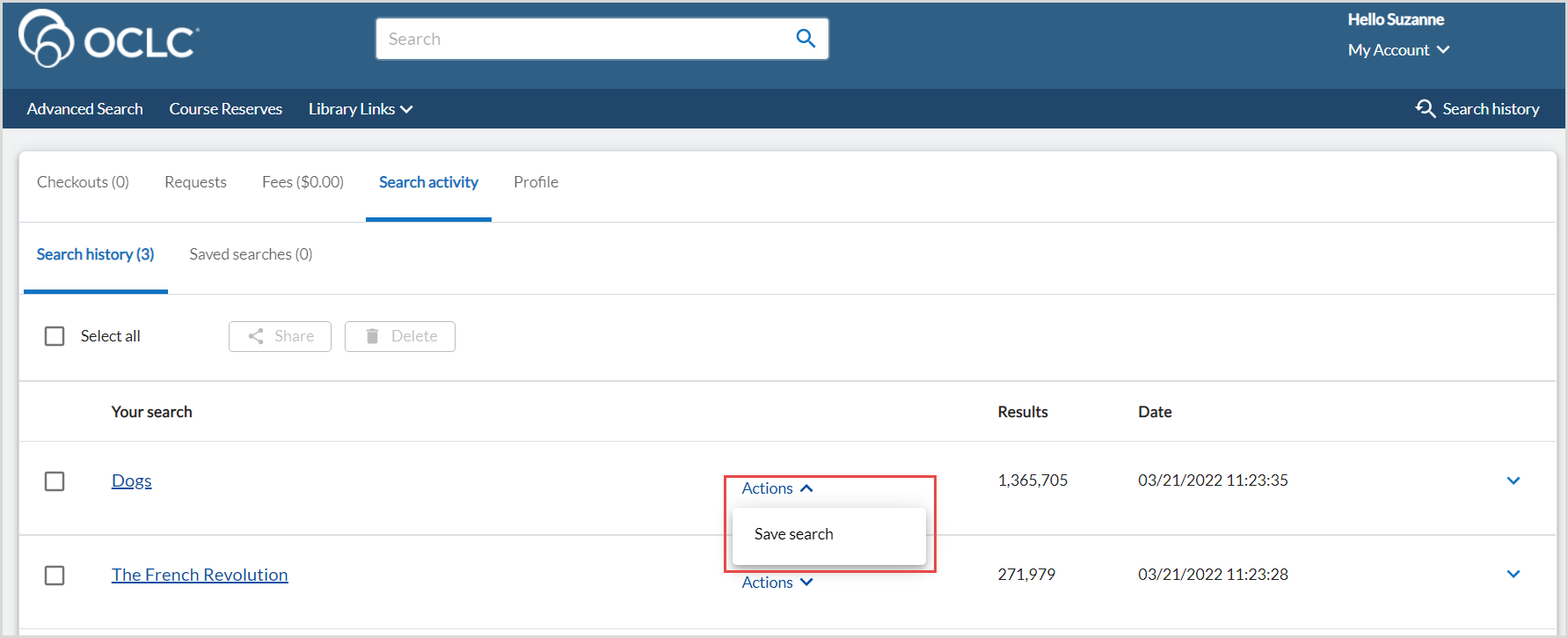
The saved search will now appear in the Saved searches tab. To delete saved searches, Select All or individual queries and click Delete Searches.
Enable Save Search
To enable Save Search for your institution, navigate to Display Settings in the WorldCat Discovery and WorldCat Local module of the OCLC Service Configuration.
- Select to Enable Save Search.
- Determinare se visualizzare il pulsante di salvataggio della ricerca agli utenti non autenticati.
- Se l'utente non è autenticato, gli verrà richiesto di accedere a questa funzionalità.
- Determine whether to use Save search as the default text or to use custom text to display.
- Add your custom text to Display Text.
- 25 character limit.
- Add your custom text to Display Text.
- Optional. Add Translation for the Display Text.
- Select the desired language from the drop-down.
- Aggiungere un testo personalizzato da visualizzare quando l'utente ha selezionato questa lingua nell'interfaccia WorldCat Discovery e My Account.
- Fare clic su Salva.
