Configure catalogues
Each of the catalogues configured for your Search Auto and Search Manual instances must be configured.
To change the configuration for a catalogue:
- Login to Administer Settings.
- Open the Catalog Configuration tab.
- Select the appropriate catalog.
- Make the changes as required.
- Click Update.
Library systems
Alma
Configuration of an Alma Z39.50 target requires the Holdings Record statement to be set to Exlibris Alma tags.
The Exlibris Alma Z39.50 target defines holdings and circulation records within the OPAC Holding and OPAC Circulation record as follows:
- Catalog Location: Defined by combining the OPAC Holdings record LocalLocation and ShelvingLocation fields separated by a space.
- Call Number: Defined by the OPAC Holdings record CallNumber field.
- Availability: Defined by the OPAC Circulations record availableNow field. When availableNow = 1 the item is deemed available. When availableNow = 0 the data in the OPAC Circulations record availabilityDate field will be displayed with the prefix DUE:
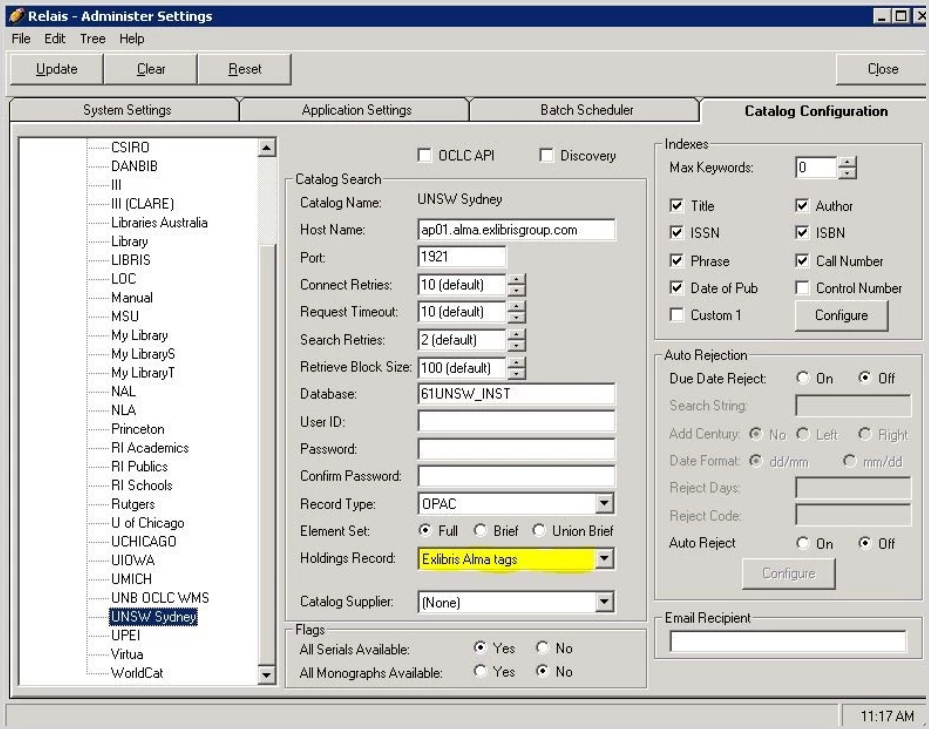
Amicus
To access AMICUS via Z39.50 it is necessary to register with Library and Archives Canada.
Once you have registered, enter the username and password in the AMICUS catalog configuration.
- Login to Administer Settings.
- Select the Catalog Configuration tab.
- Select AMICUS.
- Enter the User ID and password (X2).
- Click Update.
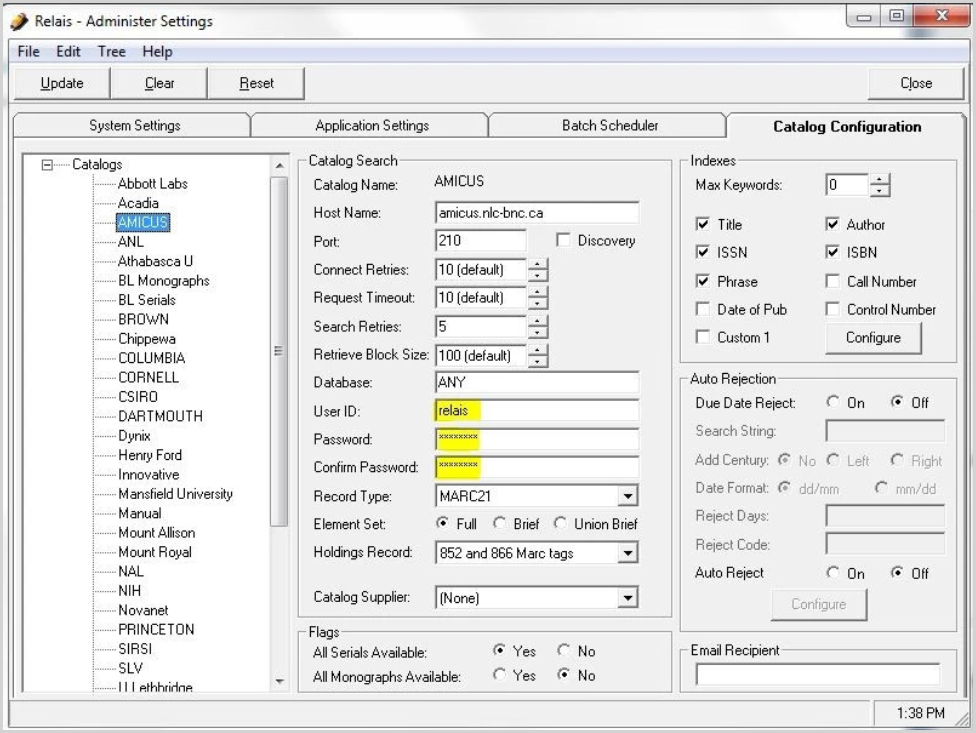
Note: Customers using the Relais Hosted Service and who include AMICUS as one of the catalogues in Search Auto must provide this information to OCLC Support. Send your AMICUS user name and password to OCLC Support.
Millennium
Configuration of an Millennium Z39.50 target requires the Holdings Record statement to be set to Millennium OPAC tags.
The III Millennium Z39.50 target defines holdings and circulation records within the OPAC Holding record as follows:
- Catalog Location: Defined by combining the OPAC Holdings record LocalLocation field.
- Call Number: Defined by the OPAC Holdings record CallNumber field.
- Availability: Relais will set the Availability Status to "Available" when the normalized OPAC Holdings record PublicNote tag reads one of the following:
- CHECK SHELVES
- IN
- IN LIBRARY
- NOT CHECKED OUT
- SHELF
Otherwise, the Availability Status will be defined by the value defined within the PublicNote tag.
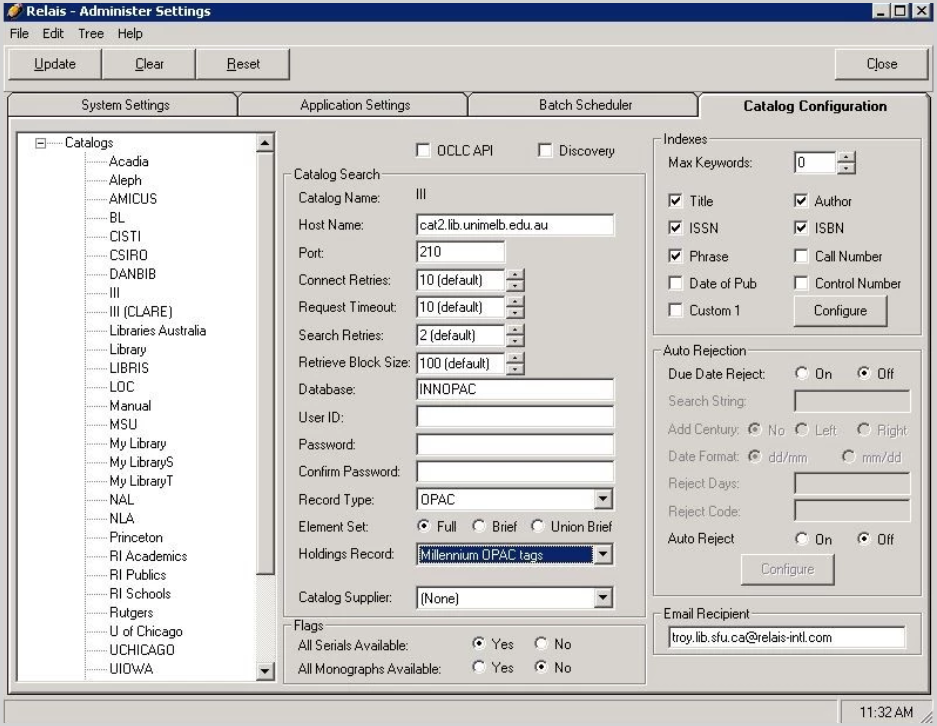
TePuna
To configure TePuna as a Z39.50 target:
- Set Host Name to fsz39.50.oclc.org.
- Set Port to 210.
- Set Database to tpgc.
- Only holdings from New Zealand libraries are retrieved.
- Set User ID to the authorization ID provided by OCLC.
- Set Password to the password provided by OCLC.
- Set Holdings Record to the OCLC Worldcat Details.
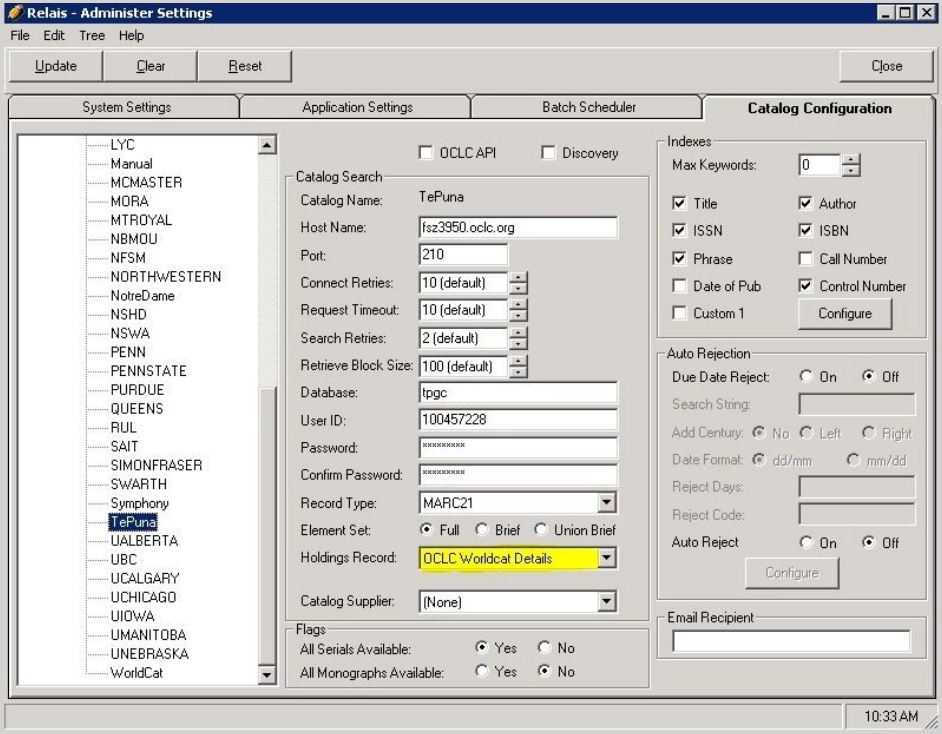
TePuna returns OCLC symbols as the catalog location. In Relais, the OCLC symbol is mapped to the NZ library symbol for display to staff. OCLC Item and holding level detail mappings are provided in MARC tag 948 as follows:
$a Country code
$b U.S. State/Canadian Province information
$c OCLC Symbol
$d Library Name
$e Local Holdings details (when available)
Voilà
To configure Voilà as a Z39.50 target:
- Set Host Name to fsz39.50.oclc.org.
- Set Port to 210.
- Set Database to gclac.
- Only holdings from Canadian libraries are retrieved.
- Set User ID to the authorization ID provided by OCLC.
- Set Password to the password provided by OCLC.
- Set Holdings Record to the OCLC Worldcat Details.

Voilà returns OCLC symbols as the catalog location. OCLC Item and holding level detail mappings are provided in MARC tag 948 as follows:
$a Country code
$b U.S. State/Canadian Province information
$c OCLC Symbol
$d Library Name
$e Local Holdings details (when available)
WorldCat
The OCLC WorldCat target can be configured with a Custom Index configured to enable searching against the OCLC Record ID as follows:
- Using the Login - Administration instance, select and log into the Administer Settings application. The Relais - Administer Settings window will display.
- Select the Catalog Configuration tab.
- From the right side options click to select the WorldCat target. The OCLC WorldCat Z39.50 target general settings will display.
- Within the Indexes section (upper right side of the window), click the Configure button. The Index Setup tab will display.
- Click to select the Custom1 tab.
- Enter 12 in the Use input field.
- Enter OCLC# within the Label input field.Click OK. You will be returned to the Relais - Administer Settings window.
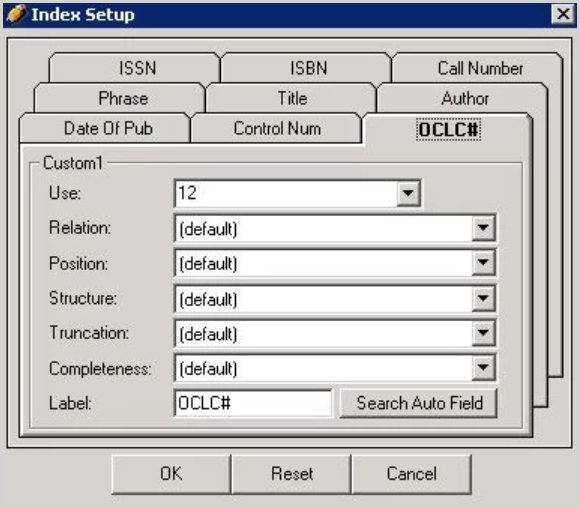
- Click Update from the button bar. A confirmation window will display suggesting the "WorldCat Catalog Configuration Updated".
- Click OK. You will be returned to the Relais - Administer Settings window.
- Click Close from the button bar. You will be returned to the main Login - Administration window.
Migrate from AMICUS to Voilà
| Step 1 | Customer |
Contact OCLC to obtain an authorization ID and password for Z39.50 access to Voilà using one of the forms below: |
|---|---|---|
| Step 2 | OCLC Relais |
OCLC will also send us a copy of your authorization ID and password for Voilà. Once received, we will:
|
| Step 3 | Customer |
Configure Voilà as a target in your local Relais client. See Configure catalogues for more information. |
Note: Currently any libraries that contribute holdings to Voilà but do not offer ILL service will display in Search Manual with the library symbol in upper case. In a future Relais release, these libraries will display in Search Manual with the library symbol in lower case and staff will not be able to select the location.
Note: When you create a routing list with locations found in Voilà, requests will continue to be sent out using the information in the Relais supplier records, the same as happened with AMICUS. For example, if the request is going to a library that is set up to use ISO, then the request will go via ISO. The difference is the catalogue that you are using to search for Canadian locations is changing from AMICUS to Voilà.
