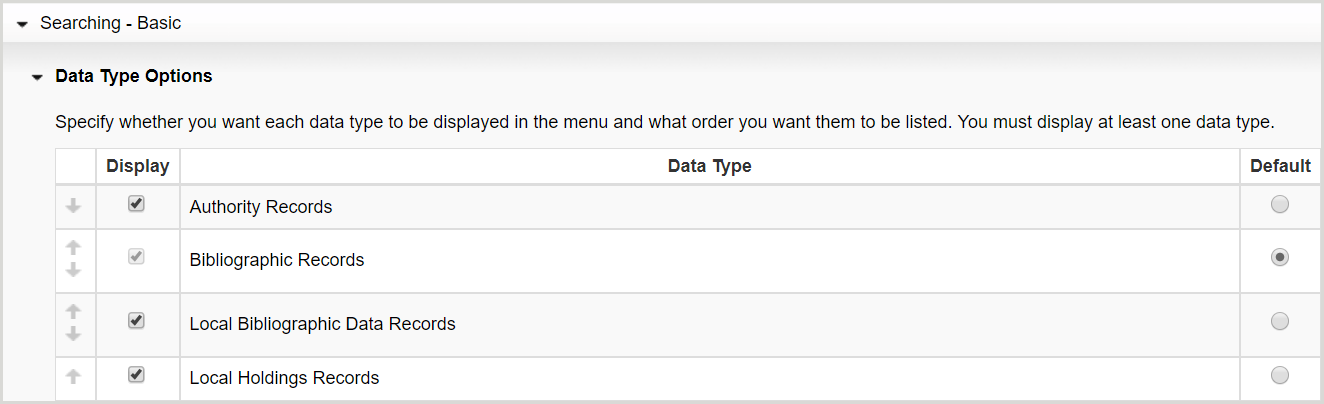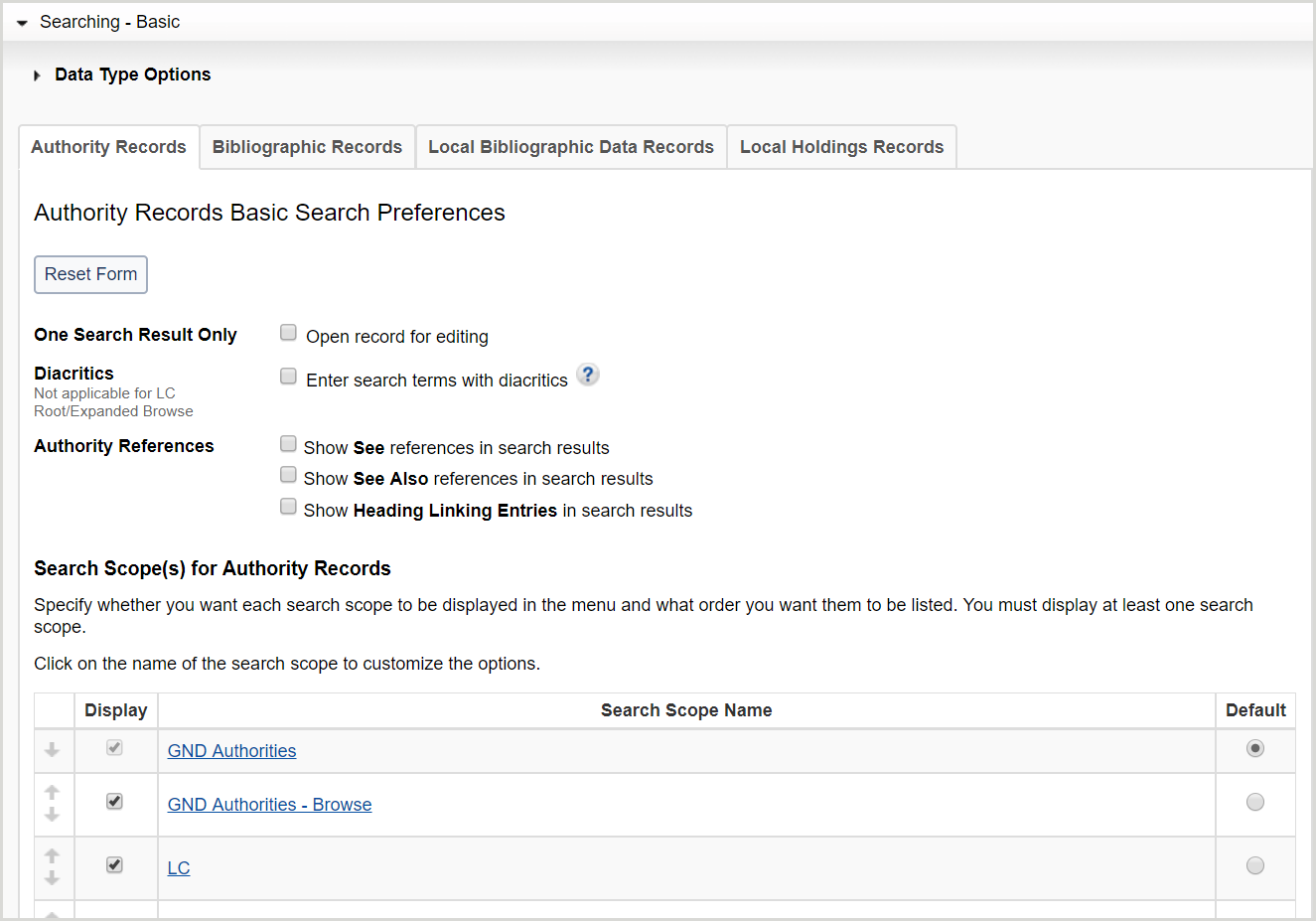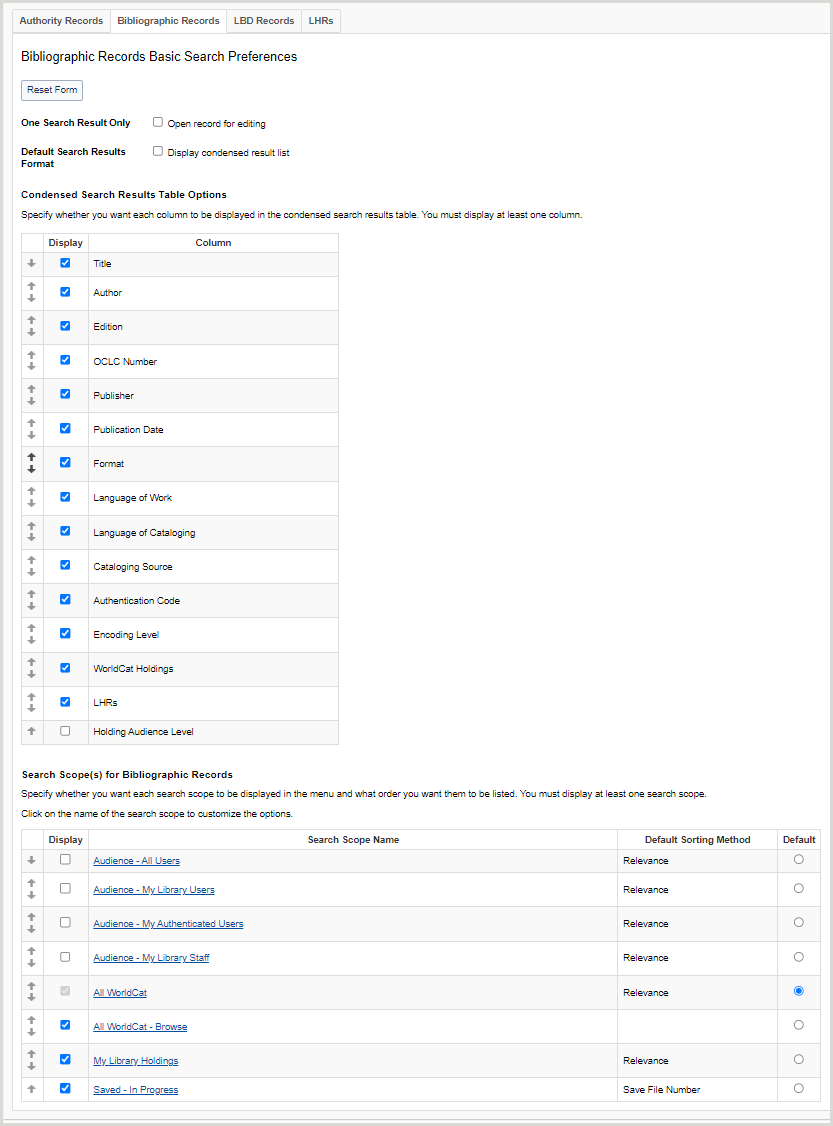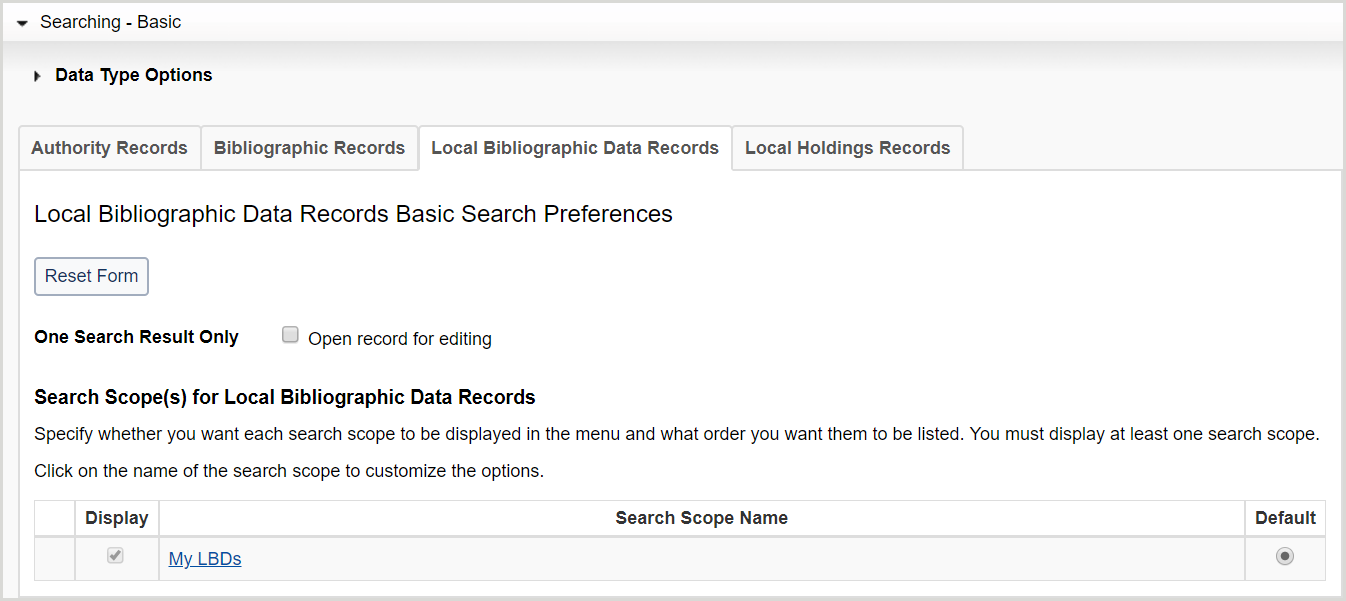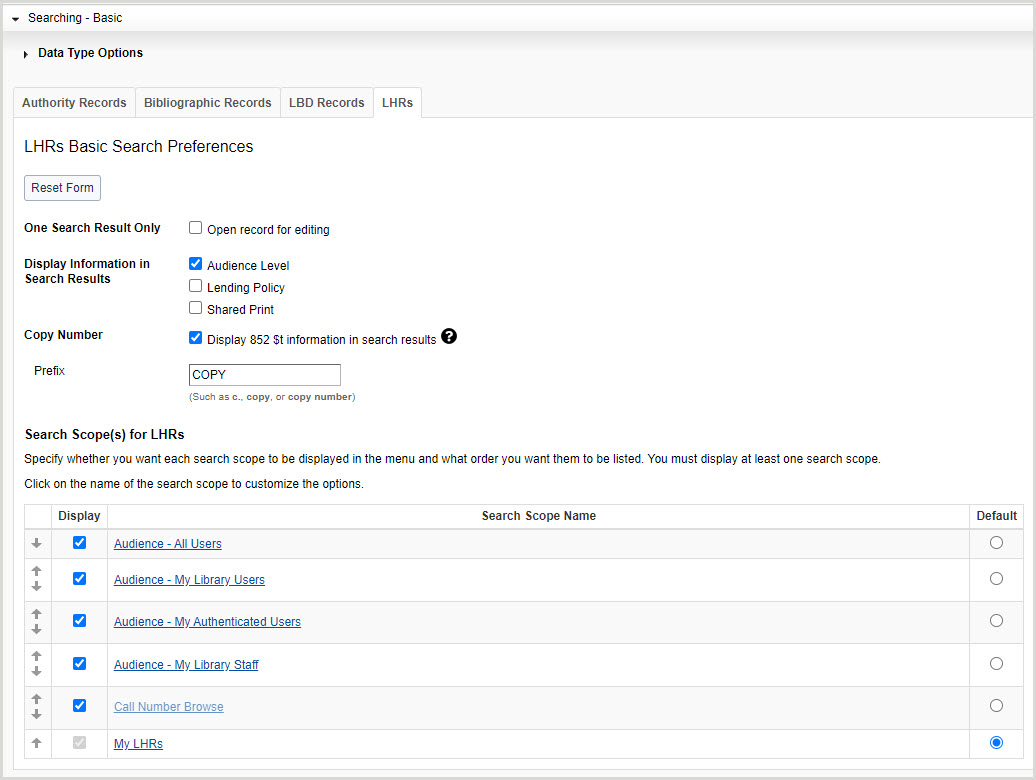Ricerca - Base
Scoprite come impostare le preferenze per il tipo di dati, i record di autorità, i record bibliografici, i record di dati bibliografici locali e i record di possedimenti locali per le ricerche di base in WorldShare Record Manager.
Overview
Questa scheda consente di impostare le preferenze per la ricerca di base di autorità, dati bibliografici, dati bibliografici locali e record di possedimenti locali.
- Nella navigazione a sinistra, fare clic su Preferenze utente.
- Dalla schermata Preferenze utente, fare clic su Ricerca - Base.
dopo aver impostato le preferenze relative al tipo di dati, ai record di autorità, ai record bibliografici, ai record di dati bibliografici locali e ai record di possedimenti locali:
- Fare clic su Ripristina modulo per ripristinare le impostazioni predefinite originali.
- Fare clic su Annulla modifiche pagina per annullare le modifiche apportate e mantenere le impostazioni precedenti. Viene visualizzata una finestra di dialogo di conferma per confermare lo scarto. Fare clic su Scarta per confermare e annullare le modifiche.
- Fare clic su Salva per salvare le modifiche alle Preferenze utente.
Impostare le preferenze del tipo di dati
- Fare clic su Opzioni tipo di dati.
- Selezionare i tipi di dati da visualizzare nell'elenco a discesa Tipo di dati. Per impostazione predefinita, sono selezionati tutti i tipi di dati.
- Per disattivare un tipo di dati, deselezionarlo nella colonna Visualizzazione.
- Selezionare il tipo di dati predefinito attivando il pulsante di opzione Predefinito per il tipo di dati. Per impostazione predefinita, è selezionato Record bibliografico.
- Determinare l'ordine di visualizzazione dei tipi di dati nell'elenco a discesa Tipo di dati.
- Fare clic sulla freccia in alto per spostare un tipo di dati verso l'alto e sulla freccia in basso per spostare un tipo di dati verso il basso nell'elenco.
- Fare clic su Salva.
Impostare le preferenze del record di autorità
- Fare clic sulla scheda Registri autorità .
- Per un solo risultato di ricerca, attivare Apri record per la modifica per evitare l'elenco dei risultati e passare direttamente all'editor del record quando una ricerca produce un solo risultato.
- Per i diacritici, attivare Inserisci termini di ricerca con diacritici per inserire i caratteri diacritici quando si esegue una ricerca di base o esperta.
- Per i Riferimenti di autorità, attivare Mostra Vedi riferimenti nei risultati della ricerca, Mostra Vedi anche riferimenti nei risultati della ricerca e/o Mostra voci di collegamento di intestazione nei risultati della ricerca per visualizzare i riferimenti Vedi, Vedi anche riferimenti e/o i collegamenti 7xx negli elenchi dei risultati della ricerca dei record di autorità, se presenti nei record.
- Per gli ambiti di ricerca dei record di autorità:
- Selezionare gli ambiti di ricerca nell'elenco a discesa Ambito. Per impostazione predefinita, sono selezionati tutti gli ambiti di ricerca.
- Per disattivare un ambito di ricerca, deselezionarlo nella colonna Visualizza.
- Selezionare l'ambito di ricerca predefinito attivando il pulsante di opzione Predefinito per l'ambito di ricerca. Per impostazione predefinita, sono selezionate le autorità GND.
- Determinare l'ordine di visualizzazione degli ambiti di ricerca nell'elenco a discesa Ambito.
- Fare clic sulla freccia in alto per spostare un ambito di ricerca verso l'alto e sulla freccia in basso per spostare un ambito di ricerca verso il basso nell'elenco.
- Selezionare gli ambiti di ricerca nell'elenco a discesa Ambito. Per impostazione predefinita, sono selezionati tutti gli ambiti di ricerca.
- Per il primo ambito di ricerca abilitato, fare clic sul nome dell'ambito di ricerca e selezionare quanto segue:
- Selezionare gli indici da visualizzare nell'elenco a discesa Indice. Per impostazione predefinita, sono selezionati tutti gli indici.
- Per disattivare un indice, deselezionarlo nella colonna Visualizzazione.
- Per un elenco dei file di autorità e degli indici disponibili, consultare la Guida alle autorità di Record Manager.
- Selezionare l'indice predefinito attivando il pulsante di opzione Predefinito per l'indice. Per impostazione predefinita, sono selezionati i seguenti indici:
- Autorità GND: Parola chiave
- Autorità GND - Sfoglia: Nome dell'azienda/conferenza
- LC: Numero di controllo dell'Agenzia
- LC - Sfoglia: Nome dell'azienda/conferenza Frase
- Titoli di soggetto Maori: Fonte di catalogazione
- Autorità MeSH: Numero di controllo
- Autorità MeSH - Sfoglia: Frase geografica
- Nomi NTA: Numero di controllo
- Nomi NTA - Sfoglia: Titolo stabilito Frase di collegamento della voce: Nome personale
- Determinare l'ordine di visualizzazione degli indici nell'elenco a discesa Indice.
- Fare clic sulla freccia in alto per spostare un indice verso l'alto e sulla freccia in basso per spostare un indice verso il basso nell'elenco.
- Fare clic su Torna agli ambiti di ricerca e ripetere i passaggi a-c per gli altri ambiti di ricerca.
- Selezionare gli indici da visualizzare nell'elenco a discesa Indice. Per impostazione predefinita, sono selezionati tutti gli indici.
- Fare clic su Salva.
Impostare le preferenze per i record bibliografici (impostazione predefinita)
- Per un solo risultato di ricerca, attivare Apri record per la modifica per evitare l'elenco dei risultati e passare direttamente all'editor del record quando una ricerca produce un solo risultato.
- Per il formato predefinito dei risultati della ricerca, attivare Visualizza elenco risultati condensato per impostare il formato predefinito dei risultati della ricerca su condensato. Per impostazione predefinita, il formato dei risultati della ricerca è migliorato.
- Per le opzioni della tabella dei risultati di ricerca condensati:
- Selezionare le colonne che appaiono nella tabella dell'elenco condensato dei risultati della ricerca. È necessario abilitare almeno una colonna.
- Per rimuovere una colonna, deselezionarla nella colonna Visualizza.
- Determinare l'ordine di visualizzazione delle colonne nella tabella dell'elenco condensato dei risultati della ricerca.
- Fare clic sulla freccia in alto per spostare una colonna verso l'alto e sulla freccia in basso per spostare una colonna verso il basso nell'elenco.
- Selezionare le colonne che appaiono nella tabella dell'elenco condensato dei risultati della ricerca. È necessario abilitare almeno una colonna.
- Per gli ambiti di ricerca dei record bibliografici:
- Selezionare gli ambiti di ricerca nell'elenco a discesa Ambito. Per impostazione predefinita, sono selezionati tutti gli ambiti di ricerca.
- Per disattivare un ambito di ricerca, deselezionarlo nella colonna Visualizza.
- Select the default search scope by enabling the Default radio button for the search scope. Some search scope options differ between WMS and non-WMS libraries. By default, All WorldCat is selected.
- Determinare l'ordine di visualizzazione degli ambiti di ricerca nell'elenco a discesa Ambito.
- Fare clic sulla freccia in alto per spostare un ambito di ricerca verso l'alto e sulla freccia in basso per spostare un ambito di ricerca verso il basso nell'elenco.
- Selezionare gli ambiti di ricerca nell'elenco a discesa Ambito. Per impostazione predefinita, sono selezionati tutti gli ambiti di ricerca.
- Per il primo ambito di ricerca abilitato, fare clic sul nome dell'ambito di ricerca e selezionare quanto segue:
- Per il Metodo di ordinamento predefinito, selezionare l'ordinamento dei risultati della ricerca (non applicabile a Tutti i WorldCat - Sfoglia).
- Per l'ordine di visualizzazione dell'indice:
- Selezionare gli indici da visualizzare nell'elenco a discesa Indice. Per impostazione predefinita, sono selezionati tutti gli indici.
- Per disattivare un indice, deselezionarlo nella colonna Visualizzazione.
- Vedere Indici dei record bibliografici per un elenco degli indici bibliografici disponibili.
- Selezionare l'indice predefinito attivando il pulsante di opzione Predefinito per l'indice. Per impostazione predefinita, sono selezionati i seguenti indici:
- Tutti i WorldCat: Autore
- Tutti i WorldCat - Sfoglia: Corp./Conf. - Frase intera
- Il mio patrimonio bibliotecario: Parola chiave
- Salvato - In corso: Il mio stato
- Determinare l'ordine di visualizzazione degli indici nell'elenco a discesa Indice.
- Fare clic sulla freccia in alto per spostare un indice verso l'alto e sulla freccia in basso per spostare un indice verso il basso nell'elenco.
- Fare clic su Torna agli ambiti di ricerca e ripetere i passaggi 1-3 per gli altri ambiti di ricerca.
- Selezionare gli indici da visualizzare nell'elenco a discesa Indice. Per impostazione predefinita, sono selezionati tutti gli indici.
- Fare clic su Salva.
Impostare le preferenze di registrazione dei dati bibliografici locali
- Fate clic sulla scheda Record di dati bibliografici locali.
- Per un solo risultato di ricerca, attivare Apri record per la modifica per evitare l'elenco dei risultati e passare direttamente all'editor del record quando una ricerca produce un solo risultato.
- Per gli ambiti di ricerca dei record di dati bibliografici locali:
- Fare clic su I miei LBD e poi:
- Selezionare gli indici da visualizzare nell'elenco a discesa Indice. Per impostazione predefinita, sono selezionati tutti gli indici.
- Per disattivare un indice, deselezionarlo nella colonna Visualizzazione.
- Per un elenco degli indici LBD disponibili, consultare la sezione Indici dei record di dati bibliografici locali A-Z.
- Selezionare l'indice predefinito attivando il pulsante di opzione Predefinito per l'indice. Per impostazione predefinita, è selezionata la voce Parola chiave.
- Determinare l'ordine di visualizzazione degli indici nell'elenco a discesa Indice.
- Fare clic sulla freccia in alto per spostare un tipo di dati verso l'alto e sulla freccia in basso per spostare un tipo di dati verso il basso nell'elenco.
- Selezionare gli indici da visualizzare nell'elenco a discesa Indice. Per impostazione predefinita, sono selezionati tutti gli indici.
- Fare clic su I miei LBD e poi:
- Fare clic su Salva.
Impostare le preferenze di registrazione delle aziende locali
- Fare clic sulla scheda Registri delle partecipazioni locali .
- Per un solo risultato di ricerca, attivare Apri record per la modifica per evitare l'elenco dei risultati e passare direttamente all'editor del record quando una ricerca produce un solo risultato.
- For Display Information in Search Results, enable or disable the display of Audience Level, Shared Print and/or Lending Policy columns in the LHR result list. By default the Audience Level Shared Print and Lending Policy columns do not display. Audience Level can be enabled by WorldShare Management Services (WMS) libraries. Shared Print and Lending Policy can be enabled if your library participates in either the Shared Print program or Interlibrary Loan.
- Per il numero di copia, attivare la funzione Visualizza informazioni 852 $t nei risultati della ricerca per visualizzare 852 $t (numero di copia) nei risultati della ricerca.
- Se si attiva questa preferenza, inserire un prefisso per queste informazioni nel campo Prefisso (ad esempio, c., copia, numero di copia, ecc.).
- Per gli ambiti di ricerca dei registri delle aziende locali:
- Selezionare gli ambiti di ricerca nell'elenco a discesa Ambito. Per impostazione predefinita, sono selezionati tutti gli ambiti di ricerca.
- Per disattivare un ambito di ricerca, deselezionarlo nella colonna Visualizza.
- Select the default search scope. Some search scope options differ between WMS and non-WMS libraries.
- Determinare l'ordine di visualizzazione degli ambiti di ricerca nell'elenco a discesa Ambito.
- Fare clic sulla freccia in alto per spostare un ambito di ricerca verso l'alto e sulla freccia in basso per spostare un ambito di ricerca verso il basso nell'elenco.
- Selezionare gli ambiti di ricerca nell'elenco a discesa Ambito. Per impostazione predefinita, sono selezionati tutti gli ambiti di ricerca.
- Fare clic su I miei LHR. Per l'ordine di visualizzazione dell'indice:
- Selezionare gli indici da visualizzare nell'elenco a discesa Indice. Per impostazione predefinita, sono selezionati tutti gli indici.
- Per disattivare un indice, deselezionarlo nella colonna Visualizzazione.
- Per un elenco degli indici LHR disponibili, consultare la sezione Indici dei registri locali A-Z.
- Selezionare l'indice predefinito attivando il pulsante di opzione Predefinito per l'indice. Per impostazione predefinita, è selezionato l'indice delle note di azione.
- Determinare l'ordine di visualizzazione degli indici nell'elenco a discesa Indice.
- Fare clic sulla freccia in alto per spostare un indice verso l'alto e sulla freccia in basso per spostare un indice verso il basso nell'elenco.
- Selezionare gli indici da visualizzare nell'elenco a discesa Indice. Per impostazione predefinita, sono selezionati tutti gli indici.
- Fare clic su Salva.