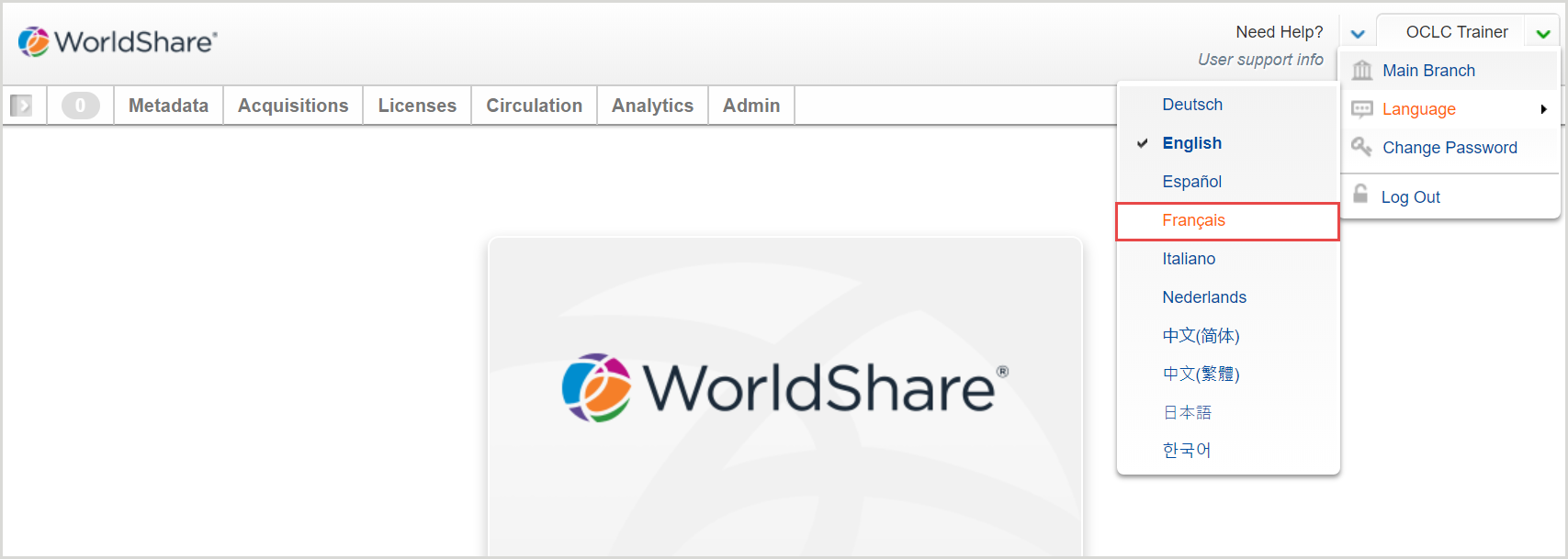About Reports
Overview
You can use the tools available in Reports to monitor your institution's activity within the WorldShare application, including reports on WMS activity and cataloging work in Record Manager.
What you see in the WorldShare interface may vary depending on your roles.
Within the WorldShare interface, navigate to Analytics > Reports.
In this area, you can open:
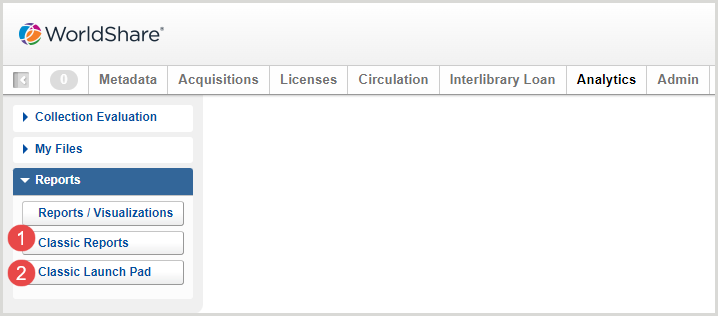
- Reports: to run and export standard WorldShare Reports
- Report Launch Pad (Report Designer only): to run standard reports, design custom reports, and/or save, edit, export, or schedule reports
Open and close reports
Open a new standard report
- In the left navigation, click Reports.
- Click a report category accordion to expand the menu.
- Click the name of the report you wish to run. The report will open in a new browser tab.
Open a new standard report (report authoring permission)
Note: With report authoring permission, you can access metadata reports from Reports in the left navigation.
- In the left navigation, click Report Launch Pad. The Folders screen in Report Designer opens in a new browser tab.
- Click a report category folder on the Folders screen.
- Click the name of the report you wish to run. The report will open in a new tab in Report Designer.
Open a saved custom or standard report
- Open a new report
- Close the Prompts window.
- Click the Open button (
 ) in the main toolbar.
) in the main toolbar. - Select the report you want to open from the Choose a document dialog.
- Click Open. The saved report will open in the same browser tab.
Close a standard report
To close a standard report, click the x on the open browser tab.
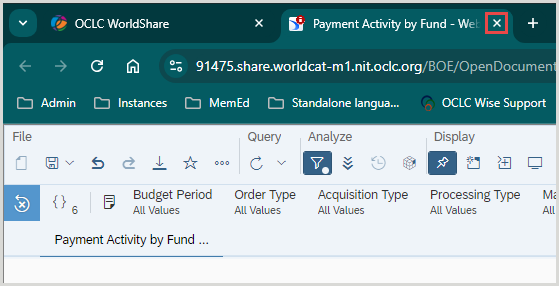
Close a Metadata report
To close a Metadata report, click the x in the Open report tab in the left navigation.
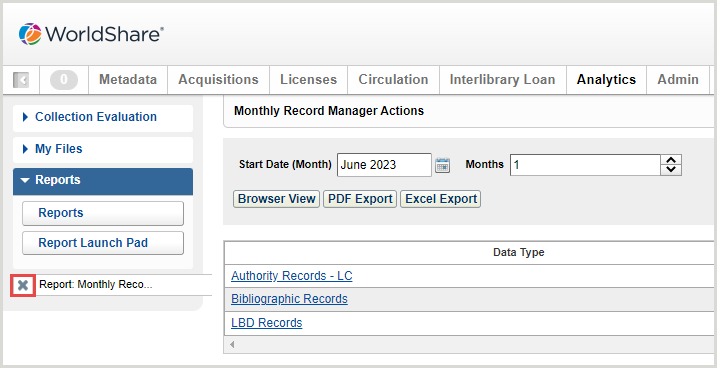
Close a custom or standard report (report authoring permission)
With report authoring permission, click the x in the report title tab to close a custom or standard report. When you are finished working with reports in the Report Launch Pad, click your Username > Log out.

Favorite reports
You can mark standard and custom reports as favorites to access these reports from the Favorites section in the Report Launch Pad.
Mark a report as a favorite
- In the left navigation, click Report Launch Pad. The Folders screen in Report Designer opens in a new browser tab.
- Navigate to the report you want to favorite.
- Click the More options button (
 ) and select Mark As Favorite from the pop-up menu. A star will appear in the second column for the report.
) and select Mark As Favorite from the pop-up menu. A star will appear in the second column for the report.
mark-as-favorite-image
View your favorite reports
- Click the Home button (
 ) in Report Designer. The BI Launch Pad home screen opens.
) in Report Designer. The BI Launch Pad home screen opens. - Click Favorites to view your favorite reports. Click a favorite report to open it.
Remove a report from the Favorites section
You can remove a report from the Favorites section from the BI Launch Pad or the Folders view. To remove a report:
- Click the blue star (
 ). A Removing From Favorites confirmation dialog opens.
). A Removing From Favorites confirmation dialog opens. - Click OK to remove the report from your favorites.
View Reports and Report Designer in French
- In your browser, enter the WorldShare URL for your library. Your library's WorldShare URL will have the following format: https://yourlibrary.share.worldcat.org/wms. Replace yourlibrary with your library's identifier.
- On the Sign in screen, enter your User Name and Password.
- Click Sign In.
- Click your user name and hover over Language.
- Click Français.