Use the Advanced Search screen
Advanced Search interface
The Advanced Search allows users to build and refine complex searches. Configuration options give libraries greater control over how the page appears and functions for their users.
Features of the advanced search screen include:

1. Sort by
Choose a sort order for results directly from the Advanced Search page.
Institutions can define the default sort order on the Advanced Search page via the Advanced sort order setting on the Search Settings, Advanced search settings module in OCLC Service Configuration. Users may change the sort order when executing a search from Advanced Search or from the search results page.
- The default sort order for basic search or the search box generator will not be impacted by this setting.
Options include:
| Default sort option | Descrizione |
|---|---|
| Best Match | Viewing matched terms in title, author, and date. Recommended for monographic searching. |
| Recency | Viewing matched terms in title, author, and date, emphasizing recent items. Recommended for article searching. |
| Author (A to Z) | Results sorted alphabetically by author. |
| Date (Newest) | Results sorted newest to oldest by publication year. |
| Date (Oldest) | Results sorted oldest to newest by publication year. |
| Library | Viewing available to your lirbary first, matching terms in title, author, date, and other record details. |
| Most Widely Held | Results sorted highest to lowest by number of libraries that own the item worldwide. |
| Title (A to Z) | Results sorted alphabetically by title. |
2. Filter by
Filter results by selecting multiple values for format, content type, and language. Apply filters that persist when moving between search results and Advanced Search.

I filtri disponibili includono:
- Full text
- Peer-reviewed
- Open access
- Formato
- Year of Publication
- Lingua
- Audience
- Content Type
3. Search for
Use a broad set of search indexes and limiters tailored to the databases selected.
The indexes that display are populated based on the databases that the member has selected to search.
Notes:
- The databases are made available for selection via the Metasearch Content module of the OCLC Service Configuration. Use this module to select the databases that will appear under the Selected databases drop-down on the Advanced Search screen.
- Available indexes and facets are specific to databases. If database selections are changed while a search is performed, selected indexes or facets may not be valid or available for the databases selected.
- When two different databases have different labels for the same index, the drop-down menu on the Advanced search page will list each label name separated by a semicolon.
Phrase indexes are in the dropdown lists or you can enter them with an index label. See the comprehensive guide, Searching WorldCat Indexes.
Add search fields with +Add row. When you add a search box, the default index is keyword. If keyword is not available for that database, then the first index in alphabetical order displays.
4. Selected databases
Search without seeing the database selector when only one default database is configured. Manage selected databases with clear visibility into current selections, full database names, and descriptions.
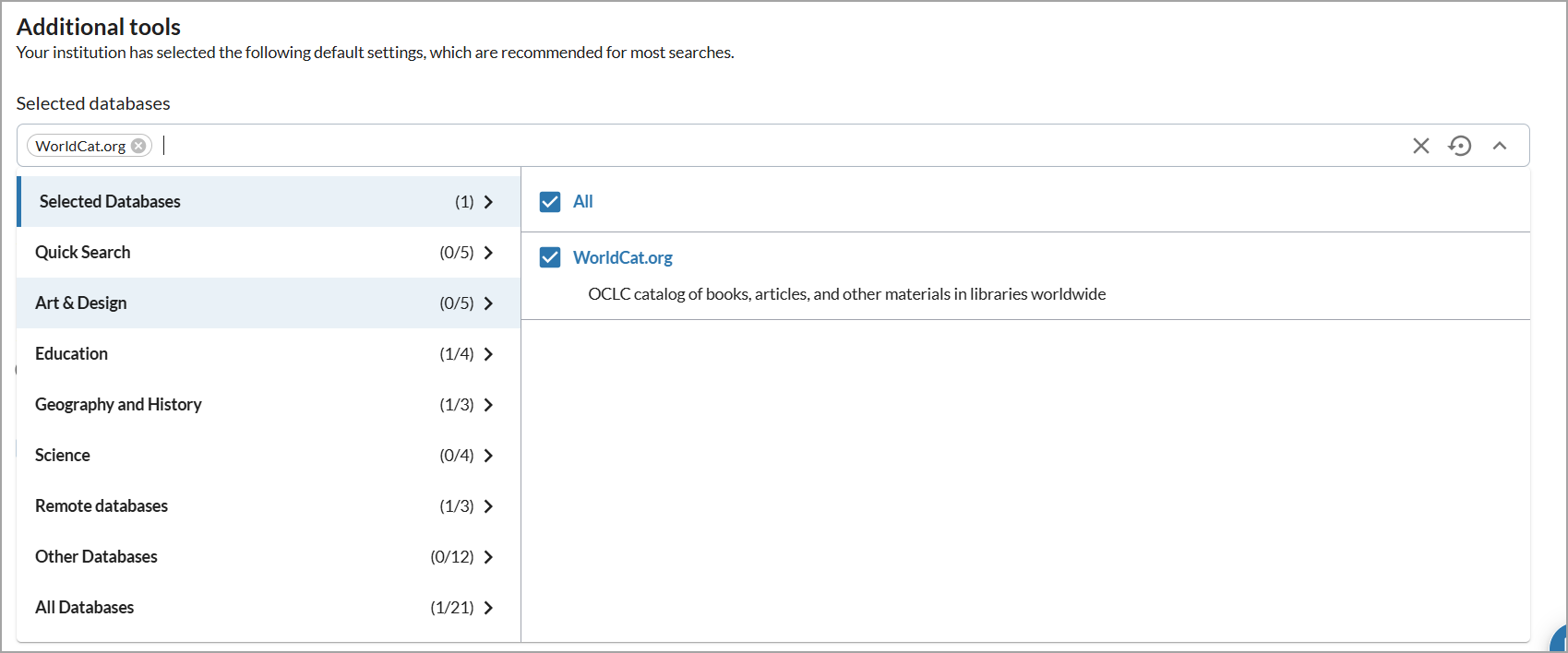
Institutions can define the default search indexes that appear on the Advanced Search page via the Advanced search default search indexes setting on the Search Settings, Advanced search settings module in OCLC Service Configuration.
Selected databases appear in the text box. Use the x next to each index name to remove individual indexes. To remove all indexes, use the X at the end of the text box. The Reset button restores the selections to the default databases as defined in the administrative settings.
If you have configured database groups, you will see them listed in the database selector. Use the All checkbox to include or exclude every database within a group of databases.
Database descriptions are provided underneath the database names. Descriptions are supplied by OCLC and cannot be changed by individual libraries. Descriptions are displayed in the language of the browser or of the locale. Databases show a lock icon if authentication is required to access content.
5. Expand This Search With
Expand searches to include related terms, book reviews, and news articles. The Expand This Search With option appears when enabled via the Search Expansion Settings in the OCLC Service Configuration. If these settings are not enabled at the institution level, the options will not appear to users.
Advanced Search settings
Library staff can customize the Advanced Search interface via the Search Settings, Advanced search settings module in OCLC Service Configuration .
| Setting | Descrizione |
|---|---|
| Advanced search sort order |
Institutions can define the default sort order on the Advanced Search page. Users may change the sort order when executing a search from Advanced Search or from the search results page.
|
| Advanced search display text settings |
Determine whether to use a custom text to display a custom page title on the Advanced Search page in the global header. |
| Advanced search default search indexes | Institutions can select up to three default indexes for the Advanced Search page. Also, set a default index for any additional search boxes added by the user. Users can add up to seven additional rows, for a total of 10 search boxes. |
| Advanced search recommended indexes | Libraries can promote up to five indexes to appear at the top of the index drop-down list on the Advanced Search page, giving users quicker access to recommended options. |
| Advanced search format order |
Customize the display order of values in the format filter to prioritize the formats most frequently used by users. |
