Preferenze di ricerca
- Ultimo aggiornamento
- Salva come PDF
Questa pagina potrebbe essere generata da una traduzione automatica. La qualità e l'accuratezza della traduzione automatica possono variare significativamente da un testo all'altro. In caso di dubbi, consultare la pagina originale in inglese qui.
Discover how to set search preferences to enable, disable, and sort the data types, scopes, and indexes that appear when you perform basic and advanced searches in WorldShare Record Manager.
Use search preferences to enable, disable, and sort the data types, scopes, and indexes that appear when you search for records. Search preferences also allow you to select the editor in which you wish to view records.
Note: After setting preferences in Searching - Advanced, Searching - Basic, or Working with Records:
- Click Reset Form to restore original default settings.
- Click Discard Page Changes to discard the changes you made and retain your previous settings. A confirmation dialog displays to confirm the discardment. Click Discard to confirm and discard your changes.
Set search preferences for advanced searches
- Searching - Advanced accordion - Image
-
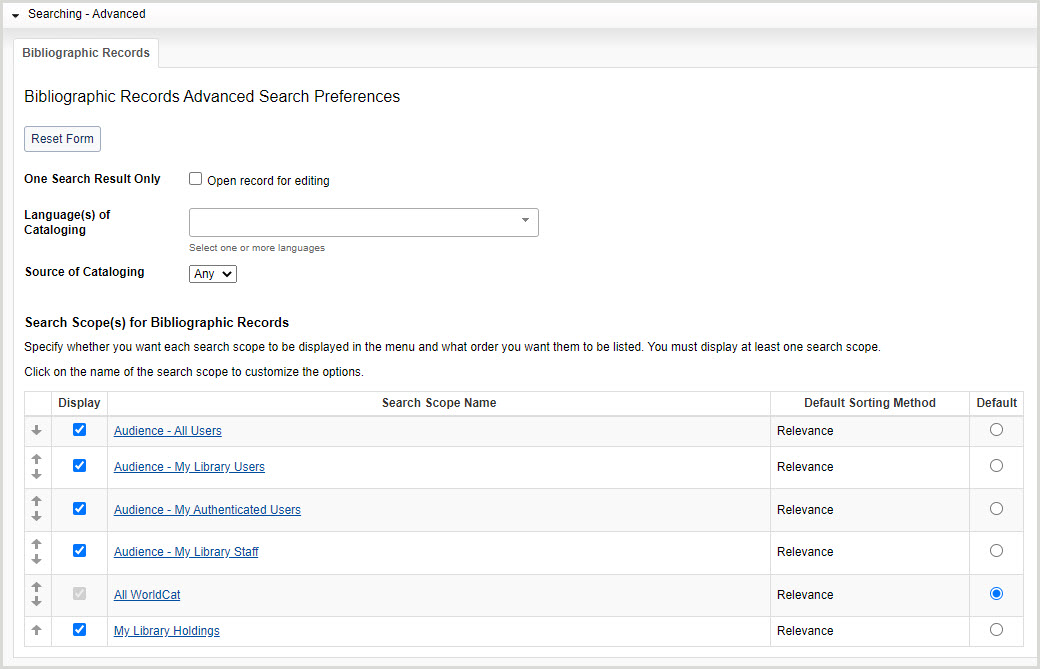
- In the left navigation, click User Preferences.
- From the User Preferences screen, click Searching - Advanced.
- For One Search Result Only, enable Open record for editing to bypass the results list and go directly to the record editor when a search returns one result.
- For Language(s) of Cataloging, select the language(s) used for the description of the item.
- Per Fonte di catalogazione, selezionare il codice utilizzato per designare l'istituzione che è principalmente responsabile del contenuto del record di catalogo.
- Any (default)
- DLC (Library of Congress)
- For Search Scope(s) for Bibliographic Records:
- Select which search scopes appear in the Scope drop-down list. By default, all search scopes are selected.
- To disable a search scope, deselect it in the Display column.
- Select the default search scope. Some search scope options differ between WMS and non-WMS libraries.
- Available search scopes for WMS and non-WMS libraries - Table
-
Search scope name Non-WMS libraries WMS libraries only Audience - Tutti gli utenti x Audience - Utenti della mia biblioteca x Audience - Miei utenti autenticati x Audience - Personale della mia biblioteca x Tutti i WorldCat x x Il mio patrimonio librario x x
- Determine the order in which the search scopes appear in the Scope drop-down list.
- Click the up arrow to move a search scope up and the down arrow to move a search scope down in the list.
- Select which search scopes appear in the Scope drop-down list. By default, all search scopes are selected.
- For the first enabled search scope, click the search scope name and then select the following:
- Per Metodo di ordinamento predefinito, selezionare l'ordinamento dei risultati della ricerca.
- Available default sorting methods
-
- Author (Ascending)
- Autore (decrescente)
- Data (prima la più recente)
- Data (prima il più vecchio)
- Conteggio delle biblioteche (prima il più alto)
- Library Count (Lowest First)
- Relevance (default)
- Titolo (crescente)
- Titolo (decrescente)
- For Index Display Order:
- Selezionare gli indici da visualizzare nell'elenco a discesa Indice. Per impostazione predefinita, sono selezionati tutti gli indici.
- Per disattivare un indice, deselezionarlo nella colonna Visualizzazione.
- Select the default index by enabling the Default radio button for the index. By default, Keyword is selected.
- Determine the order in which the indexes appear in the Index drop-down list.
- Click the up arrow to move an index up and the down arrow to move an index down in the list.
- Click Back to Search Scopes and repeat steps 1-3 for the remaining search scope(s).
- Selezionare gli indici da visualizzare nell'elenco a discesa Indice. Per impostazione predefinita, sono selezionati tutti gli indici.
- Per Metodo di ordinamento predefinito, selezionare l'ordinamento dei risultati della ricerca.
- Fare clic su Salva.
Impostare le preferenze di ricerca per le ricerche di base
- In the left navigation, click User Preferences.
- From the User Preferences screen, click Searching - Basic.
Note: After setting preferences in Data Type Options, Authority Records, Bibliographic Records, Local Bibliographic Data Records, and Local Holdings Records, click Reset Form to restore original default settings.
Impostare le preferenze del tipo di dati
- Searching - Basic accordion: Data Type Options - Image
-
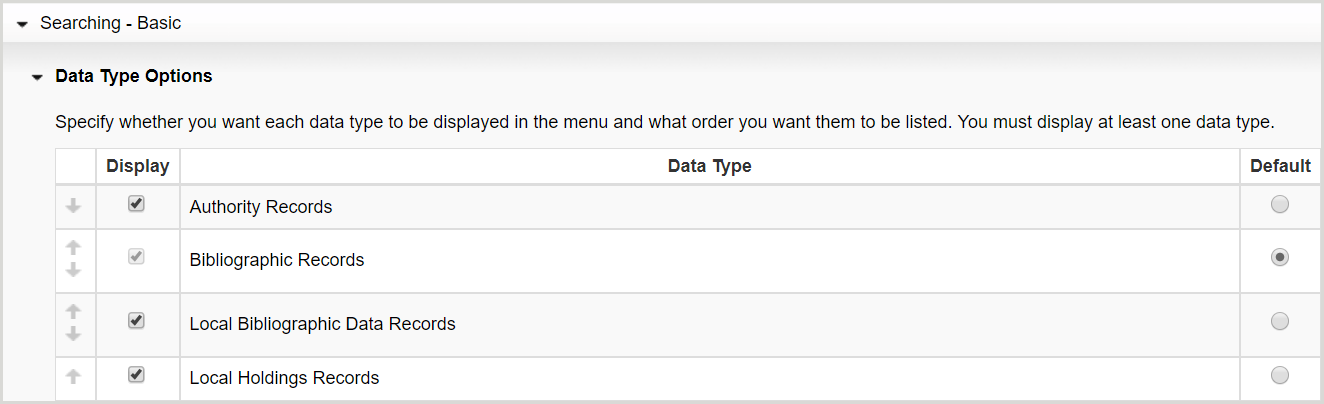
- Click Data Type Options.
- Selezionare i tipi di dati da visualizzare nell'elenco a discesa Tipo di dati. Per impostazione predefinita, sono selezionati tutti i tipi di dati.
- Per disattivare un tipo di dati, deselezionarlo nella colonna Visualizzazione.
- Selezionare il tipo di dati predefinito attivando il pulsante di opzione Predefinito per il tipo di dati. Per impostazione predefinita, è selezionato Record bibliografico.
- Determinare l'ordine di visualizzazione dei tipi di dati nell'elenco a discesa Tipo di dati.
- Click the up arrow to move a data type up and the down arrow to move a data type down in the list.
- Fare clic su Salva.
Set authority record preferences
- Searching - Basic accordion: Authority Records tab - Image
-
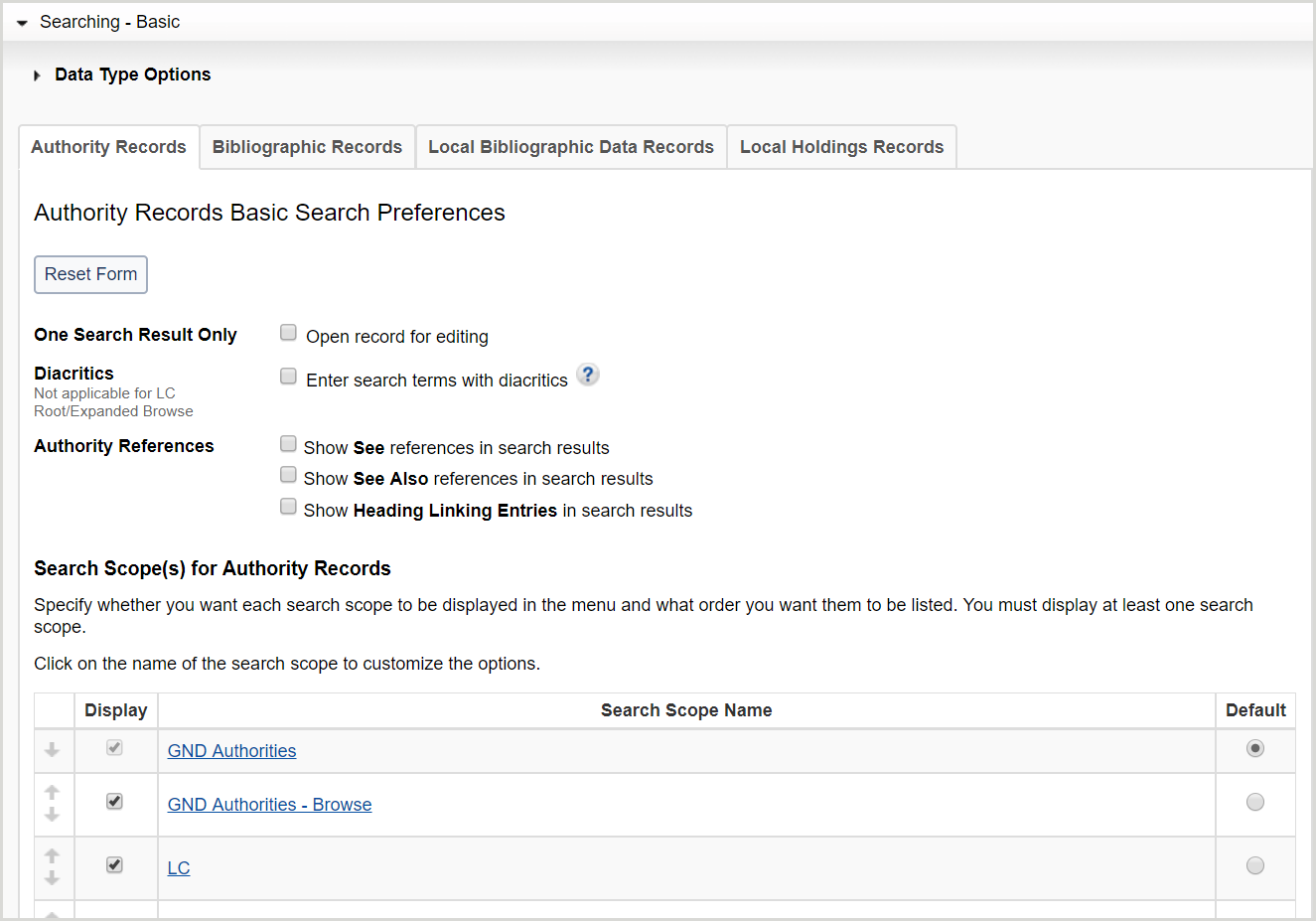
- Click the Authority Records tab.
- For One Search Result Only, enable Open record for editing to bypass the results list and go directly to the record editor when a search returns one result.
- For Diacritics, enable Enter search terms with diacritics to enter diacritic characters when performing a basic or expert search.
Note: When diacritics are enabled, the LC - Root/Expanded Browse search scope becomes unavailable for selection.
- For Authority References, enable Show See references in search results, Show See Also references in search results, and/or Show Heading Linking Entries in search results to view See references, See Also references, and/or 7xx links in authority record search result lists if present in the records.
- For Search Scope(s) for Authority Records:
- Select which search scopes appear in the Scope drop-down list. By default, all search scopes are selected.
- To disable a search scope, deselect it in the Display column.
- Select the default search scope by enabling the Default radio button for the search scope. By default, GND Authorities is selected.
- Determine the order in which the search scopes appear in the Scope drop-down list.
- Click the up arrow to move a search scope up and the down arrow to move a search scope down in the list.
- Select which search scopes appear in the Scope drop-down list. By default, all search scopes are selected.
- For the first enabled search scope, click the search scope name and then select the following:
- Selezionare gli indici da visualizzare nell'elenco a discesa Indice. Per impostazione predefinita, sono selezionati tutti gli indici.
- Per disattivare un indice, deselezionarlo nella colonna Visualizzazione.
- See Record Manager Authorities Guide for a list of available authority files and indexes.
- Select the default index by enabling the Default radio button for the index. By default, the following indexes are selected:
- GND Authorities: Keyword
- GND Authorities - Browse: Corporate/Conference Name
- LC: Agency Control Number
- LC - Browse: Corporate/Conference Name Phrase
- Maori Subject Headings: Cataloging Source
- MeSH Authorities: Control Number
- MeSH Authorities - Browse: Geographics Phrase
- NTA Names: Control Number
- NTA Names - Browse: Established Heading Linking Entry Phrase: Personal Name
- Determine the order in which the indexes appear in the Index drop-down list.
- Click the up arrow to move an index up and the down arrow to move an index down in the list.
- Click Back to Search Scopes and repeat steps a-c for the remaining search scope(s).
- Selezionare gli indici da visualizzare nell'elenco a discesa Indice. Per impostazione predefinita, sono selezionati tutti gli indici.
- Fare clic su Salva.
Set bibliographic record preferences (default)
- Searching - Basic accordion: Bibliographic Records tab - Image
-
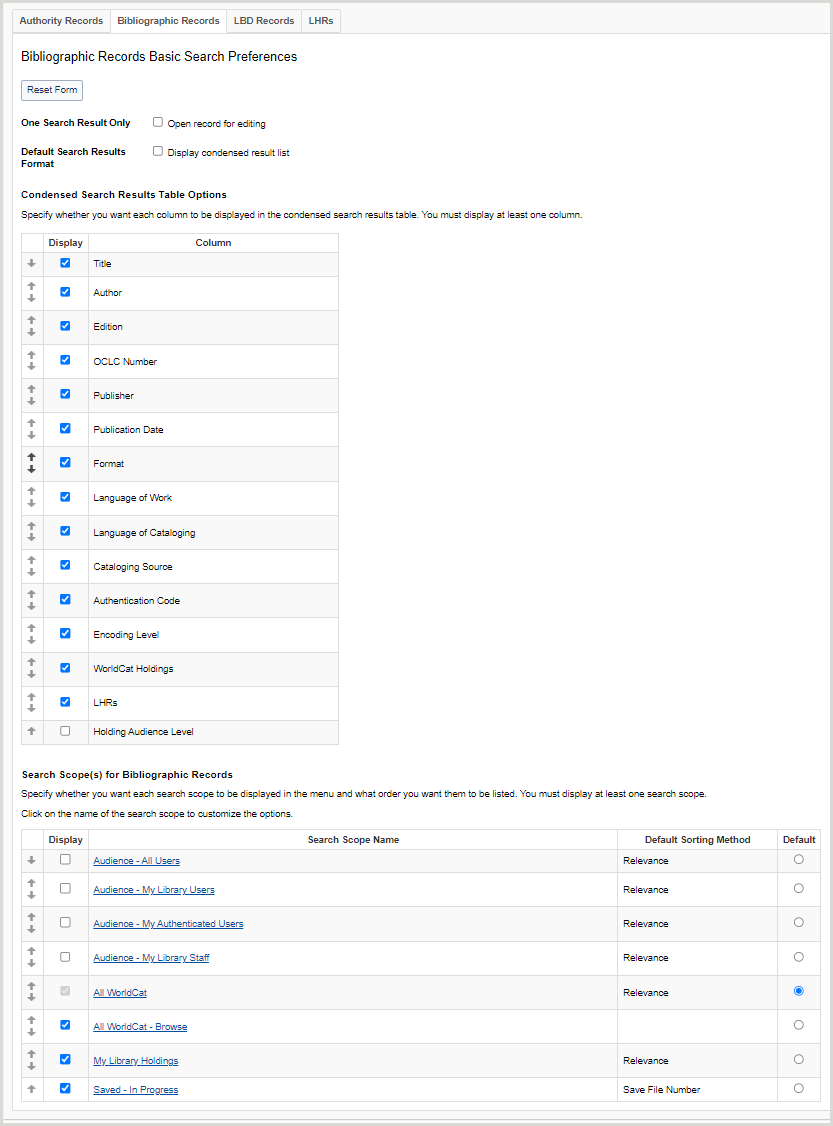
- For One Search Result Only, enable Open record for editing to bypass the results list and go directly to the record editor when a search returns one result.
- For Default Search Results Format, enable Display condensed result list to set the default search results format to condensed. By default, the search results format is enhanced.
- Per le opzioni della tabella dei risultati di ricerca condensati:
- Select which columns appear in the condensed search results list table. You must enable at least one column.
- Per rimuovere una colonna, deselezionarla nella colonna Visualizza.
-
- Available condensed search results table columns
-
- Titolo
- Autore
- Identificativo OCLC
- Editore
- Data di pubblicazione
- Formato
- Il linguaggio del lavoro
- Il linguaggio della catalogazione
- Cataloging Source
- Authentication Code
- Encoding Level
- Detenuto
- Patrimonio di WorldCat
- Gruppo Holdings
- Holding Audience Level
Note: Holding Audience Level is available for WorldShare Management Services libraries only.
- Determinare l'ordine di visualizzazione delle colonne nella tabella dell'elenco condensato dei risultati della ricerca.
- Fare clic sulla freccia in alto per spostare una colonna verso l'alto e sulla freccia in basso per spostare una colonna verso il basso nell'elenco.
- Select which columns appear in the condensed search results list table. You must enable at least one column.
- For Search Scope(s) for Bibliographic Records:
- Select which search scopes appear in the Scope drop-down list. By default, all search scopes are selected.
- To disable a search scope, deselect it in the Display column.
- Select the default search scope by enabling the Default radio button for the search scope. Some search scope options differ between WMS and non-WMS libraries. By default, All WorldCat is selected.
- Available search scopes for WMS and non-WMS libraries - Table
-
Search scope name Non-WMS libraries option WMS libraries option Audience - Tutti gli utenti x Audience - Utenti della mia biblioteca x Audience - Miei utenti autenticati x Audience - Personale della mia biblioteca x Tutti i WorldCat x x All WorldCat - Browse x x Il mio patrimonio librario x x Saved - In Progress x x
- Determine the order in which the search scopes appear in the Scope drop-down list.
- Click the up arrow to move a search scope up and the down arrow to move a search scope down in the list.
- Select which search scopes appear in the Scope drop-down list. By default, all search scopes are selected.
- Per il primo ambito di ricerca abilitato, fare clic sul nome dell'ambito di ricerca e selezionare quanto segue:
- For Default Sorting Method, select how your search results are sorted (not applicable for All WorldCat - Browse).
- All WorldCat, My Library Holdings and WorldCat Holdings Audience Level default sorting methods
-
- Author (Ascending)
- Autore (decrescente)
- Data (prima la più recente)
- Data (prima il più vecchio)
- Conteggio delle biblioteche (prima il più alto)
- Library Count (Lowest First)
- Rilevanza (predefinita)
- Titolo (crescente)
- Titolo (decrescente)
- Saved - In Progress default sorting methods
-
- Save File Number (default)
- Titolo
- Descending Date
- Ascending Date
- For Index Display Order:
- Selezionare gli indici da visualizzare nell'elenco a discesa Indice. Per impostazione predefinita, sono selezionati tutti gli indici.
- Per disattivare un indice, deselezionarlo nella colonna Visualizzazione.
- Vedere Indici dei record bibliografici per un elenco degli indici bibliografici disponibili.
- Select the default index by enabling the Default radio button for the index. By default, the following indexes are selected:
- Tutti i WorldCat: Autore
- All WorldCat - Browse: Corp./Conf. - Whole Phrase
- My Library Holdings: Keyword
- Saved - In Progress: My Status
- Determine the order in which the indexes appear in the Index drop-down list.
- Click the up arrow to move an index up and the down arrow to move an index down in the list.
- Click Back to Search Scopes and repeat steps 1-3 for the remaining search scope(s).
- Selezionare gli indici da visualizzare nell'elenco a discesa Indice. Per impostazione predefinita, sono selezionati tutti gli indici.
- For Default Sorting Method, select how your search results are sorted (not applicable for All WorldCat - Browse).
- Fare clic su Salva.
Set local bibliographic data record preferences
- Searching - Basic accordion: Local Bibliographic Data Records tab - Image
-
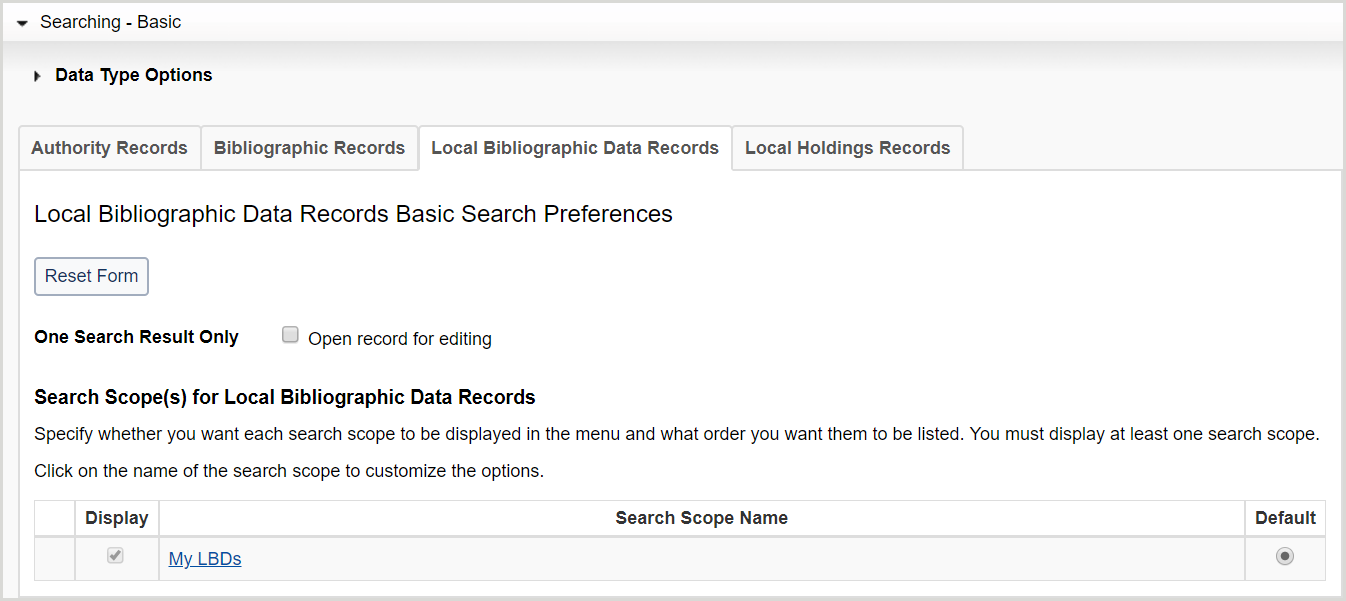
- Click the Local Bibliographic Data Records tab.
- For One Search Result Only, enable Open record for editing to bypass the results list and go directly to the record editor when a search returns one result.
- For Search Scope(s) for Local Bibliographic Data Records:
- Click My LBDs and then:
- Selezionare gli indici da visualizzare nell'elenco a discesa Indice. Per impostazione predefinita, sono selezionati tutti gli indici.
- Per disattivare un indice, deselezionarlo nella colonna Visualizzazione.
- See Local bibliographic data record indexes A-Z for a list of available LBD indexes.
- Select the default index by enabling the Default radio button for the index. By default, Keyword is selected.
- Determine the order in which the indexes appear in the Index drop-down list.
- Click the up arrow to move a data type up and the down arrow to move a data type down in the list.
- Selezionare gli indici da visualizzare nell'elenco a discesa Indice. Per impostazione predefinita, sono selezionati tutti gli indici.
- Click My LBDs and then:
- Fare clic su Salva.
Impostare le preferenze di registrazione delle aziende locali
- Searching - Basic accordion: Local Holdings Records tab - Image
-
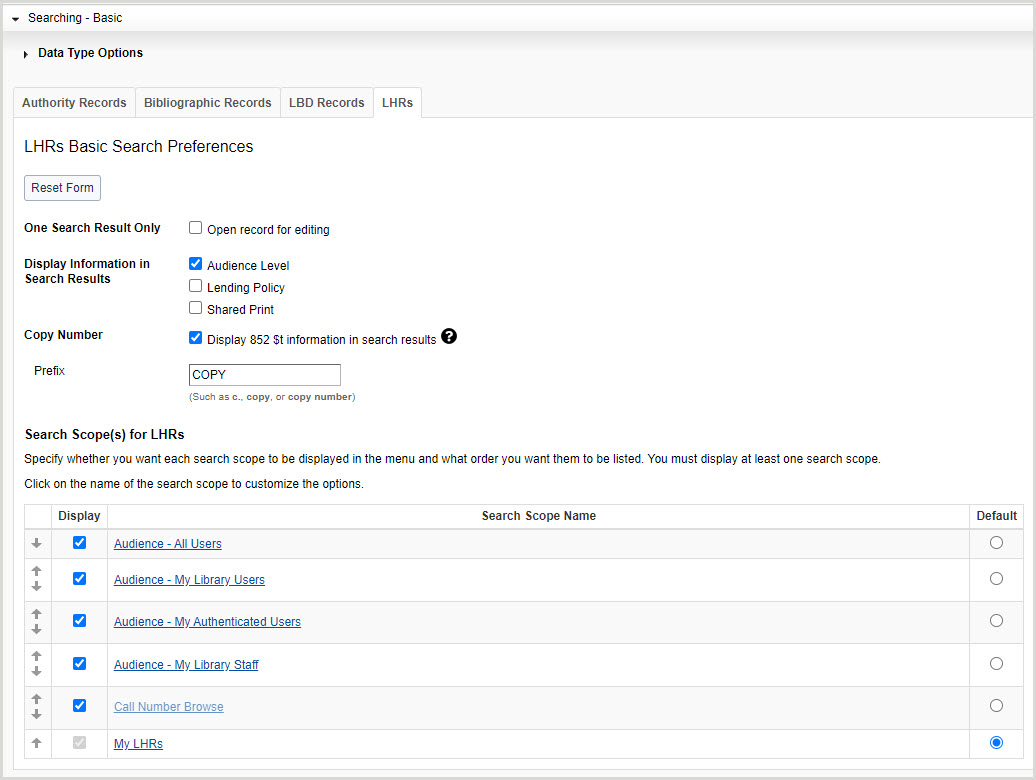
- Click the Local Holdings Records tab.
- For One Search Result Only, enable Open record for editing to bypass the results list and go directly to the record editor when a search returns one result.
- For Display Information in Search Results, enable or disable the display of Audience Level, Shared Print and/or Lending Policy columns in the LHR result list. By default the Audience Level Shared Print and Lending Policy columns do not display. Audience Level can be enabled by WorldShare Management Services (WMS) libraries. Shared Print and Lending Policy can be enabled if your library participates in either the Shared Print program or Interlibrary Loan.
- For Copy Number, enable Display 852 $t information in search results to display 852 $t (Copy Number) in your search results.
- If you enable this preference, enter a prefix for this information in the Prefix form field (e.g., c., copy, copy number, etc.).
- Per gli ambiti di ricerca dei registri delle aziende locali:
- Select which search scopes appear in the Scope drop-down list. By default, all search scopes are selected.
- To disable a search scope, deselect it in the Display column.
- Select the default search scope. Some search scope options differ between WMS and non-WMS libraries.
- Available search scopes for WMS and non-WMS libraries - Table
-
Search scope name Non-WMS libraries option WMS libraries option Audience - Tutti gli utenti x Audience - Utenti della mia biblioteca x Audience - Miei utenti autenticati x Audience - Personale della mia biblioteca x Call Number Browse (default) x x I miei LHR x x
- Determine the order in which the search scopes appear in the Scope drop-down list.
- Click the up arrow to move a search scope up and the down arrow to move a search scope down in the list.
- Select which search scopes appear in the Scope drop-down list. By default, all search scopes are selected.
- Fare clic su I miei LHR. Per l'ordine di visualizzazione dell'indice:
- Select which indexes appear in the Index drop-down list. By default, all indexes are selected.
- Per disattivare un indice, deselezionarlo nella colonna Visualizzazione.
- See Local holdings record indexes A-Z for a list of available LHR indexes.
- Select the default index by enabling the Default radio button for the index. By default, the Action Note index is selected.
- Determine the order in which the indexes appear in the Index drop-down list.
- Click the up arrow to move an index up and the down arrow to move an index down in the list.
- Select which indexes appear in the Index drop-down list. By default, all indexes are selected.
- Fare clic su Salva.
Set bibliographic record editor preference
- In the left navigation, click User Preferences.
- From the User Preferences screen, click Working with Records.
- Select a default editor.
- MARC 21 View (default)
- Text View
- Fare clic su Salva.
