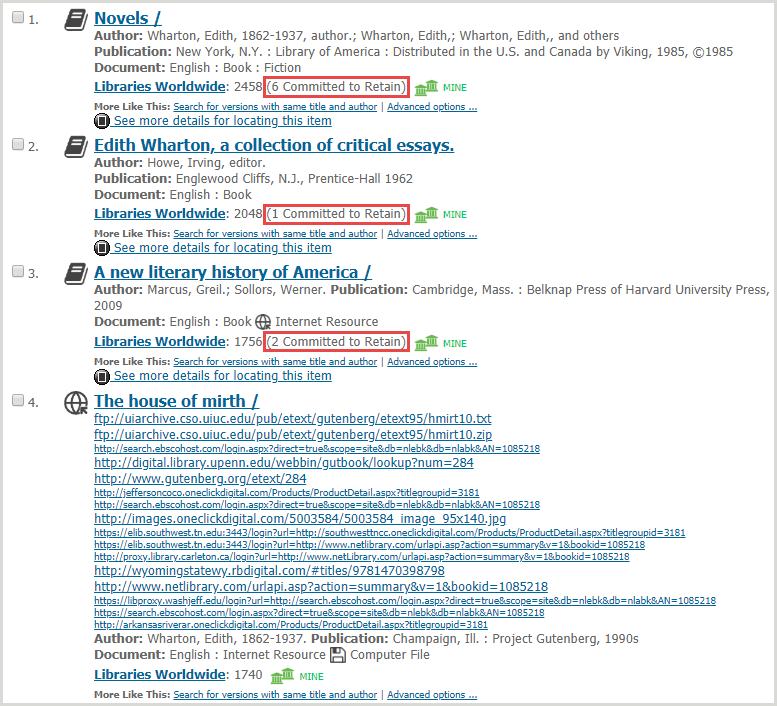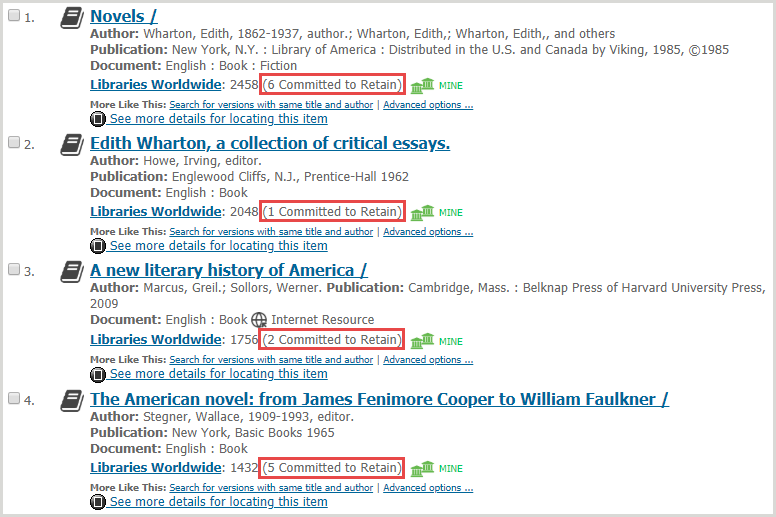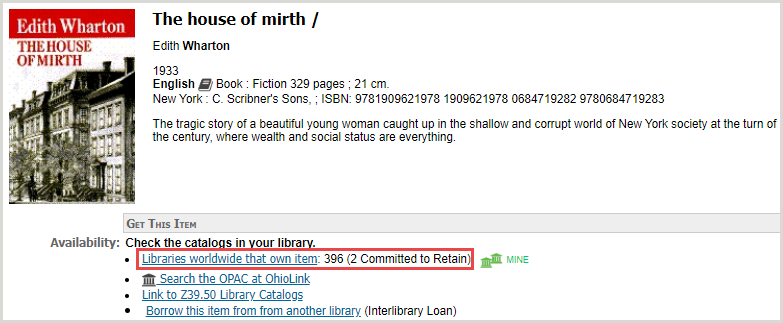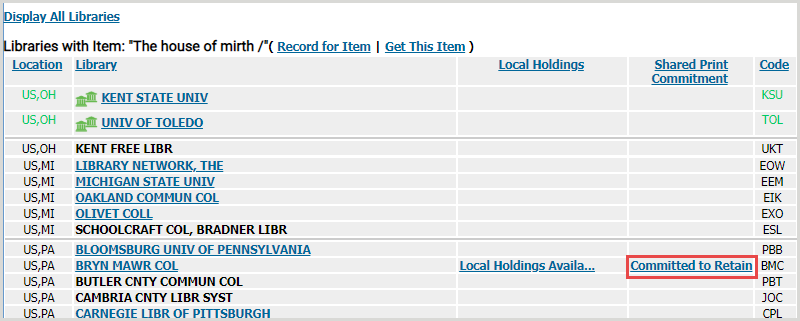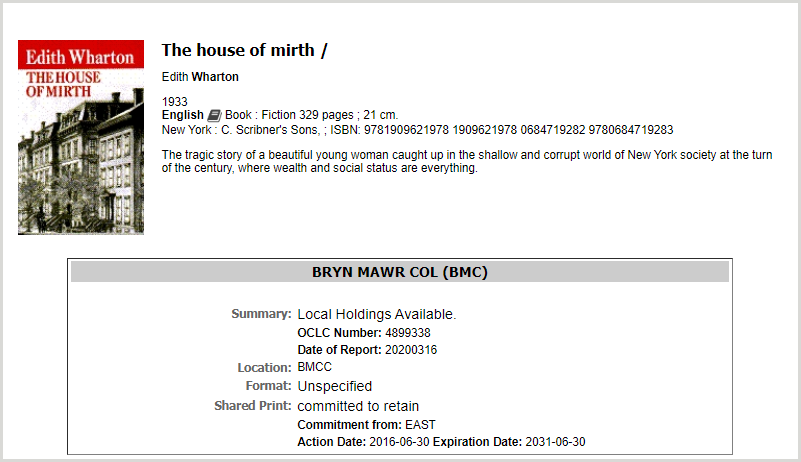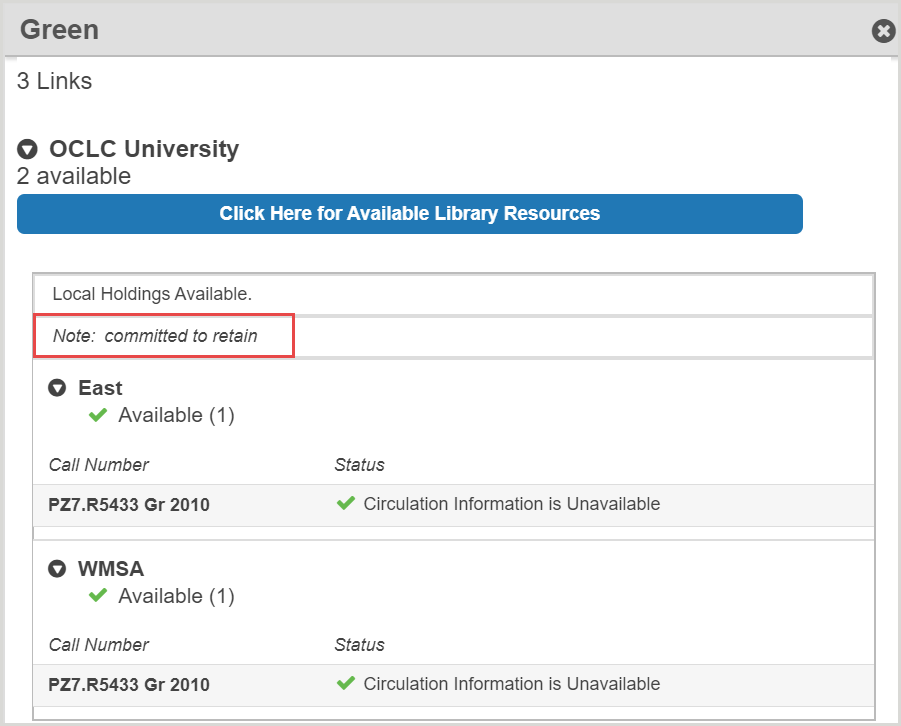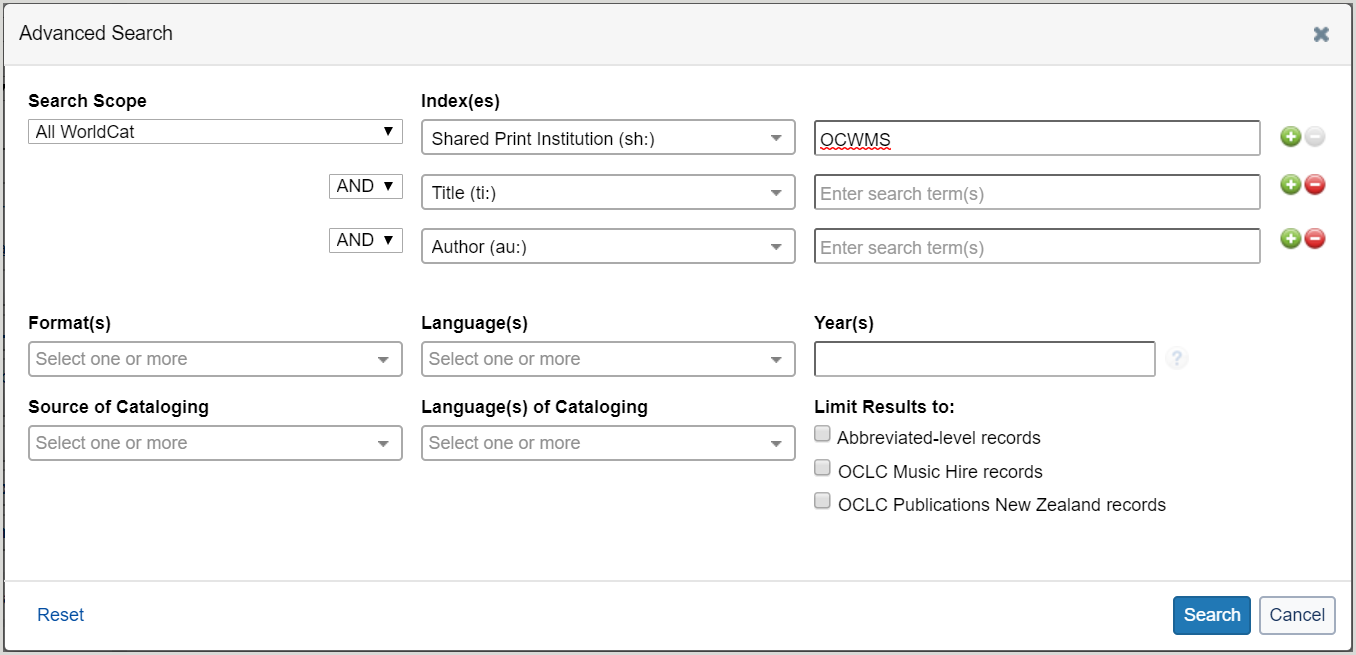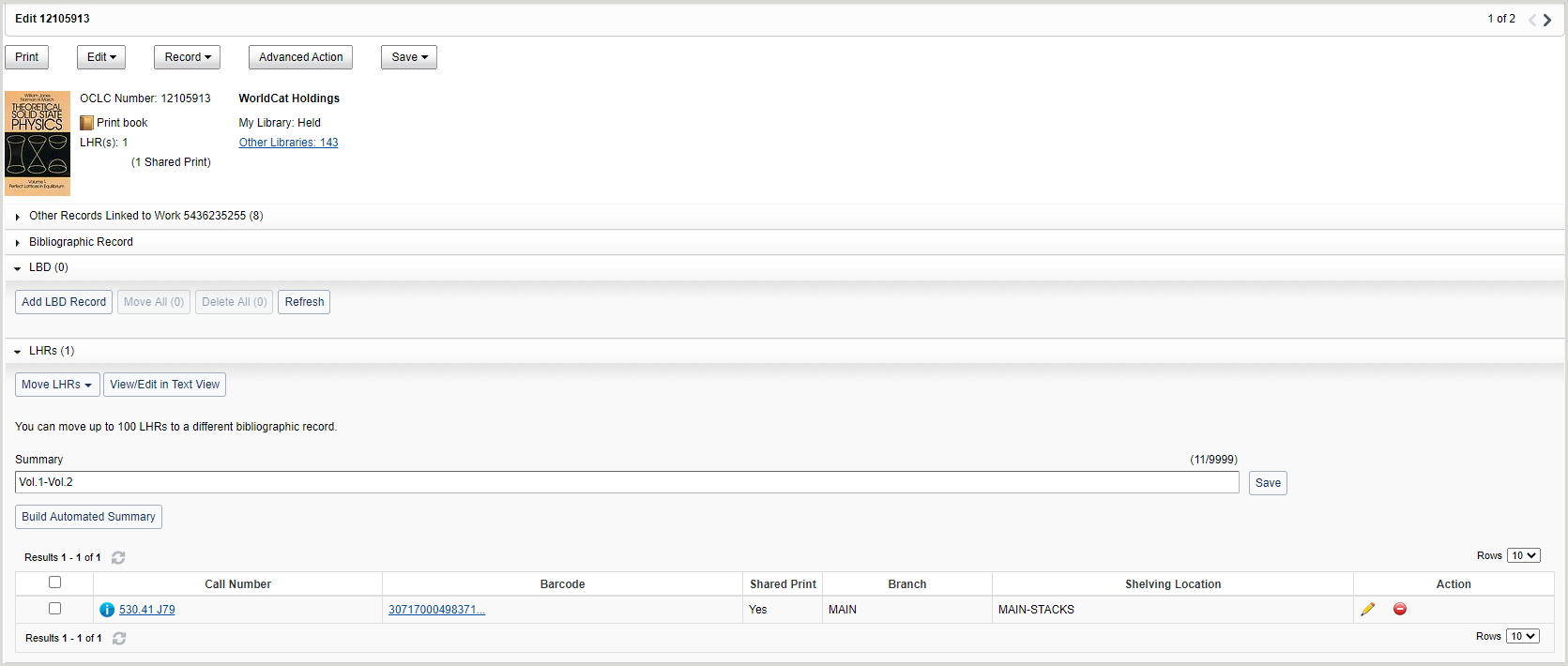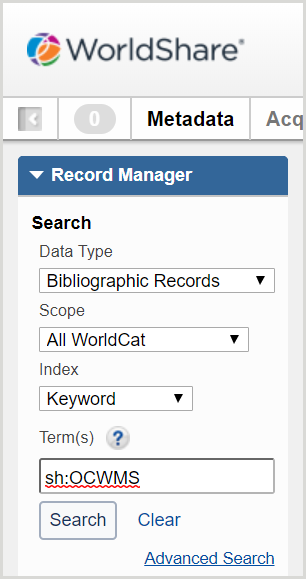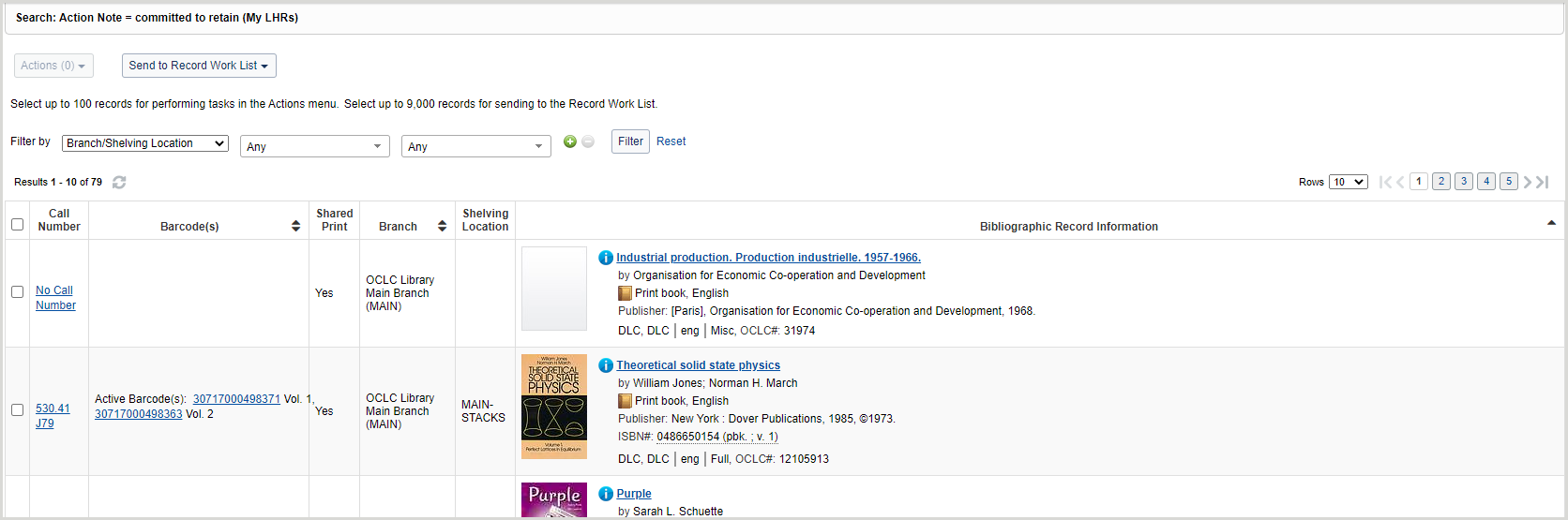View Shared Print retention commitments
Overview
You can search for your library's Shared Print commitments using your OCLC symbol in the Shared Print Institution (sh:) index. This index is available in WorldCat Discovery, WorldShare Collection Manager, and WorldShare Record Manager.
When you search the Shared Print Institution index, WorldCat records for items that your library has committed to retain are retrieved. The 583 retention note is not visible in the bibliographic record display, because it is part of the library's local holdings record (LHR).
Although FirstSearch does not include the Shared Print Institution index, it does allow you to view your library's Shared Print commitments through various access points.
See OCLC Shared Print Solutions: Functionality across services for more information about accessing Shared Print commitment information available to your library through OCLC services.
FirstSearch
The FirstSearch interface provides multiple points of access to review retention commitments.
Search for records with Shared Print commitments
There are two options available to search for records with Shared Print commitments: a basic bibliographic record search or an advanced bibliographic record search.
Ricerca di base
- Sign in to FirstSearch.
- Select a database from the Search in database drop-down list.
- Enter one or more search terms in any of the following index form fields:
Note: If you are searching for an exact phrase, enclose the phrase in quotes.- Keyword - Includes information from Authors, Titles, Subjects, Notes, and ISBNs. Use this index if you are unsure of the correct title or subject.
- Author - Includes authors of books, actors and directors of movies, and company names.
- Title - Includes words from the title and translated or variant forms of titles.
- ISBN - Includes publishing industry standard 10- or 13-digit identifiers for books, videos, and sound recordings.
- Year - This index can be searched for an individual year or for ranges of years.
Note: It cannot be searched without at least one other index.
- Click Search. The brief records in the search results will indicate whether the title has a retention commitment and if it does, the number of libraries that have retention commitments on the record.
Ricerca avanzata
- Sign in to FirstSearch.
- Click the Advanced Search tab.
- Enter one or more search terms into the first Search for: box. If you are searching for an exact phrase, enclose the phrase in quotes.
- Indexes are displayed in the box to the right of your search term. Click the drop-down list box to see all available indexes. Then, select the index in which you expect to find these terms. By default, the Keyword index is selected.
- (Optional) Type search terms in the second and third Search for: box as needed.
- Choose the indexes for the second and third search strings.
- Browse the indexes if you would like to verify the correct spelling and format for any of your search terms. To access the Browse indexes feature, click the Index button (
 ) to the right of each drop-down index box.
) to the right of each drop-down index box. - Select Boolean operators (AND, OR, and NOT) to combine the search strings entered in the second or third boxes.
- Select limits if you want to narrow your search. In an advanced search, you can limit by Year. Other available limits vary by database. For more information on limits, see Refine an advanced search.
- Year format = yyyy (for a year range use yyyy-yyyy)
- Select Shared Print commitments only from the Limit availability to: area. This limiter will return any record matching the search term(s) with one or more Shared Print commitment.
- Click Search. All brief records in the search results will indicate that the title has a retention commitment and the number of libraries that have retention commitments on the record.
View local holdings information
- Sign in to FirstSearch.
- Eseguire una ricerca di base o avanzata.
- From the search results list, click the title of an item to open the WorldCat record.
- From the record screen, click Libraries worldwide that own item under Get This Item to open the Holdings display screen. The Holdings display screen provides a list of all libraries that own the title and indicates which libraries have committed to retain it.
- Click Committed to Retain under the Shared Print Commitment column to view local holdings details related to Shared Print from the associated MARC record. These details are based on data included in the 583 subfields of the library's local holdings record.
WorldCat Discovery
You can search for local holdings records with Shared Print retention commitments in WorldCat Discovery.
Ricerca di base
- Navigate to your library's WorldCat Discovery URL. Your library's WorldCat Discovery URL will have the following format: https://xxx.on.worldcat.org. Replace xxx with your library's identifier.
- Enter sh:your library's OCLC symbol (e.g., sh:tawms) in the search box to search the Shared Print Institution index.
- Click the search button (
 ) or press <Enter>. Results are returned for all bibliographic records with associated LHRs containing the Shared Print holding type flag for your institution.
) or press <Enter>. Results are returned for all bibliographic records with associated LHRs containing the Shared Print holding type flag for your institution. - From the results list, click the title of a bibliographic record to display LHRs with the Shared Print commitment. The bibliographic data screen opens.
- From the bibliographic data screen, scroll down to the Check Availability section. You will find a retention commitment note under your library's holdings.
API dei metadati di WorldCat
Libraries that maintain an OCLC Cataloging subscription may access the Metadata API to search and retrieve WorldCat bibliographic records and holdings information for Shared Print monograph and serials records. For more information about using OCLC's Metadata API, see WorldCat Metadata API.
WorldShare Gestione Collezioni
You can create a query collection in WorldShare Collection Manager to output MARC records that include the 583 retention note. For your query, enter one of the following:
- Individual libraries - sh:Library's OCLC symbol (e.g., sh:OCWMS) to search for a specific OCLC symbol.
- Groups
- sg:Your GAC group symbol (e.g., sg:ILLD) to return commitments made by group members to any group your institution is participating in. See the Shared Print Group index for more information.
Or - l8:Your archiving name (e.g., l8:WEST) to return commitments made by group members to your Shared Print program. See the LHR Shared Print index for more information.
- sg:Your GAC group symbol (e.g., sg:ILLD) to return commitments made by group members to any group your institution is participating in. See the Shared Print Group index for more information.
You will also need to select a collection type for your query.
- Select One-time delivery to receive a file of records for the WorldCat query collection once. The One-time delivery option is output daily.
- Select Ongoing delivery to receive records on an ongoing basis, and then select an output schedule:
- Daily (default)
- Settimanale
- Mensile
- Trimestrale
To download your MARC records:
- In the WorldShare interface, navigate to Metadata > My Files > Downloads.
- Locate the file you want to download. Files will include an .mrc extension.
- In the Action column, click Download. The report will automatically download to your computer.
Gestione record WorldShare
You can search for local holdings records with the Shared Print holding type flag in WorldShare Record Manager.