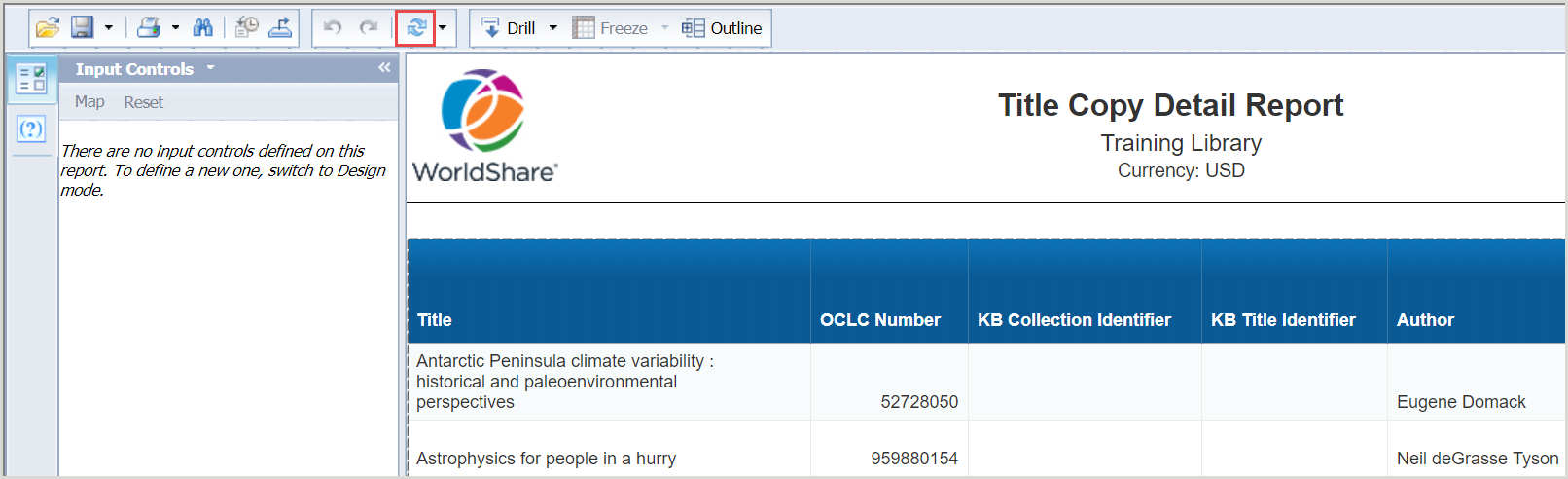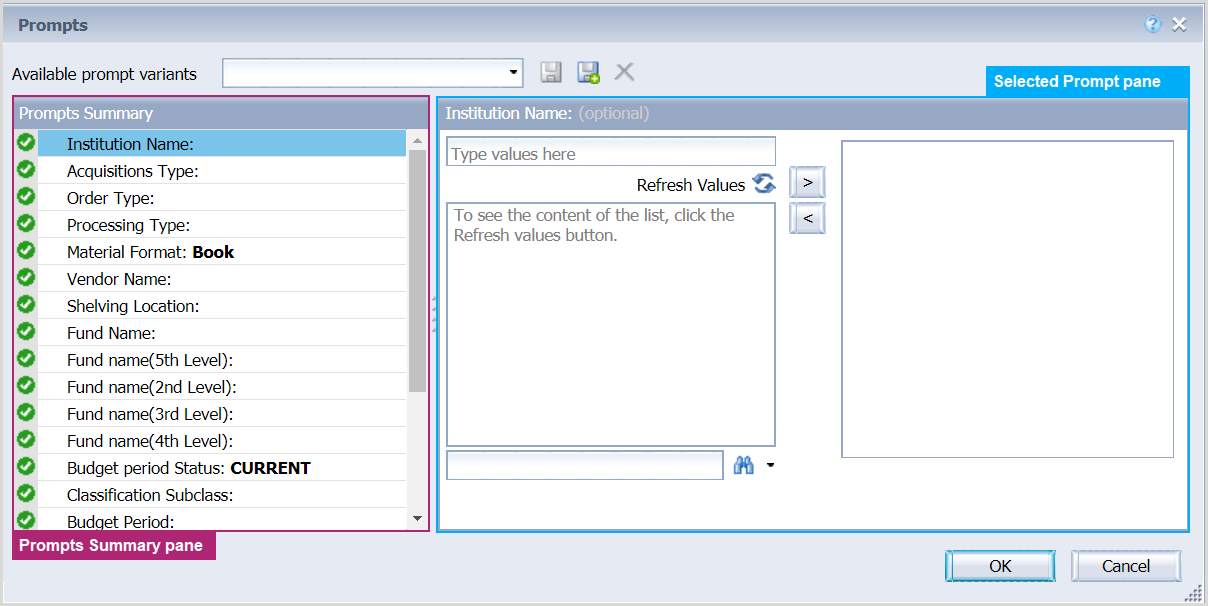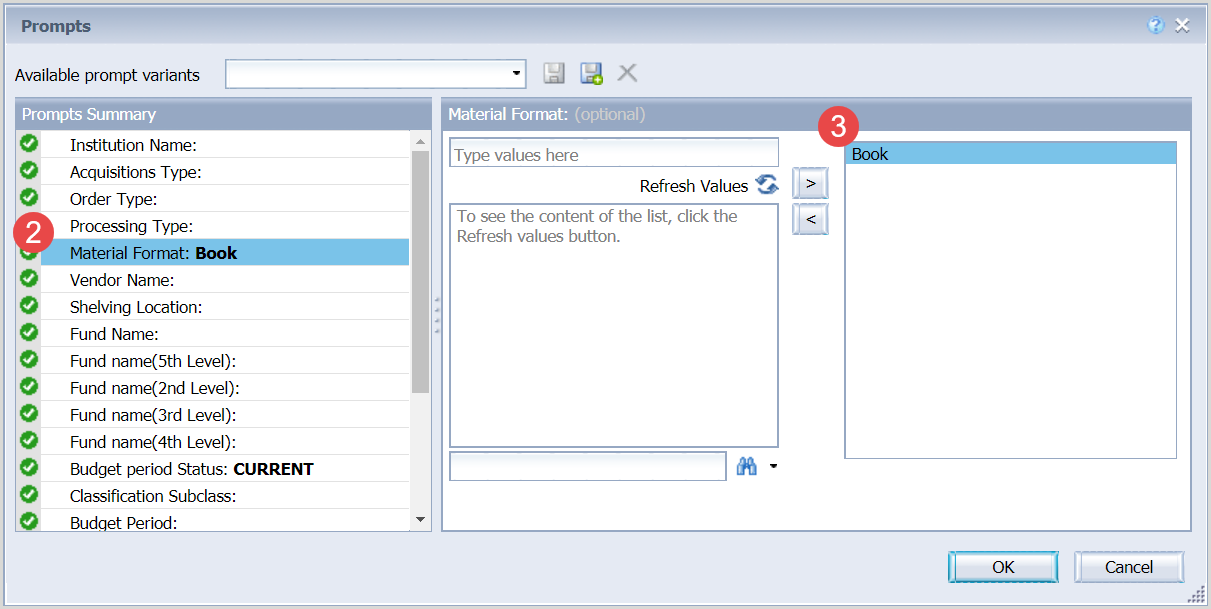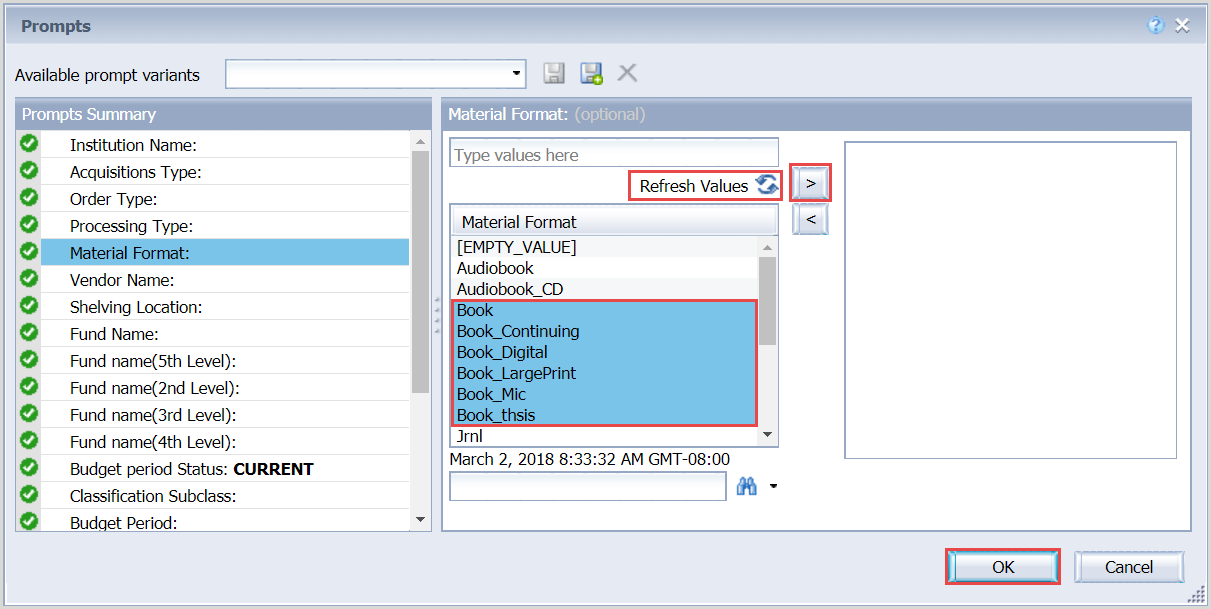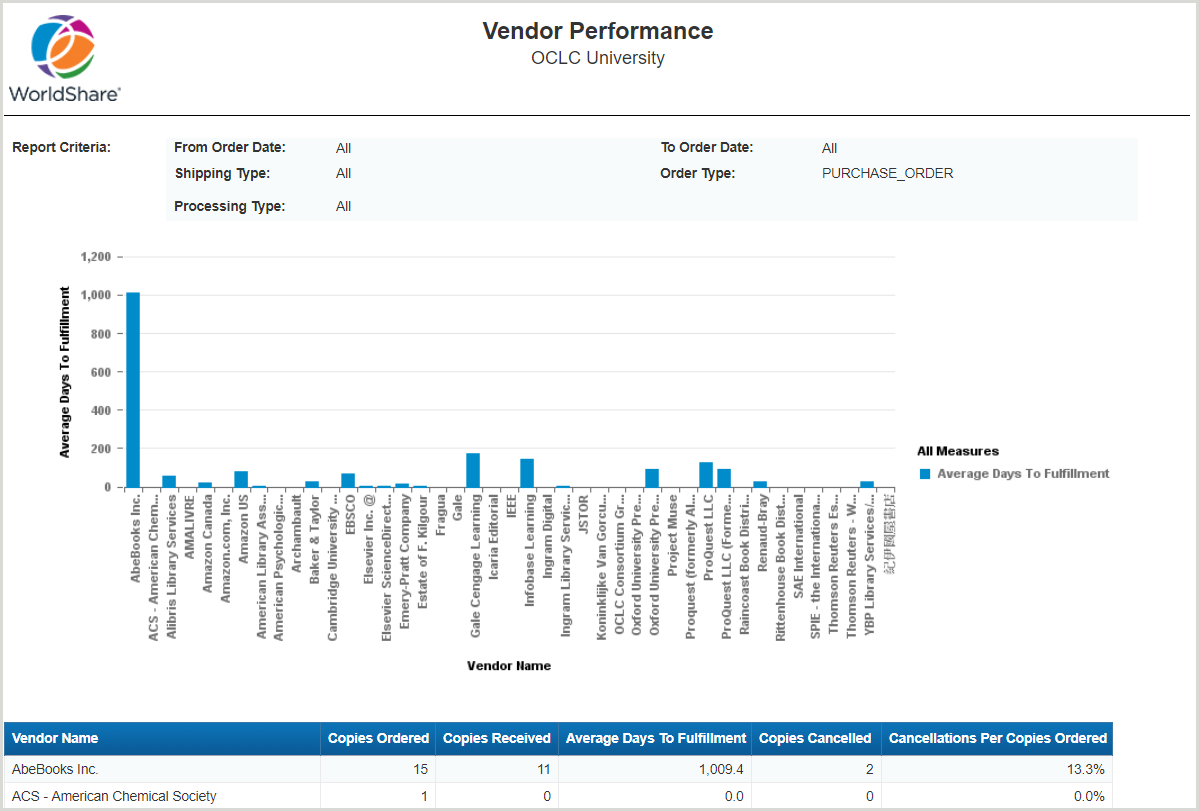Acquisitions reports
Acquisitions Dashboard
Data history start date: Date since the institution started using WMS Acquisitions
Date refresh rate: Nightly
This report provides an "at-a-glance" view of acquisition activity at your institution through the following graphics:
- Top 10 Expenditures By Fund
- Top 10 Expenditures By Vendor
- Top 10 Expenditures By Material Format
- Top 10 Expenditures By Classification
This report's data is updated nightly. The data will be updated by 6 a.m. of your institution's data center time. Data will be "as of" the end of the previous day.
Acquisitions Data Last Refreshed
Data history start date: Snapshot (current data only)
The Acquisitions Data Last Refreshed report displays when acquisitions data was last refreshed. It provides information about the reports affected, how often the data is refreshed, and the date last refreshed. You can use this report to see when the acquisitions data was last updated.
Fund Balance
Data history start date: Data since institutions started using WMS Acquisitions
Date refresh rate: Nightly
The Fund Balance Report displays a summary of fund balance activity for a specified budget period. It provides a snapshot of your fund and includes the details of amount budgeted, encumbered, and expended. This report can be used to determine the status of all of your funds.
This report's data is updated nightly. The data will be updated by 6 a.m. of your institution's data center time. Data will be "as of" the end of the previous day.
Open Encumbrances
Data history start date: Data since institutions started using WMS Acquisitions
Date refresh rate: Nightly
The Open Encumbrances Report displays a list of items ordered but not fully paid within a specified period of time. It provides information about outstanding orders including bibliographic information, fund, and order information. You can use this report as part of your fiscal close process to identify orders that are still open and need to be dealt with based on local workflows.
This report's data is updated nightly. The data will be updated by 6 a.m. of your institution's data center time. Data will be "as of" the end of the previous day.
Paid Invoice Summary Report
Data history start date: Data since institutions started using WMS Acquisitions
Date refresh rate: Nightly
The Paid Invoice Summary Report displays a summary of paid invoices within a specified period of time. It provides a list of invoices that have been paid within a specified time period and includes the invoice number, the vendor, and amount paid. You can use this report to provide a summary of invoices that need to be paid to an external department that issues payments on behalf of the library.
This report's data is updated nightly. The data will be updated by 6 a.m. of your institution's data center time. Data will be "as of" the end of the previous day.
Paid Invoice Item Detail Report
Data history start date: Data since institutions started using WMS Acquisitions
Date refresh rate: Nightly
The Paid Invoice Item Detail Report lists detailed information about a paid invoice. It provides details of invoice number, invoice item quantity, and invoice item unit price. You can use this report to provide details of invoiced items to external departments that issue payments on behalf of the library. To launch this report, use the drill-down links in the System Invoice Number column in the Paid Invoice Summary Report.
This report's data is updated nightly. The data will be updated by 6 a.m. of your institution's data center time. Data will be "as of" the end of the previous day.
Payment Activity by Classification
Data history start date: Data since institutions started using WMS Acquisitions
Date refresh rate: Nightly
The Payment Activity by Classification Report displays a summary of payment activity by classification within a specified budget period. It provides details of copies and the amount expended as well as average expenditure. You can use this report to see the number of items purchased and the amount paid by classification (e.g. Library of Congress). Expenditures for each classification type are further broken out into subclasses. You can further analyze the data by selecting a filter, such as budget period, material format, order type, etc. You can select a specific classification subclass to see the details of the items ordered for that subclass.
This report's data is updated nightly. The data will be updated by 6 a.m. of your institution's data center time. Data will be "as of" the end of the previous day.
Payment Activity by Fund
Data history start date: Data since institutions started using WMS Acquisitions
Date refresh rate: Nightly
The Payment Activity by Fund Report displays a summary of payment activity by fund within a specified budget period. It provides details of copies and amount expended. A number of filters allow you to scope the report to show particular activity, such as order type, processing type, vendor, etc. You can use this report to see how many items have been ordered on a fund and the associated expenditures. You can select a specific fund expenditure to see the details of the items ordered for that fund.
This report's data is updated nightly. The data will be updated by 6 a.m. of your institution's data center time. Data will be "as of" the end of the previous day.
Payment Activity by Location
Data history start date: Data since institutions started using WMS Acquisitions
Date refresh rate: Nightly
The Payment Activity by Location Report displays a summary of payment activity by branch and shelving location within a specified period of time. It provides details of copies and amount expended as well as average expenditure. You can use this report to see the number of copies purchased and the amount paid for each location in the library. You can further analyze the data by selecting a filter, such as order type, processing type, format, etc. You can select a specific expenditure for a location to see the details of the items ordered for a specific location.
This report's data is updated nightly. The data will be updated by 6 a.m. of your institution's data center time. Data will be "as of" the end of the previous day.
Payment Activity by Material Format
Data history start date: Data since institutions started using WMS Acquisitions
Date refresh rate: Nightly
The Payment Activity by Material Format Report displays a summary of payment activity by material format within a specified period of time. It provides details of copies and amount expended as well as average expenditure per copy. You can use this report to see the number of items purchased and the amount paid by material format. You can further analyze the data by selecting a filter, such as acquisitions type, processing type, invoice item type, etc. You can select a specific material format to see the details of the items ordered for that format.
This report's data is updated nightly. The data will be updated by 6 a.m. of your institution's data center time. Data will be "as of" the end of the previous day.
Payment Activity by Processing Type
Data history start date: Data since institutions started using WMS Acquisitions
Date refresh rate: Nightly
The Payment Activity by Processing Type Report displays a summary of payment activity by processing type within a specified period of time. It provides details of copies and amount expended as well as average expenditure per copy. You can use this report to see the number of items purchased and the amount paid for e-products, serials, and single volume works. Expenditures for each processing type are further broken out by material format. You can further analyze the data by selecting a filter, such as order type, location, vendor, etc. You can select a specific processing type and format expenditure to see the details of the items purchased.
This report's data is updated nightly. The data will be updated by 6 a.m. of your institution's data center time. Data will be "as of" the end of the previous day.
Payment Activity by Requestor
Data history start date: Data since institutions started using WMS Acquisitions
Date refresh rate: Nightly
The Payment Activity by Requestor Report displays a summary of payment activity by requestor within a specified period of time. It provides details of copies and amount expended as well as average expenditure per copy. You can use this report to see a summary of what you have purchased at the request of a specific library user. You can further analyze the data by selecting a filter, such as order type, acquisitions type, processing type, etc. You can select a specific requestor to see the details of the purchased.
This report's data is updated nightly. The data will be updated by 6 a.m. of your institution's data center time. Data will be "as of" the end of the previous day.
Payment Activity by Vendor
Data history start date: Data since institutions started using WMS Acquisitions
Date refresh rate: Nightly
The Payment Activity by Vendor Report displays a summary of payment activity by vendor and material format within a specified period of time. It provides details of copies and amount expended as well as average expenditure. You can use this report to see the number of items purchased and the amount paid by vendor. Expenditures for each vendor name are further broken out by material format. You can further analyze the data by selecting a filter, such as order type, processing type, material format, etc. You can select a specific vendor name and material format to see the details of items ordered to see the details of the items purchased.
This report's data is updated nightly. The data will be updated by 6 a.m. of your institution's data center time. Data will be "as of" the end of the previous day.
Receiving Activity by Location
Data history start date: Receive dates >= August 2014
Date refresh rate: Nightly
The Receiving Activity by Location report displays a summary of receiving activity by branch and shelving location within a specified period of time. It provides details of copies received by branch name as well as shelving locations.
Receive Dates prior to August 2014 are not available. Queries for data prior to August 2014 will produce unexpected results.
This report's data is updated nightly. The data will be updated by 6 a.m. of your institution's data center time. Data will be "as of" the end of the previous day.
Serials Received Summary Report
Data history start date: Date since institution started using Serials module
Date refresh rate: Nightly
The Serials Received Summary Report displays a summary of serials received by publication frequency within a specified period of time. It provides the title, ISSN, and number of issues received by publication frequency. You can use this report for statistics on currently received journal titles.
This report's data is updated nightly. The data will be updated by 6 a.m. of your institution's data center time. Data will be "as of" the end of the previous day.
Title Copy Detail Report
Data history start date: Data since institutions started using WMS Acquisitions
Date refresh rate: Nightly
The Title Copy Detail Report lists detailed information about payment activity. It provides bibliographic details of the title, Knowledge Base, purchase order, and invoice information. This report is launched through a payment activity report. You can use this report to view the details of all the items purchased based on the report that you accessed it from. To launch this report, use the drill-down links in the:
- Classification Subclass column in the Payment Activity by Classification Report
- Total Amount Expended Including Child Funds column in the Payment Activity by Fund Report
- Shelving Location column in the Payment Activity by Location Report
- Material Format column in the Payment Activity by Material Format Report
- Material Format column in the Payment Activity by Processing Type Report
- Requestor column in the Payment Activity by Requestor Report
- Material Format column in the Payment Activity by Vendor Report
This report's data is updated nightly. The data will be updated by 6 a.m. of your institution's data center time. Data will be "as of" the end of the previous day.
Vendor Performance
Data history start date: Receive dates >= August 2014
Date refresh rate: Nightly
The Vendor Performance report displays a summary of vendors and the average number of days to fulfill items within a specified period of time. It provides a chart and table that show the length of time between when the order is sent and received by vendor. You can use this report to identify the best and worst performing vendors.
Receive Dates prior to August 2014 are not available. Queries for data prior to August 2014 will product unexpected results for the Average Days to Fulfillment value.
This report's data is updated nightly. The data will be updated by 6 a.m. of your institution's data center time. Data will be "as of" the end of the previous day.

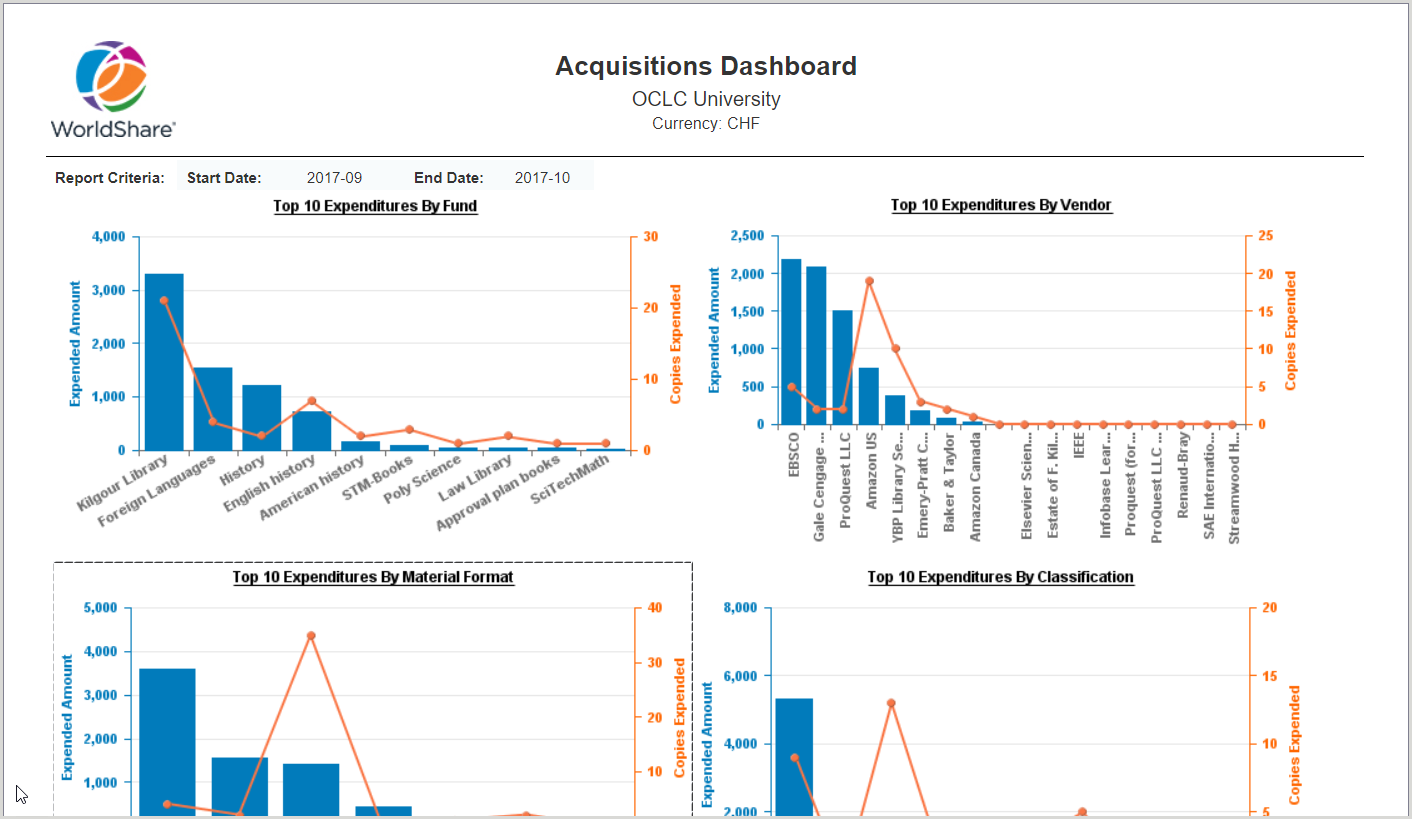
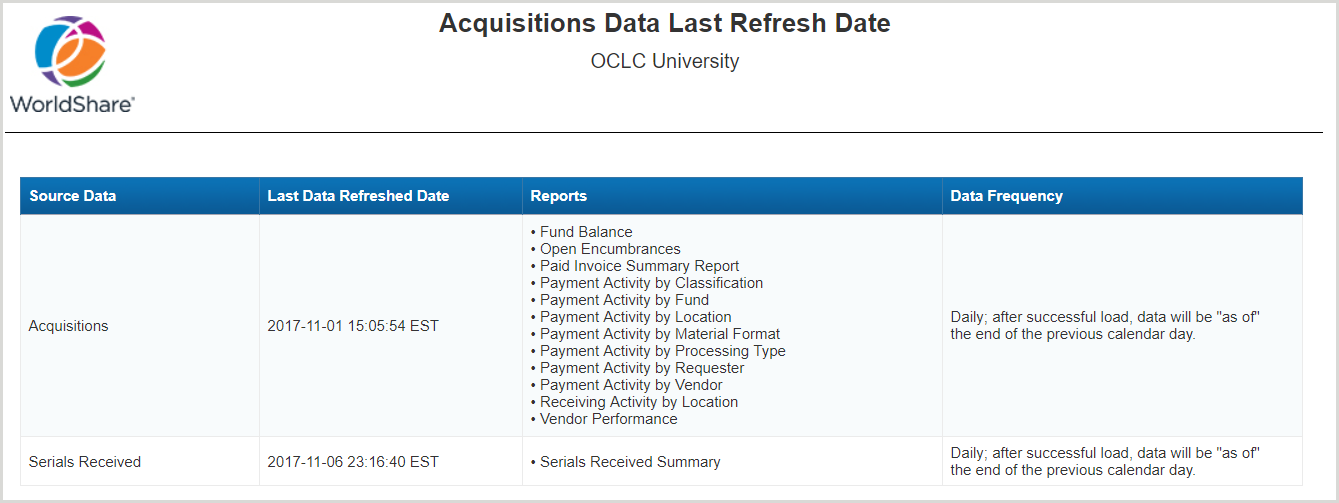
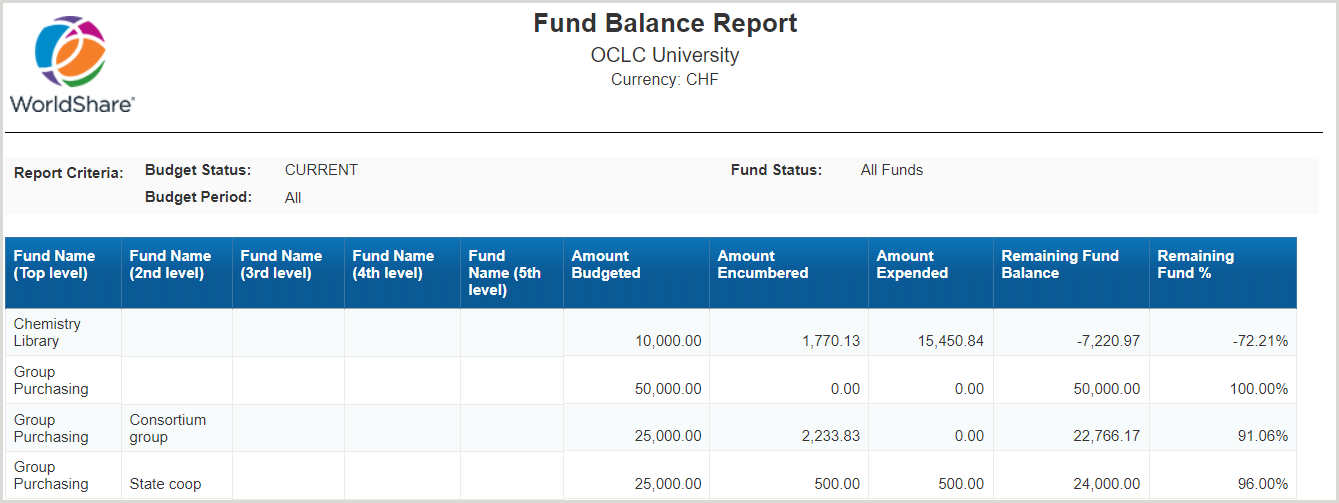
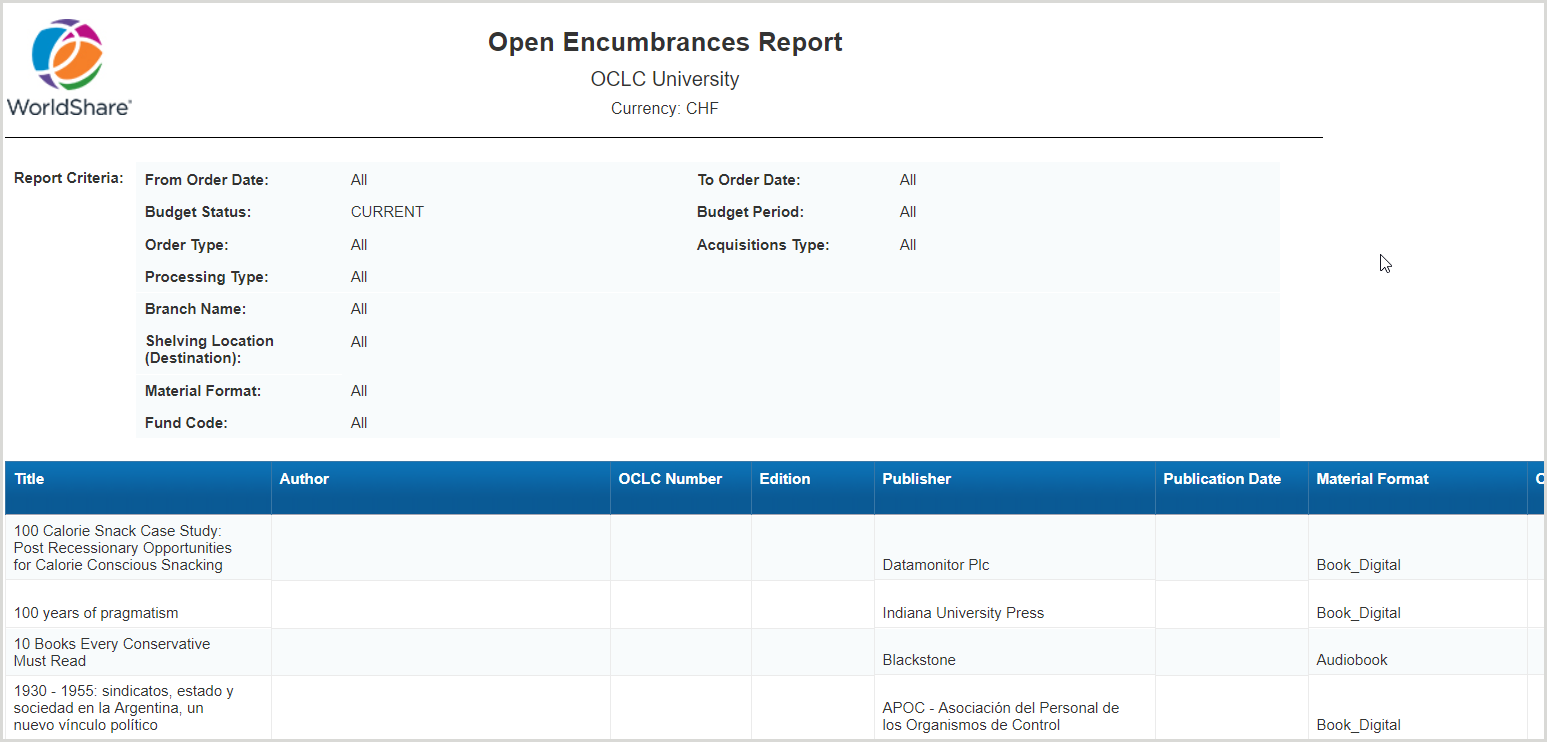
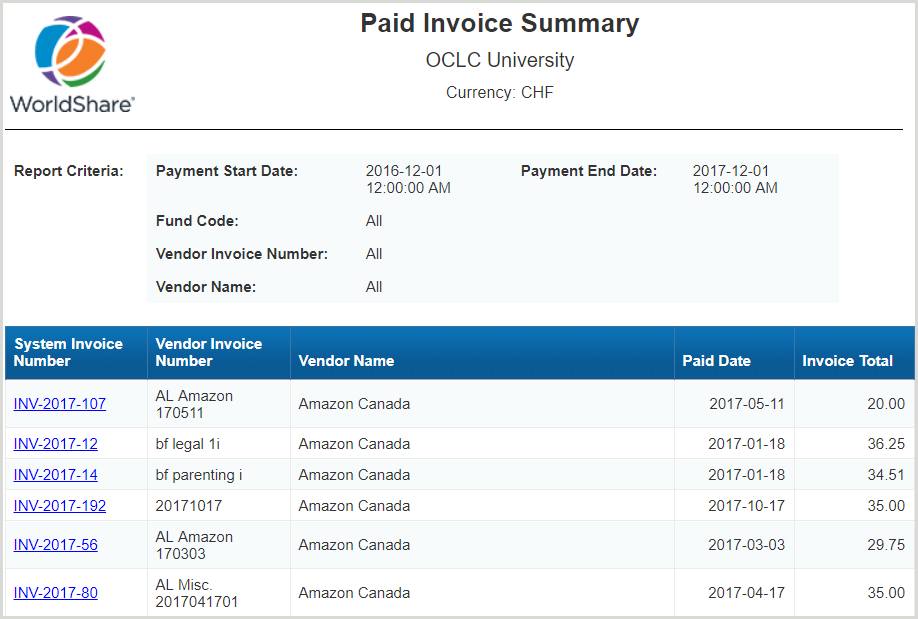
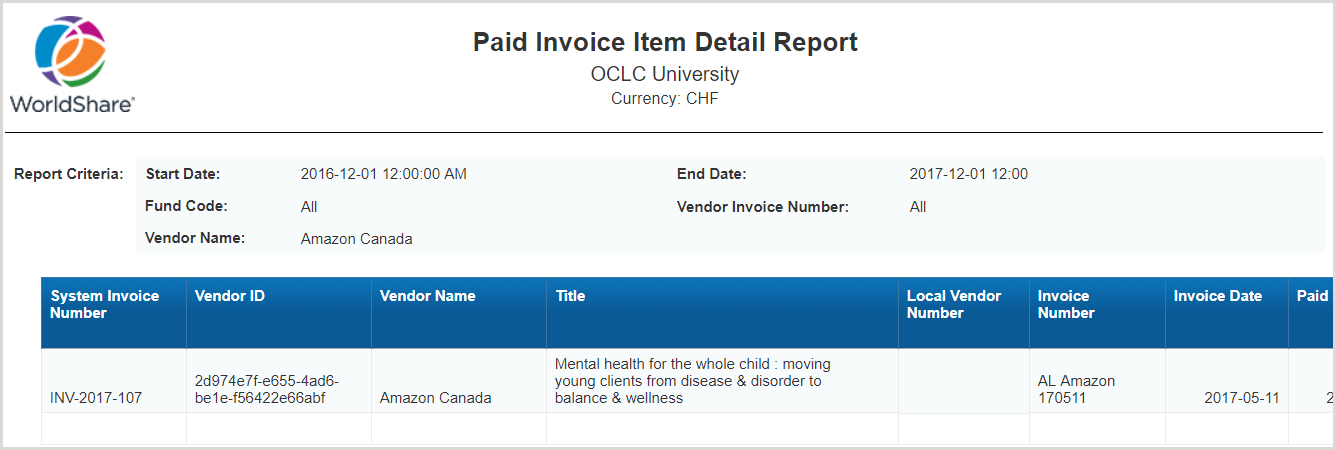
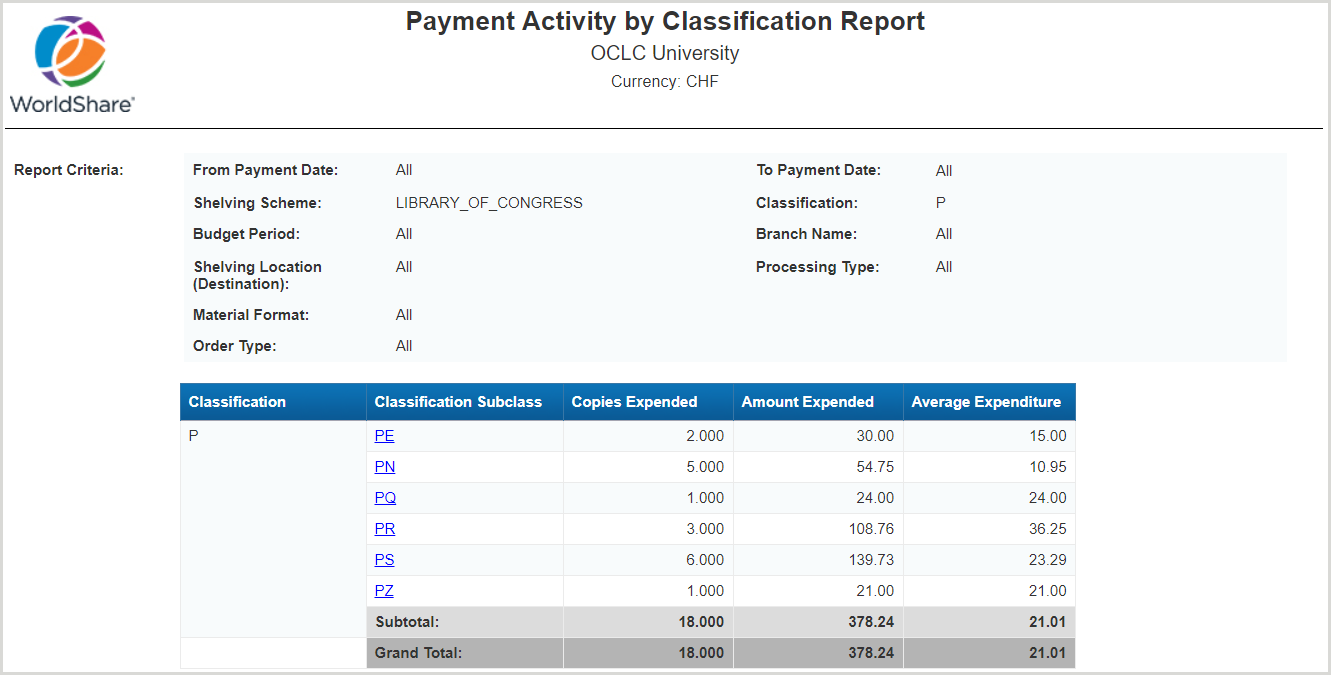
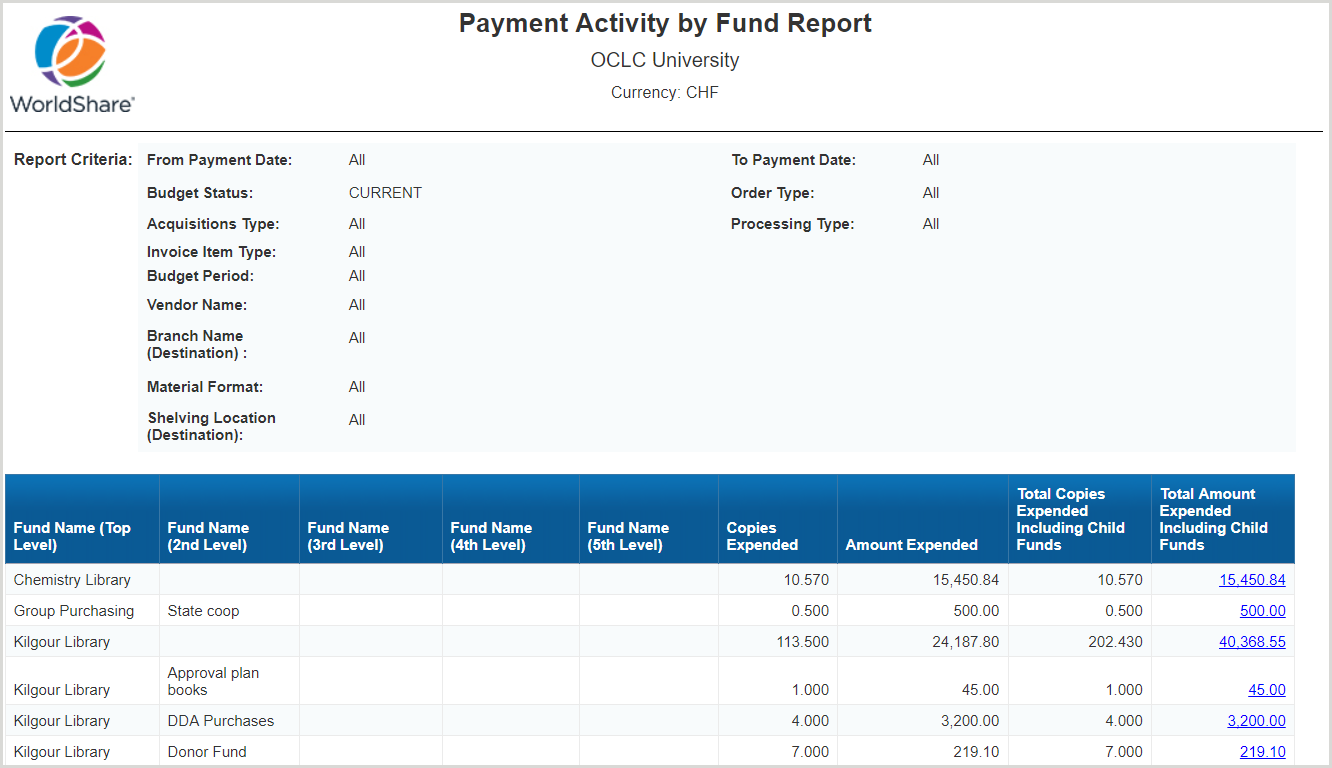
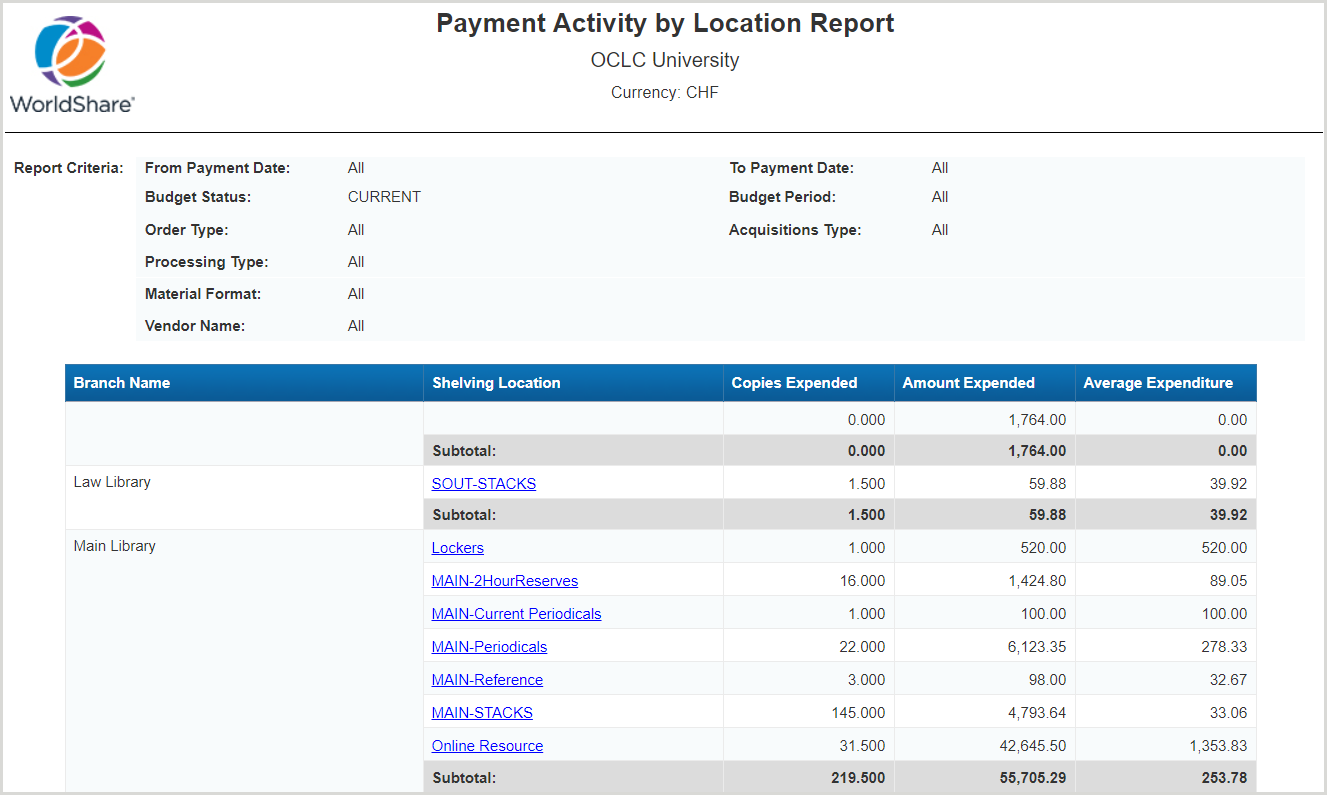
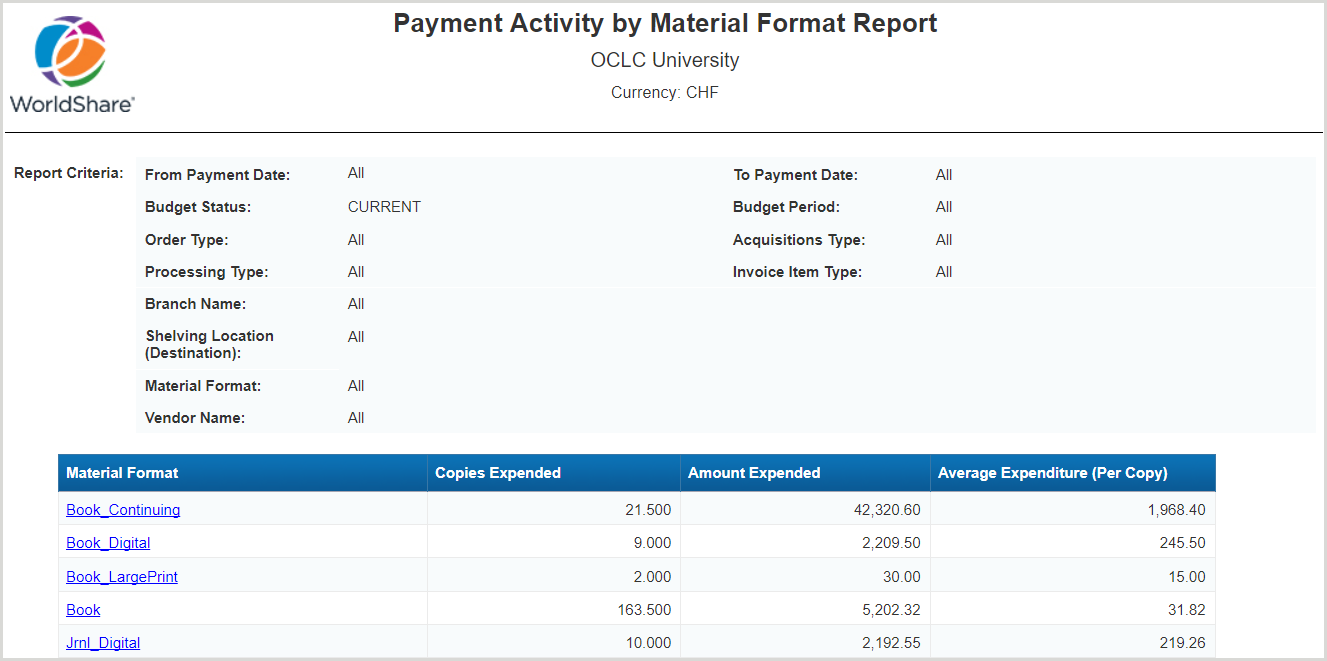
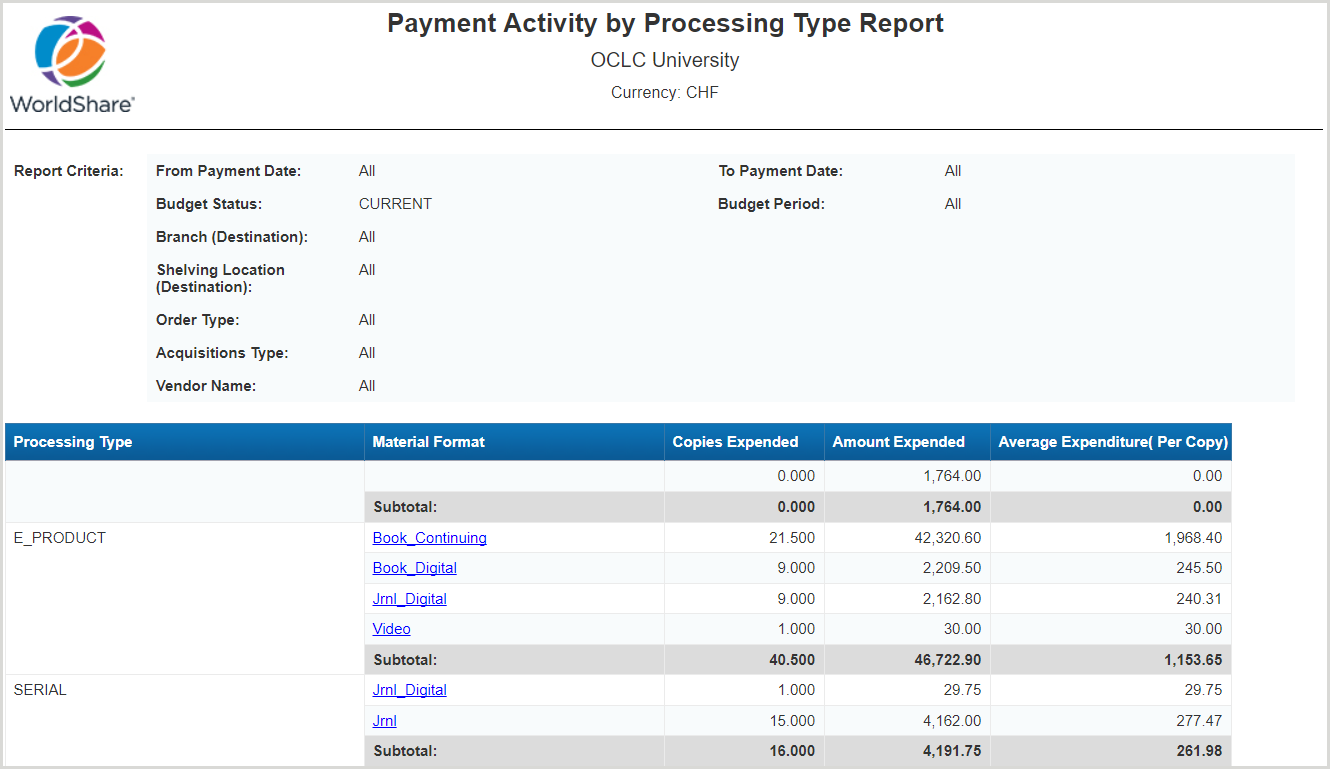
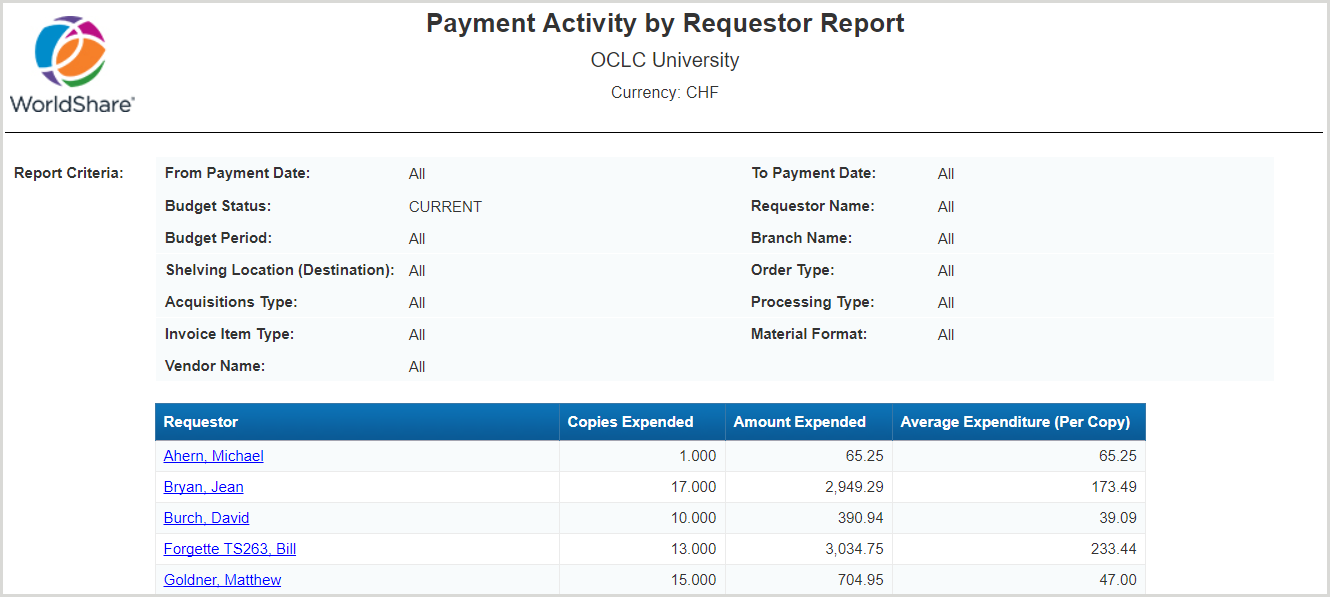
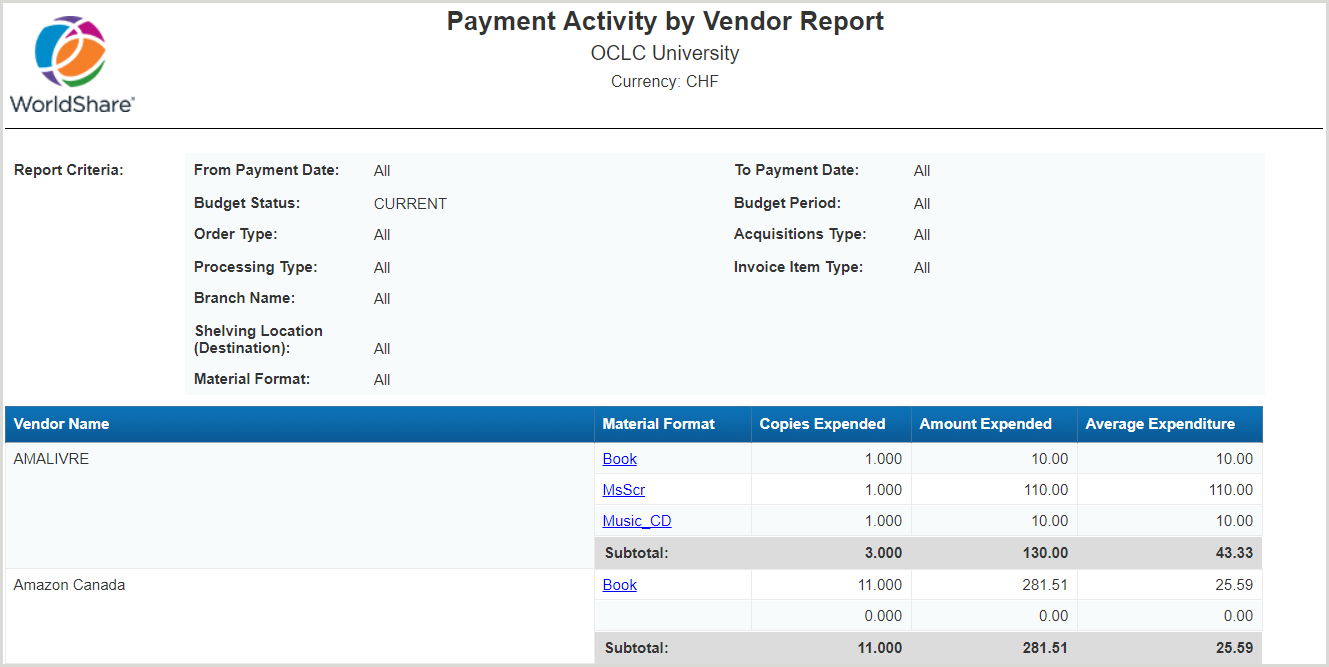
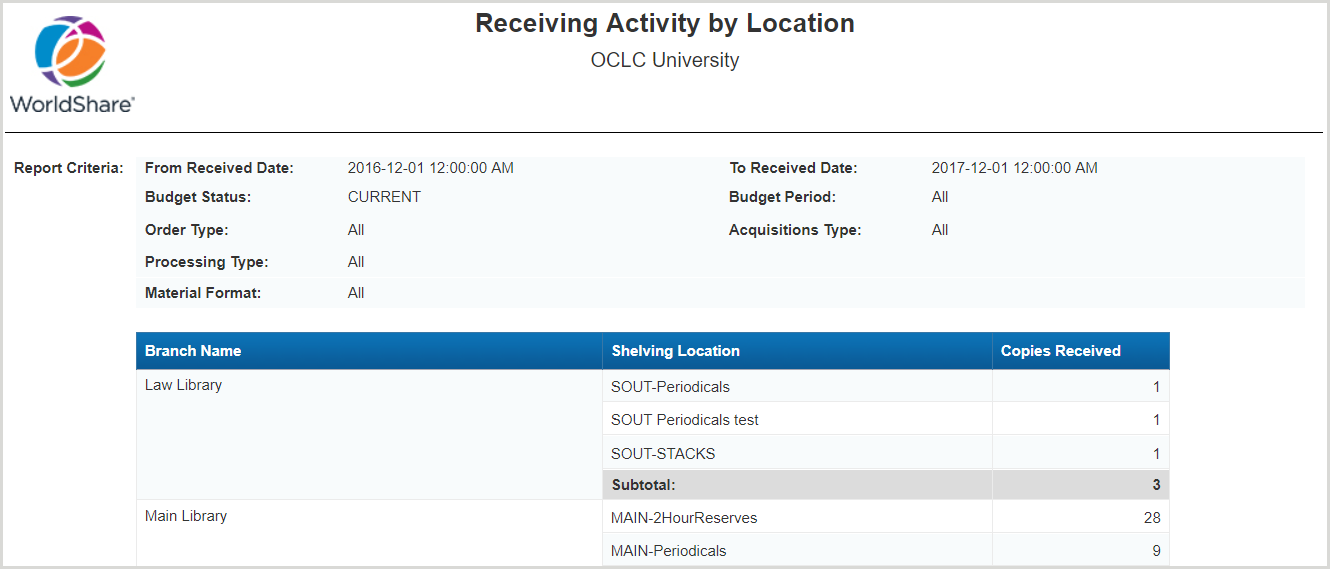
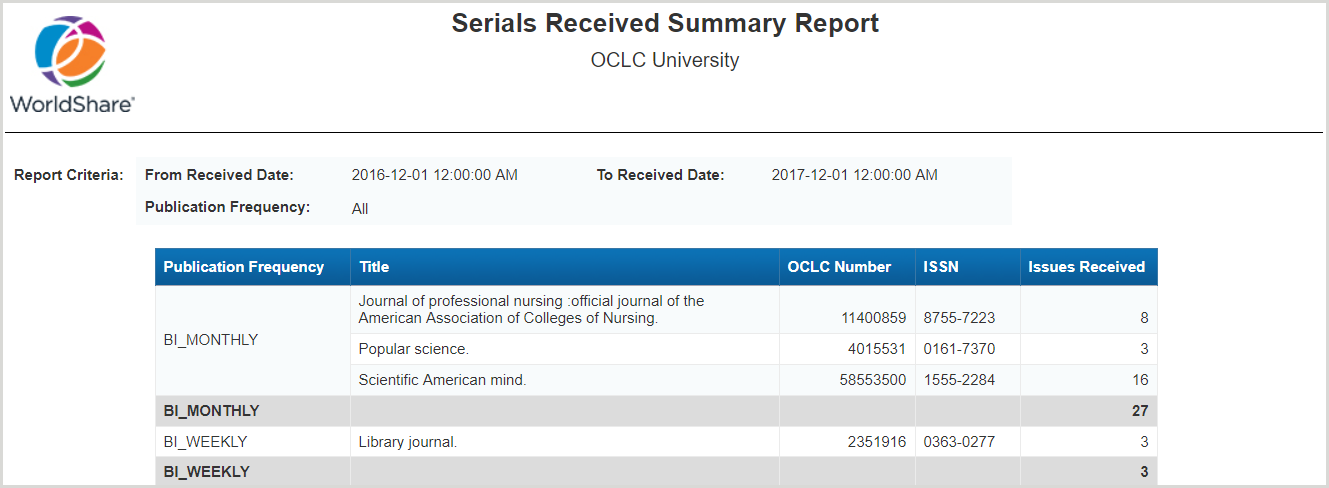
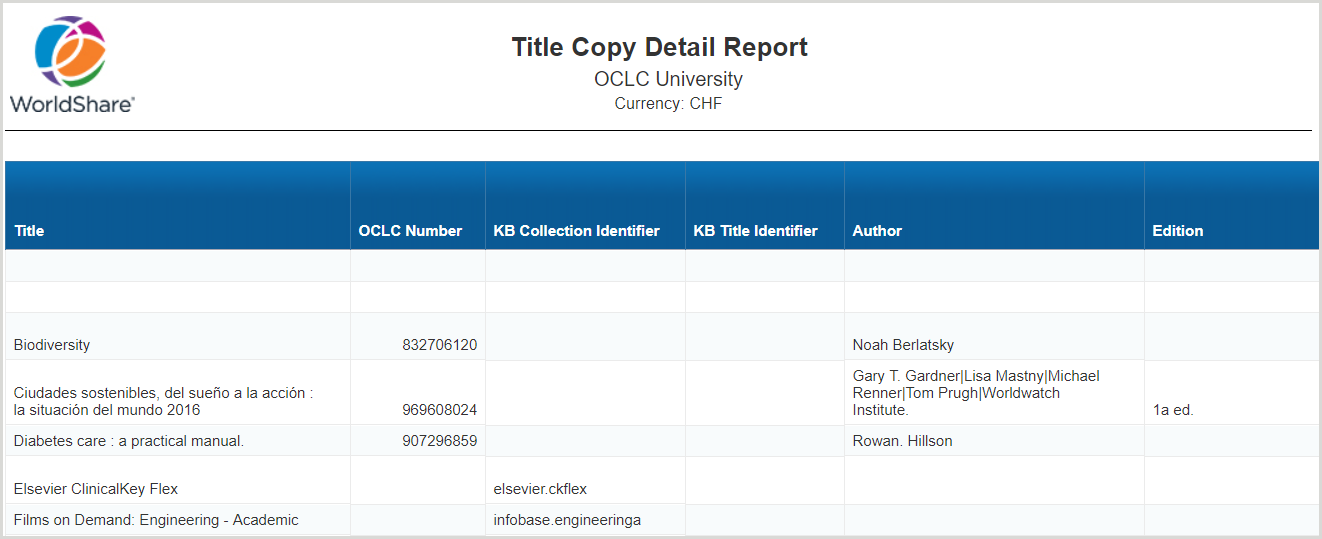
 ). The Prompts window opens.
). The Prompts window opens.