Run a query
Discover how to create and filter queries in Choreo Insights.
Overview
This page discusses running Analysis Type All queries. Results of All queries will allow you to view a comprehensive results list of all titles held by your library alone or all titles held either by your library or by any comparator group(s) or list(s) you choose, which you can then filter and refine as desired. Some use cases for All queries:
- Return a quick count of all titles held by your library
- View all of your local Shared Print retentions
- View all titles owned by your library and other institutions in your Shared Print program
- View all titles of a certain language available across local institutions
Before running a query, refer to About the Insights Builder to learn more about the available options and settings.
Filter query
Tips for filtering queries
- Use the Formats filter to limit by specific material types, e.g., print books, journals, etc.
- To limit by titles that are known to be popular, specify a minimum WorldCat Holdings count, ex. More Than 50.
- When comparing against multiple institutions:
- Use the Group Holding - Any Edition filter to identify works that multiple comparator institutions hold at least one edition of.
Run an all query

- Navigate to Insights > Insights Builder.
- From the Select Analysis Type drop-down menu, select All.
- Toggle Select Edition Type between OCLC Number and WorkID to select the match point.
- Input your institution(s) into My Libraries (A) by typing or choosing from the drop-down menu.
Or
Leave My Libraries (A) blank and choose Comparator List(s) or User Title List(s) from the Lists (A) drop-down menu. - (Optional) Input the Comparator Group(s) (B) you would like to use by typing a name into the text box or using the drop-down menu.
- (Optional) Choose the Comparator List(s) or User Title List(s) you would like to use by typing a name in the text box or using the drop-down menu.
- (Optional) Select any Query Filters you would like to apply.
- Click RUN REPORT.
Query results
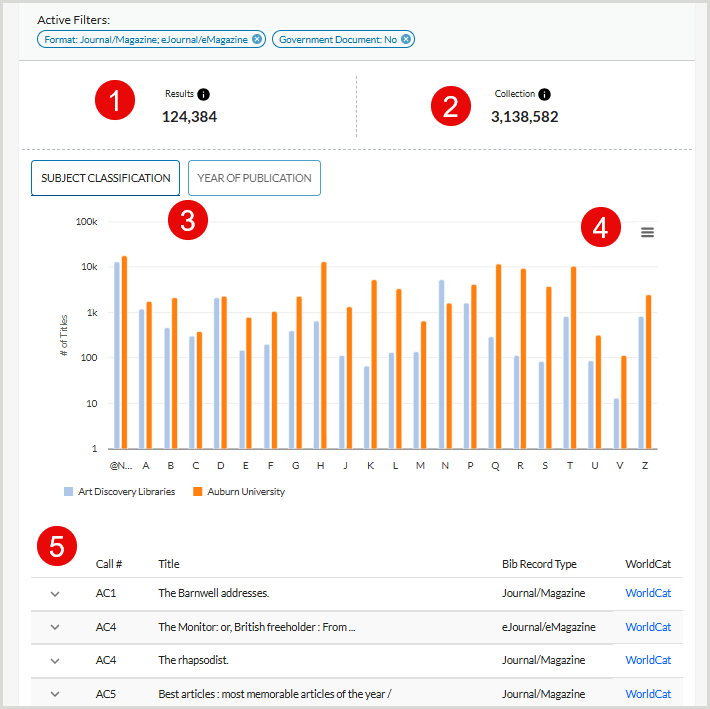
This example image shows the results of a query run with the following settings:
- Group A - OCLC University Library
- Group B - Harvard Law Library and Kansas State University
- Analysis Type - All
- Filters - Format: Journal/Magazine and eJournal/eMagazine, Government Document: No
- Results - The count of titles held by either your institution or the comparator group(s) that were added to the query.
- Collection - The count of all monograph items within your collection.
- Graph visualization - Choose to view a graph visualization of the number of titles by Subject Classification or Year of Publication.
- Export visualization - Click the three-bar menu to view the visualization in full screen, print, or download as a PDF or image file.
- Titles list - The list of titles from the above graph, including a link to the WorldCat record for each result.
