Configure databases to search
Configure licensed content and databases
Select the databases that will be available to search in your library's WorldCat Discovery interface. Sign in to OCLC Service Configuration and add your databases via the Metasearch Content module. Please see Licensed Content and Databases for more information.
Select databases that will be available to search
Consider making a list of your subscription content before you complete these settings. See a list of what is in the central index. At a minimum, select "unlimited access databases" to ensure users see search results. The databases you choose in this module will be available in your institution's WorldCat Discovery list of databases linked from the Advanced Search screen. Users can add or remove databases from searches.
See Default Databases and Licensed Content for information about selecting databases for searching. Databases are organized under the following database types
- OCLC Licensed Databases
- Central Index Databases
- Remote Databases
Select default databases for your WorldCat Discovery search
Any databases that are not selected to be searched by default are available from Advanced Search via the Add or remove databases feature. Searchers can modify the databases used in a search. They can de-select the default databases, add databases and modify the search to their specifications.
Add and remove databases to searches
By default, some or all of a library's databases that are available in WorldCat Discovery will be selected. To view the default selections or to modify the selections for your search, navigate to the Advanced Search. When the database selection panel is open, it displays the currently selected databases and the additional databases available for selection.
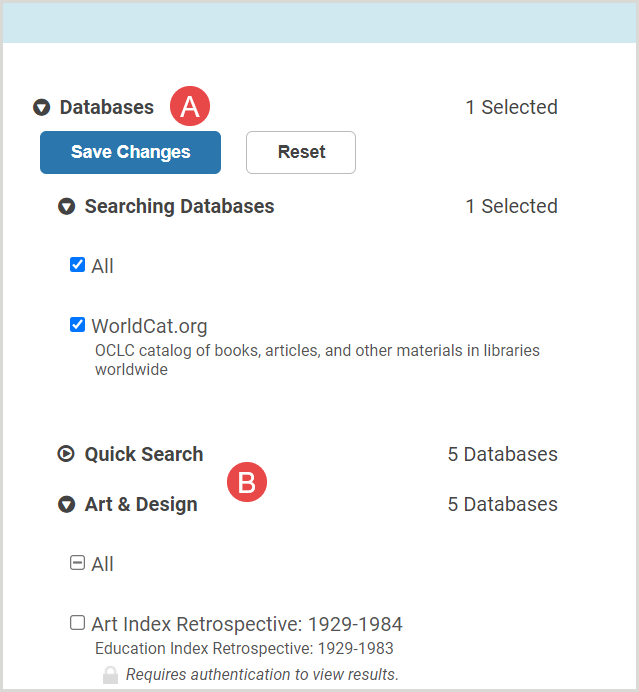
Databases (A)
On the Advanced Search screen, you can see which databases are being searched by default. You can deselect databases to exclude them from your search and you can add databases that are available but are not searched by default. See the WorldCat Discovery settings and customizations page and see the section Select default databases for your search box for instructions to modify your library's administrative settings (in OCLC Service Configuration).
Database descriptions are provided underneath the database names. Descriptions are supplied by OCLC and cannot be changed by individual libraries. Descriptions are displayed in the language of the browser or of the locale. Databases show a lock icon if authentication is required to access the content.
Database groups (B)
If you have configured database groups, you will see them listed on the Advanced Search screen.
Reset
The Reset button restores the selections to the default databases as defined in the administrative settings.
