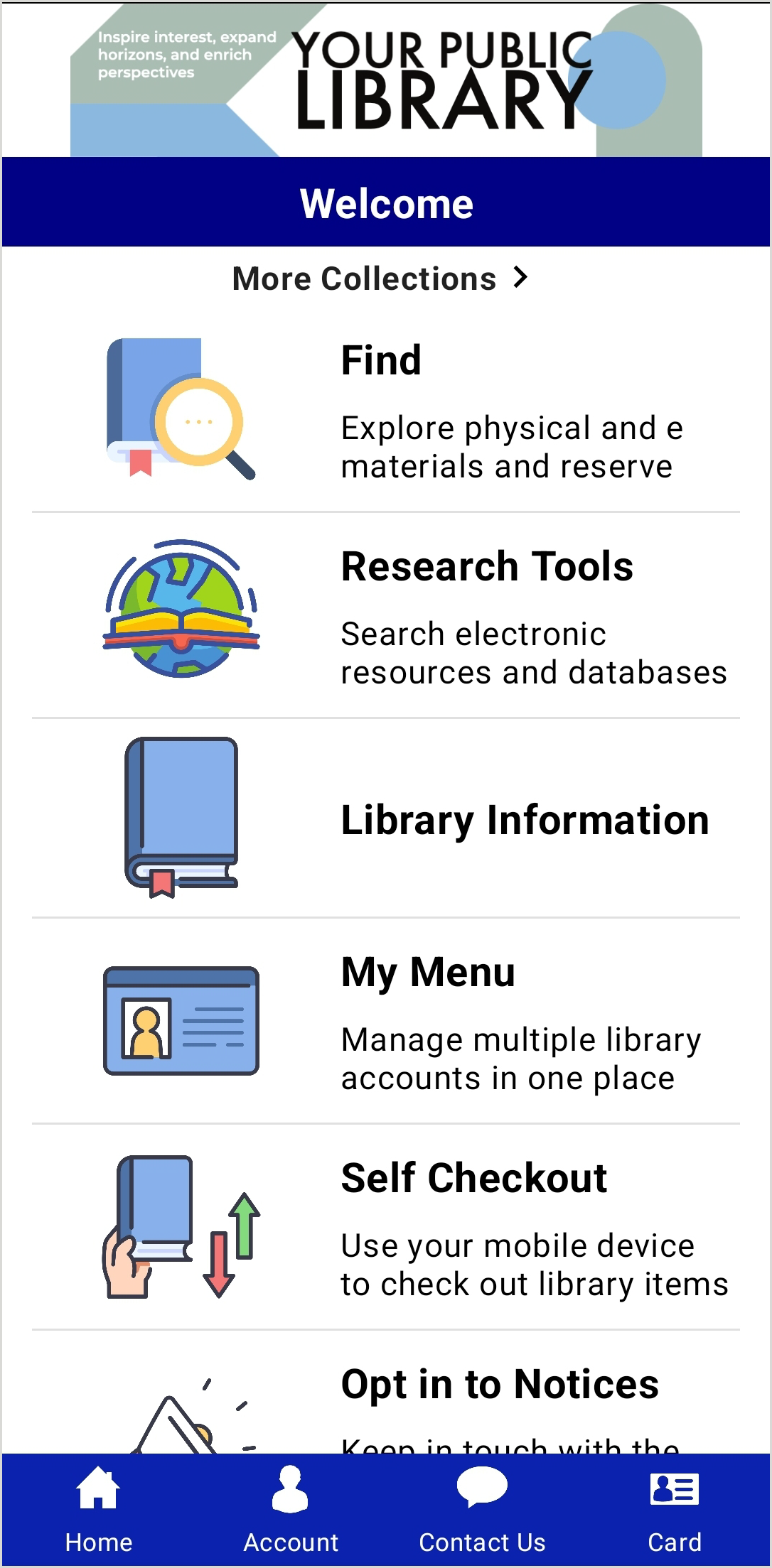Welcome screen
Discover how to manage your app's default Welcome screen in the CapiraMobile Staff Dashboard.
Overview
The Welcome screen is the default screen of your CapiraMobile app. The Welcome screen displays whenever a user opens the app. It cannot be deleted, but it can be customized with buttons that link to custom screens and/or standard screens. If you have added and enabled an item carousel, it will appear at the top of the Welcome screen.
Edit the Welcome screen
- From the left navigation, under the Elements menu, select Screens > Manage Screens.
- The Welcome screen displays first in the list of your screens.
- Select Edit Buttons in the Action row.
- The screen settings display, allowing you to edit:
- The Screen Name.
- The Screen Description.
- The Screen Layout (vertical or grid).
- Add, edit or delete buttons. See Buttons for more information.
- Click Save Changes.
Your Shelf widget
The Your Shelf widget appears to your users by default at the top of the Welcome screen when they first log in. The shelf provides an at-a-glance view of the logged-in account name and basic account status.
Your users will be able to view the following for the active card:
- Holds ready for pickup
- Overdue items
- Articoli in uscita
- Total amount of fines and fees