Search for patrons
Learn how to search for patrons in Resource Sharing for Groups and find information about the patron search results screen.
Search for patrons in the system.
To search for a patron:
- On the left navigation, click Find Patrons.
- From the Limit search to list, select an index.
- Name, ID, Email: Search terms entered for this index returns results based on the following:
- Name: Last name, First name, Middle name, or preferred name
- ID: Barcode, User ID at Source, ILL Identifier, PPID
- Email Address: Email address located in the Library Record area of the Basic User Data accordion for the user
Note: Values searched upon for the name and email address in the Name, ID, Email index may generate slightly different results than the individual Name and Email index.
- Identifier: Searches the circulation barcode, ILL identifier, User ID at Source, and PPID.
- Name: Name of the patron.
- Barcode: Barcode (ID number) of the patron.
- Street Address: Address of the patron (e.g., house number, street name).
- State/Province: State or Province of the patron.
- Postal Code: Postal code (e.g., zip code) of the patron's address.
- Email Address: Email address of the patron.
- Name, ID, Email: Search terms entered for this index returns results based on the following:
- In the search box, enter your search terms.
- To search with a truncation operator, use an asterisk (*). For example, connect* retrieves connect, connection, connectivity, etc.
- Click Search or press <Enter>.
Patron Search Results
The image below is an example of the patron search results screen. After you search for a patron under Find Patrons, any search results matching the terms you entered will display. From the patron search results screen, you can perform different actions using the sections described below.
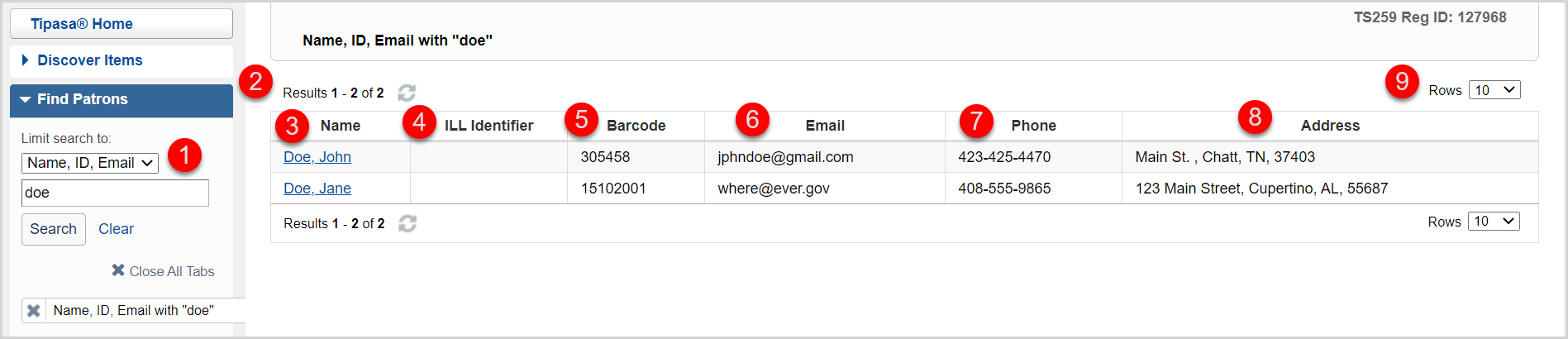

 ).
).