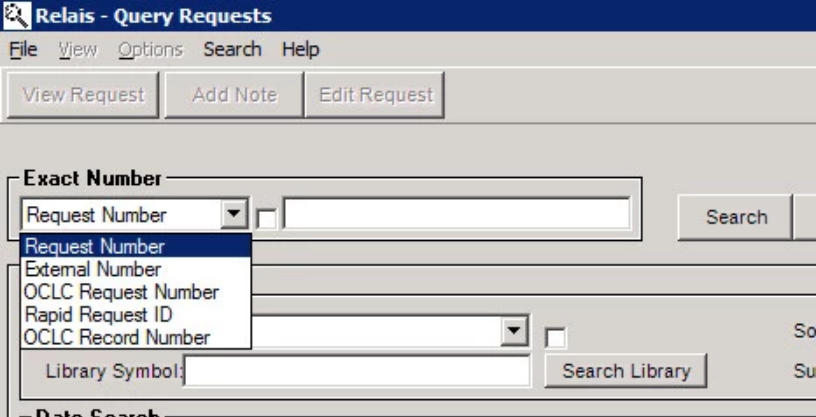Configure Lookup options (in Receive FTP)
Learn how to add more options for searching for requests in Relais ILL.
It is possible to add more options for searching for requests using various numbers as well as the Relais request number.
View Lookup - Exact Number search options
- Login to Administer Settings.
- Go to the Application Settings tab.
- Open Applications -> Processing.
- Highlight the top level of Login.
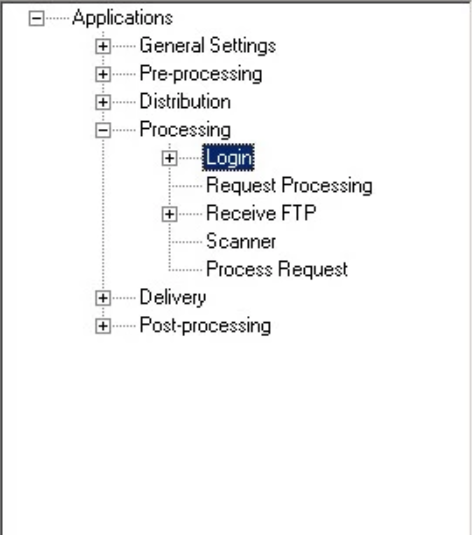
- Click Edit Extended Settings.
- Click Query Request.
- In the upper left, the Exact Search Fields to be displayed can be selected. By default Request Number displays.
Add an Exact Search option
Note: When adding the first option to the drop-down, e.g., External Number, Request Number needs to be added again (if desired).
- From the Field Name drop-down box select the option to add, e.g., External Number.
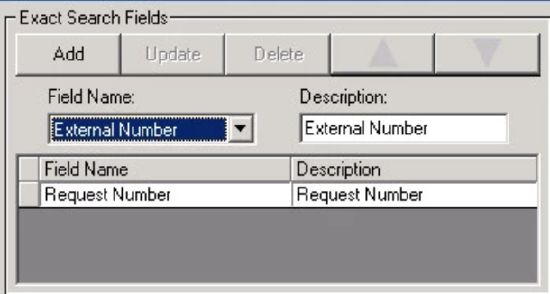
- Click Add.
- Repeat this process until all options are added.
- Once all options are added, click OK.
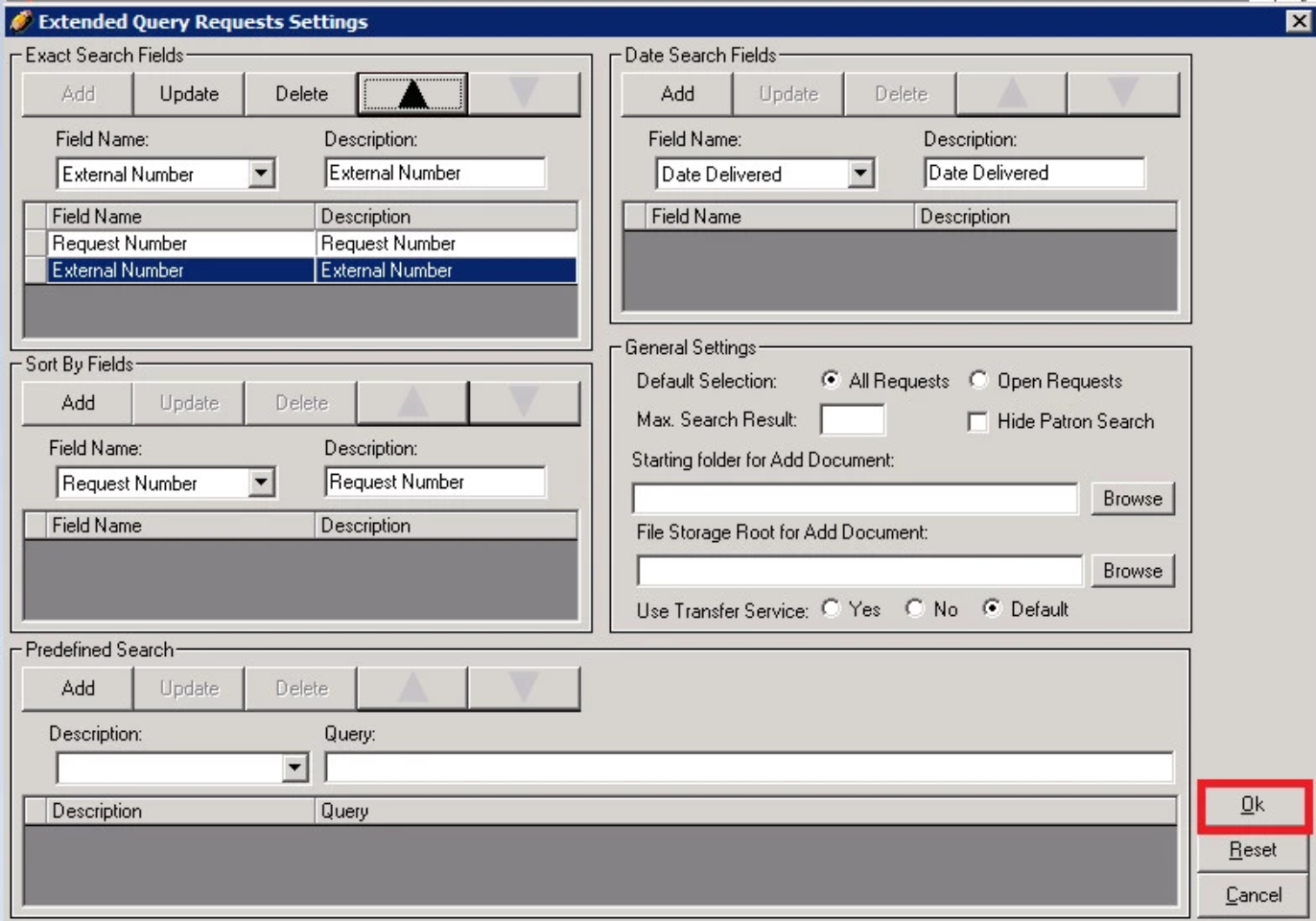
Modify the description for the Exact Search option
- From the list of options configured, highlight the entry for which the description is to be changed.
- In the description box modify the text as desired.
- Click Update.
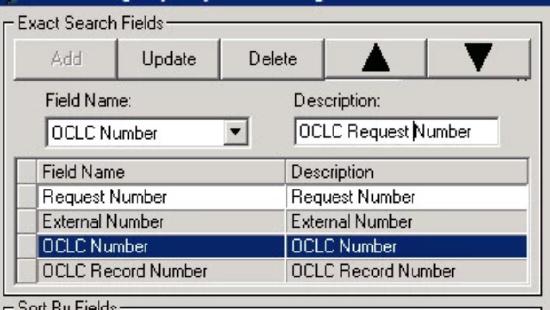
- Once all changes are made, click OK.
Change the order for the Exact Search options
- From the list of options configured, highlight the entry to be moved up or down.
- Click the up or down arrow as appropriate.
- Click Update.
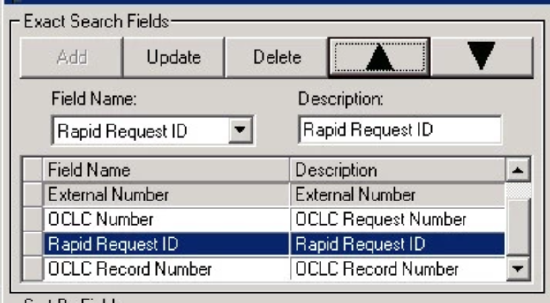
- Once all changes are made, click OK.
Before re-opening Receive FTP, close Login, the new options now display when Lookup Request is used.