Requestability options for patrons
The results of the Requestability evaluation matrix are used to determine what message and link option displays to the patron for their item of interest.
Requestability evaluation matrix are used to determine what message and link option displays to the patron for their item of interest.
The option displayed is based on the results for Requestability, Local Requestability and the Secondary Supplier as shown below.
- See Fulfillment options for more information.
| Requestability | Local requestability | Secondary supplier | Link to display to patron |
|---|---|---|---|
| true | true | true | Local Link |
| true | false | false | Local Link |
| true | true | false | Local Link |
| true | false | true | Consortium Request |
| true | false | false | Consortium Request |
| false | true | true | Local Link |
| false | true | false | Local Link |
| false | false | true | Secondary Supplier Request |
| false | false | false | ILL Request |
Local link
The local link displays when Requestability determines the item is held locally and is requestable locally so the patron is to be directed to the local catalogue (rather than submit a request).
- For example: This item is available in your local library. Check the record in the local catalog.
The following can be included in the display to the patron:
- A configurable message. For example: This item is available in your local library.
- Configurable text for the link. For example: Check the record in the local catalog.
- A deep link to the record in the local catalog. For example:
- http://catalog.bcpl.lib.md.us/polaris/view.aspx?cn=${id}
- https://catalog.lib.uchicago.edu/vufind/Record/${id}
- http://id.lib.harvard.edu/aleph/${id}/catalog
- When the deep link is displayed to the patron the ${id} token is replaced with the bibliographic record number.
A different message and link can be configured based on the format of the item, for example if the item is an e-resource.
Configuring the Local link
To change the message, link or the text for the link contact your local Relais D2D Administrator and provide the updated information for the message, text for the link and the link. Be sure to specify the appropriate details for deep linking to the record in your local catalog. See Deep linking for more information.
Consortium request link
The consortium request link displays when the item is requestable from one or more consortium members. The link that displays depends on what the local library is using for request management.
For example:
- Select a pickup location and click the Request button to order this item through Borrow Direct. Request
- Request via UBorrow. Request
The following can be included in the display to the patron:
- A configurable message. For example: Request via UBorrow.
- Configurable text for the link. For example: Request
- An indication whether to use the Add Request service, if using Relais for request management or an OpenURL to a request form, if using ILLiad or Relais ILL for request management. For example:
- https://uborrow.relais-host.com/dws/incrementRequest?pid=UBORROW&SS=${oclcSymbol1}&targetURL=http%3A%2F%2Fturing.library.northwestern.edu%2Flogin%3Fqurl%3Dhttps%3A%2F%2Fnorthwestern.illiad.oclc.org%2Filliad%2Filliad.dll%2FOpenURL%3Fsid%253DUBorrow%2526genre%3Dautomated[%2526rfe_dat%253D${oclcnum}]%2526HeldLocally%253D${heldlocally}%2526callno%253D${callno}%2526loc%253D${loc}[%2526LO%253D(${oclcSymbol1})(%252C${oclcSymbol2})(%252C${oclcSymbol3})(%252C${oclcSymbol4})(%252C${oclcSymbol5})(%252C${oclcSymbol6})(%252C${oclcSymbol7})(%252C${oclcSymbol8})(%252C${oclcSymbol9})(%252C${oclcSymbol10})][%2526rft.title%253D${title}][%2526rft.aufirst%253D${aufirst}][%2526rft.aulast%253D${aulast}][%2526rft.isbn%253D${isbn1}][%2526rft.isbn%253D${isbn2}][%2526rft.date%253D${date}][%2526rft.pub%253D${pub}][%2526rft.place%253D${place}]
When the link to ILLiad or Relais ILL Is displayed to the patron, the tokens in the above example are replaced with appropriate values.
A different message and link can be configured based on the format of the item.
When the patron clicks on whatever link or option is displayed, the routing list is created and a request is submitted.
Configuring the consortium request link
To change the message, link or the text for the link contact your local Relais D2D Administrator and provide the updated information for the message and text.
If using ILLiad for request management provide the updated information for the base of the url. For example:
- http://proxy.lib.uiowa.edu/login?URL=https://uiowa.illiad.oclc.org/illiad/illiad.dll/OpenURL?
- https://northwestern.illiad.oclc.org/illiad/illiad.dll/OpenURL?
In addition be sure to specify the value to use in the 'sid' so that these requests can be identified easily in your ILLiad system. Note that the value for the 'sid' can be different for each of the consortium request link, the ILL request link and the secondary supplier request link.
ILL request link
The ILL request link displays when an item is not requestable locally or from another consortium member. Typically the patron is given the option of submitting an ILL request, but if the library does not want to offer traditional ILL only a message may be configured with no link.
For example:
- Place an ILL request. Request.
- This item is not available through your consortium.
- This item is an e-resource. The print version may be available via interlibrary loan. Request via ILL.
The following can be included in the display to the patron:
- A configurable message. For example: Place an ILL request.
- Configurable text for the link. For example: Request.
- An OpenURL to a request form, e.g., ILLiad or Relais or VDX. For example: http://turing.library.northwestern.edu/login
A different message and link can be configured based on the format of the item.
When the patron clicks on whatever link is displayed, they are passed over into the local ILL system, e.g., Relais or ILLiad or VDX,
The patron may be required to login.
An ILL request form displays pre-populated with bibliographic information from the record from Discovery. For example:
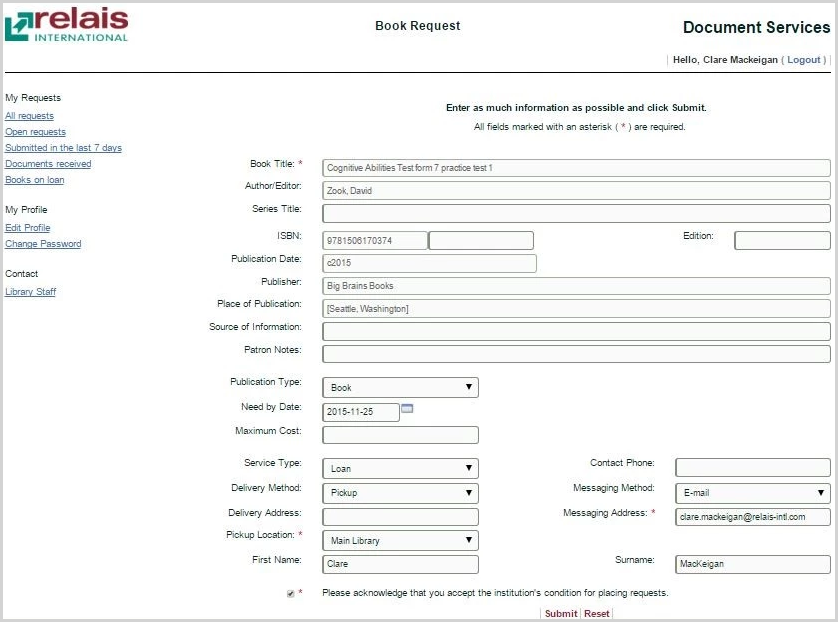
When the patron submits the request, it is created in the local ILL management system and all processing is done in that system.
Configuring the ILL request link
To change the message, link or the text for the link contact your local Relais D2D Administrator and provide the updated information for the message and text.
If using ILLiad for request management provide the updated information for the base of the url. For example:
- http://proxy.lib.uiowa.edu/login?URL=https://uiowa.illiad.oclc.org/illiad/illiad.dll/OpenURL?
- https://northwestern.illiad.oclc.org/illiad/illiad.dll/OpenURL?
In addition be sure to specify the value to use in the 'sid' so that these requests can be identified easily in your ILLiad system. Note that the value for the 'sid' can be different for each of the consortium request link, the ILL request link and the secondary supplier request link
Configuring the ILL request link for an e-resource
A different message and link can be configured based on the format of the item, such as for e-resources.
To display a more appropriate message, link or the text for the link contact your local Relais D2D Administrator and provide the updated information for the message and text.
If using ILLiad for request management provide the updated information for the base of the url. For example:
- http://proxy.lib.uiowa.edu/login?URL=https://uiowa.illiad.oclc.org/illiad/illiad.dll/OpenURL?
- https://northwestern.illiad.oclc.org/illiad/illiad.dll/OpenURL?
In addition be sure to specify the value to use in the 'sid' so that these requests can be identified easily in your ILLiad system. Note that the value for the 'sid' can be different than the 'sid' provided for the ILL request or other links.
If preferred, a message with no ILL link can be displayed.
Secondary supplier request link
The secondary supplier request link displays when an ILL request is to be sent to a secondary supplier, for example, CRL
- For example: This item is held at the Center for Research Libraries. It may be requested via interlibrary loan.
The following can be included in the display to the patron:
- A configurable message. For example: Click here to place an ILL request in your local system.
- Configurable text for the link. For example: Request.
- A link to an OpenURL to a request form, e.g., ILLiad or Relais or VDX. For example:
- https://atlas.library.upenn.edu/cgi-bin/forms/ill.cgi?requesttype=Book&sid=BDCRL[&rft.dat=${oclcnum}]&genre=${genre}&title=${title}[&aufirst=${aufirst} || &aulast=${aulast}][&rft.isbn=${isbn1} || &rft.issn=${issn1}][&rft.isbn=${isbn2} || &rft.issn=${issn2}][&edition=${edition}][&date=${date}][&publisher=${pub}][&place=${place}]
A different message and link can be used based on the format of the item.
Configuring the secondary supplier request link
To change the message, link or the text for the link contact your local Relais D2D Administrator and provide the updated information for the message and text.
If using ILLiad for request management provide the updated information for the base of the url. For example:
- http://proxy.lib.uiowa.edu/login?URL=https://uiowa.illiad.oclc.org/illiad/illiad.dll/OpenURL?
- https://northwestern.illiad.oclc.org/illiad/illiad.dll/OpenURL?
In addition be sure to specify the value to use in the 'sid' so that these requests can be identified easily in your ILLiad system. Note that the value for the 'sid' can be different for each of the consortium request link, the ILL request link and the secondary supplier request link
Error messages
Patron type not allowed
When it is determined that the patron type, e.g., as returned in the NCIP Lookup User response - patron profile is configured as one that is not allowed to submit requests then a warning message displays.
For example:
- You are not allowed to request via this service. Please contact ILL staff if you require further assistance.
The following can be displayed in the message to the patron:
- A configurable message.
- Configurable text for a link, e.g., to an email address
- A link, e.g., to an email address
Configuring the patron type not allowed message
To change the message, link or email address contact your local Relais D2D Administrator and provide the updated information.
Miscellaneous error messages
Other error messages which may display.
| Code | Type | Message |
|---|---|---|
| PUBRS001 | Public | Required input is missing
|
| PUBRS002 | Public | No holding from input |
| PUBRS003 | Public | Invalid PartnershipId: ${supplied partnershipId} |
| PUBRS004 | Public | Invalid aid |
| PRIRS001 | Private | Internal error occurred in Requestability service. |
| PRIRS002 | Private | Invalid SharedCatalog |
