Advanced Query options
Multiple options are available for more advanced searches. These are:
- Date and date ranges
- Title, author, and call number
- Patron ID and current supplier
- Request type
You can enter multiple search criteria which are combined using AND logic.
Once you have made your selections and entered the values, click Search at the bottom of the page.
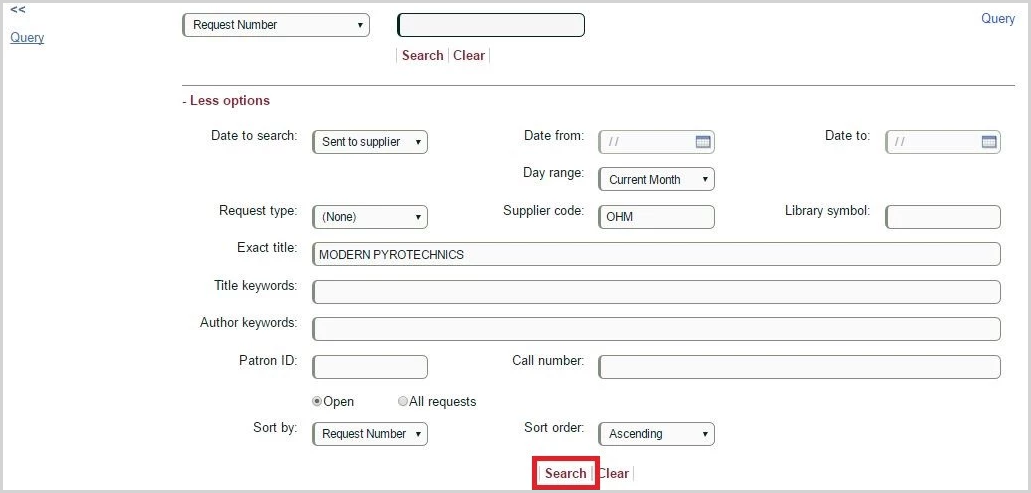
Date and date ranges
You can use a variety of date types, single dates, and pre-defined date ranges to retrieve requests. Dates can be searched alone or in combination with other criteria.
Date to search
Select from the drop-down which type of date to search.
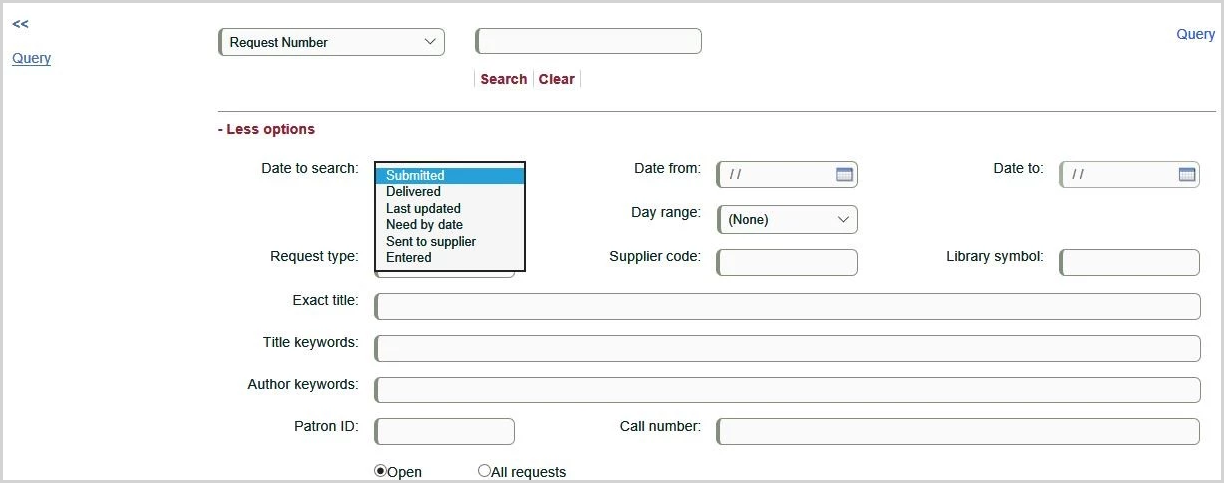
The following dates can be searched:
- Submitted (default) - the date the request was submitted.
- Delivered - the date an item was sent electronically, the date a cover page was printed for a loan, or the date a message was sent to the requester via one of the delivery applications, e.g., Delivery Email (note this does not includes messages sent via Notify Patron or General Message).
- Due date (does not display in the default list - the due date for an item on loan to the requester.
- Last updated - the date the request was last updated.
- Need by date - the date specified by the requester as the need by date.
- Sent to supplier - the date the request was sent to the current supplier.
- Entered - the date the request was entered into the database (in most cases this is the same as the date submitted).
Date from and Date to
Once you have selected the type of date to search you may select a date or range of dates or a pre-defined date range.
To search for requests on a specific date, e.g., requests submitted on Dec 2, 2016, use the Date from the calendar and select the desired date.
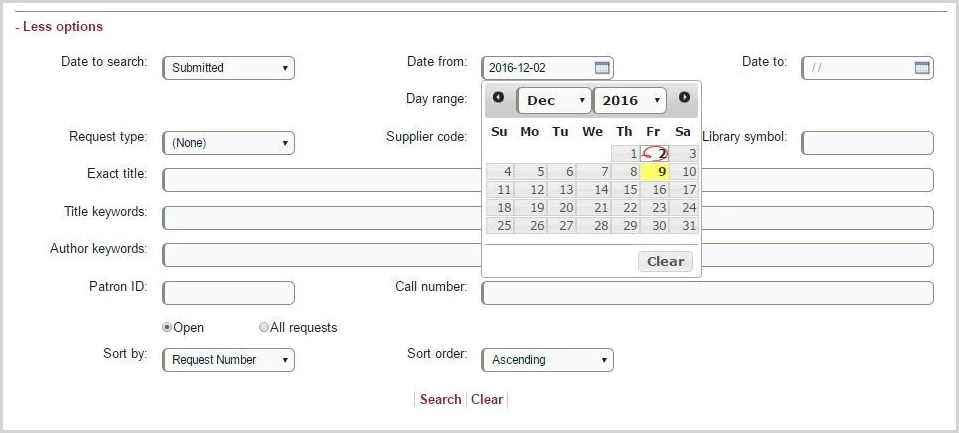
To search for requests from a specific range, e.g., requests with need by date between Jan 8, 2017 and Jan 15, 2017, use the Date from calendar and select Jan 8, 2017 then use the Date to calendar and select Jan 15, 2017.
Day range
If you prefer, you may use pre-defined ranges of dates rather than specific dates from the calendar.
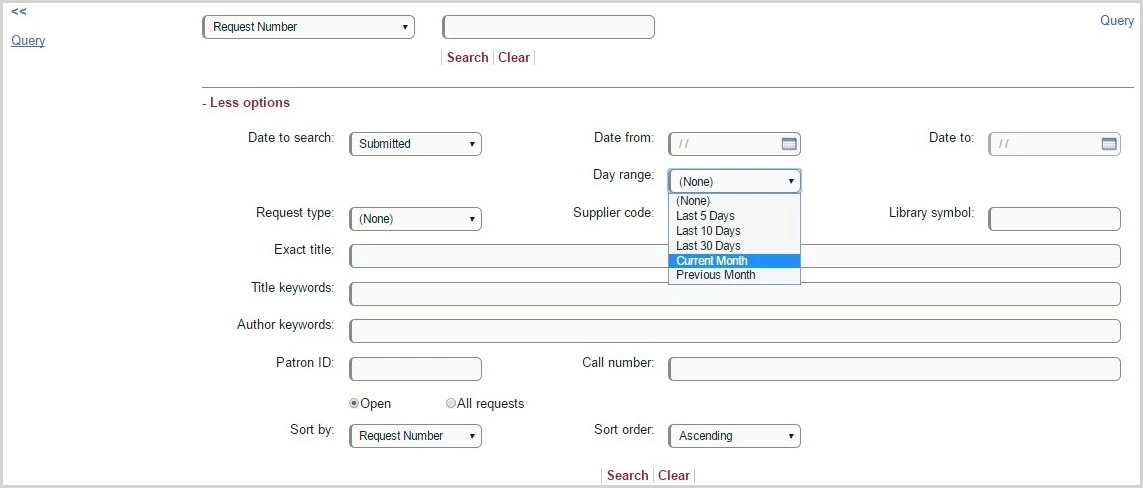
There are multiple options to choose from:
- Last 5 days = the current day minus 5 days, for example, for Dec 12, 2016 this includes Dec 7, 2016 through Dec 12, 2016
- Last 10 days = the current day minus 10 days, for example, for Dec 2, 2016 this includes Dec 2, 2016 through Dec 12, 2016
- Last 30 days = the current day minus 30 days, for example, for Dec 12, 2016 this includes Nov 12, 2016 through Dec 12, 2016
- Previous month = for example, for Dec 12, 2016, this includes Nov 1, 2016 through Nov 30, 2016
- Current month = for example, for Dec 12, 2016, this includes Dec 1, 2016 through Dec 31, 2016
Configure the Day range option
You can configure any of the following based on the staff group:
- What options to display
- What option displays as the default, i.e., at the top of the list
- The description for each entry in the list
- The order in which the entries display
Tips when searching dates and ranges of dates
- When the calendar displays, the current date is highlighted with yellow and the date you select is circled in red.
- Date to is enabled only after you select a Date from
- If you do not select a Date to and from, or a Day range then ALL dates are searched
- If you select a Day range any specific dates to and from are cleared and these fields are disabled. To enable the date to and from again, select Day range = None
Title, author, and call number
You can use information from the request such as title and author to retrieve requests. These values can be searched alone or in combination with other criteria.
Exact title
Enter the full title or the beginning of the title of the publication.
For example, to retrieve requests from "MODERN PYROTECHNICS; - FUNDAMENTALS OF APPLIED PHYSICAL PYROCHEMISTRY", enter "MODERN PYROTECHNICS"
Tips when searching Exact title
- All characters entered are converted to uppercase
- This is a character-by-character search. For example, if you enter HARRY POTTER, requests with the following titles are retrieved:
- HARRY POTTER AND THE DEATHLY HALLOWS
- HARRY POTTER
- HARRY POTTER AND THE CHAMBER OF SECRETS
- A request with title THE POPULARITY OF HARRY POTTER is NOT retrieved
Title keywords
Enter one or more keywords from the title of the publication.
Author keywords
Enter one or more keywords from the author of the publication.
Tips when searching keywords
- All characters entered are converted to uppercase
- Any words/terms from the stop word list are ignored
- All title and author keywords are combined using AND logic
Numero di chiamata
Enter the call number from the request.
Tips when searching Call number
- Characters entered are case sensitive
Requester (Patron ID or Library Symbol) and current supplier
You can use information about the requester, either your patron or another library, and the current supplier to retrieve requests. These values can be searched alone or in combination with other criteria.
Supplier code
Enter the supplier code for the current supplier.
Tips when searching Supplier code
- A percent (%) can be used for right-hand truncation. Once a percent (%) has been entered no additional characters can be entered.
- All characters entered are converted to uppercase
Library symbol
Enter the library symbol for the requesting library.
Tips when searching Library symbol
- Characters entered are case sensitive
- Truncation is not allowed
Patron ID
Enter the ID for your patron.
Tips when searching Patron ID
- All characters entered are converted to uppercase
- If more than 1 patron record is retrieved an error message is returned: "More than 1 patron record was retrieved for the value entered."
Request type
You can limit your search to a specific request type when retrieving requests. This value can be used alone or in combination with other criteria.
From the drop-down select which Request type to search.
Search for Open or All requests
By default, the Advanced options search and retrieve only open requests. (The default can be changed to search for all requests).
To search and retrieve all requests, click All requests, prior to executing the search.
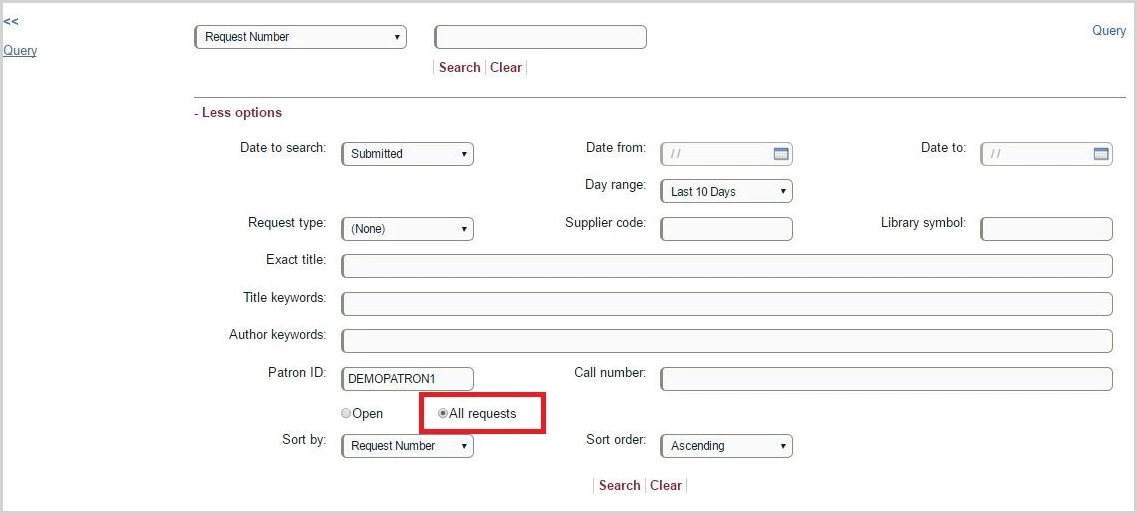
- Open requests = requests that are still active, i.e., a loan has not been returned
- All requests = open requests and requests that are no longer active
Sorting results
By default when more than one request is retrieved the results display in a grid in Request number and ascending order. You can configure another option as the default.
You can change the field used for sorting, the list of Sort by options is:
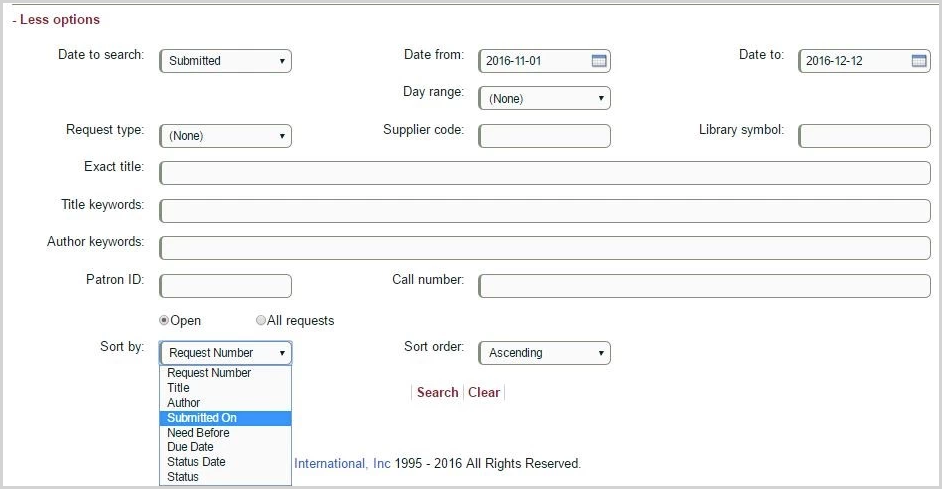
- Request Number = Relais request number
- Title = title of the publication
- Author = author of the publication
- Submitted on = the date the request was submitted
- Need Before = the need by date for the request
- Due Date = the date a loan is due
- Status Date = the date of the most current status
- Status = the status of the request
Select which option to use for sorting before you click Search. Note that you can also change the sort order once the results grid displays.
In addition, you can indicate whether to sort the results in Ascending or Descending order.
Configuration options for the Advanced Query
- As noted in the descriptions above many of the drop-downs that display as part of the Advanced query page can be configured.
- Date to search
- Day range
- Request type
- Sort by
- Sort order
For each of these drop-downs you can configure any of the following based on the staff group:- What options to display
- What option displays as the default, i.e., at the top of the list
- The description for each entry in the list
- The order in which the entries display
- You can configure the text that displays for the label of each searchable field.
- You can configure whether to search Open or All requests by default.
Note: To make changes to the drop downs or values for the Advanced Query options or any other configuration changes contact your local Relais Administrator and specify the changes you want.
