Title hitlist display
►Data Exchange Reference Data> Output Formats
►OPAC> Configuration Settings
►OPAC> OPAC Config Block
After you carry out a search for bibliographic records, Folio displays a hitlist of relevant matches. The fields displayed in the hitlist are varied according to the media type of the records. The hitlist is also configurable.
The display comes from 2 settings in g_title_hitlist:
- g_hitlist_title_display
- g_hitlist_title_display2
These in turn link to OLIB’s Output Format records.
- Go to Data Exchange Reference Data> Output Formats.
- To find the Folio hitlist displays, search for OPAC title hitlist:
-1112 TITLEHITLIST OPAC Title Hitlist Display Attribute 1 for Articles
-1110 TITLEHITLIST OPAC Title Hitlist Display Attribute 1 for Books
-1111 TITLEHITLIST OPAC Title Hitlist Display Attribute 1 for Issues
-1109 TITLEHITLIST OPAC Title Hitlist Display Attribute 1 for Titles other than Books, Issues and Articles
-1114 TITLEHITLIST OPAC Title Hitlist Display Attribute 2 for Articles
-1115 TITLEHITLIST OPAC Title Hitlist Display Attribute 2 for Serials
-1113 TITLEHITLIST OPAC Title Hitlist Display Attribute 2 for titles other than Serials and Articles
In the details view, the OPAC’s bibliographic content can be edited in the Format Text field. This uses the same OLIB hash tag system as is used for record export. For example here is the default Format Text for Line 1 of Books (-1110):
<TI>#STNN# : <ST>#/STNN##EDNN# (<ED>)#/EDNN##TIPD1NN# (<TIPD1>)#/TIPD1NN#
See Entering Format Text, Example Format Text for Output Formats, and Configure Title Hitlists for more information about how to edit Format Text.
Tip: in the Output Formats hitlist (Other actions), remember to Refresh Output Cache (background) for changes to take effect.
Your edits to the default hitlist records will NOT be overwritten during upgrades.
The Folio hitlist settings and the relevant OPAC title hitlist attributes are shown below for each of Folio's standard media types.
Books (-1110, -1113)
For Books, Line 1 of the title hitlist is constructed from OPAC Title Hitlist Display Attribute 1 for Books , and Line 2 etc. is constructed from OPAC Title Hitlist Display Attribute 2 for titles other than Serials and Articles.

| Display line | Folio Configuration Setting | Output Formats Record |
|---|---|---|
|
line one - Title:Subtitle (Edition) (Publication Date) |
g_hitlist_title_display | OPAC Title Hitlist Display Attribute 1 for Books (-1110) |
|
line two - Authors Media Type icon No.of Copies |
g_hitlist_title_display2 | OPAC Title Hitlist Display Attribute 2 for titles other than Serials and Articles (-1113) |
Journals (-1109, -1115)
For Journals, Line 1 of the title hitlist is constructed from OPAC Title Hitlist Display Attribute 1 for Titles other than Books, Issues and Articles, and Line 2 is constructed from OPAC Title Hitlist Display Attribute 2 for Serials.

| Display line | Folio Configuration Setting | Output Formats Record |
|---|---|---|
|
line one - Title : Subtitle |
g_hitlist_title_display | OPAC Title Hitlist Display Attribute 1 for Titles other than Books, Issues and Articles (-1109) |
|
line two - Media Type icon ISSN |
g_hitlist_title_display2 | OPAC Title Hitlist Display Attribute 2 for Serials (-1115) |
Journal issues (-1111, -1113)
For Issues, Line 1 is constructed from OPAC Title Hitlist Display Attribute 1 for Issues, and Line 2 etc. Is constructed from OPAC Title Hitlist Display Attribute 2 for titles other than Serials and Articles.

| Display line | Folio Configuration Setting | Output Formats Record |
|---|---|---|
|
line one - Journal Title : Journal Subtitle – Issue Title |
g_hitlist_title_display | OPAC Title Hitlist Display Attribute 1 for Issues (-1111) |
|
line two - Authors Media Type icon No.of Copies |
g_hitlist_title_display2 | OPAC Title Hitlist Display Attribute 2 for titles other than Serials and Articles (-1113) |
Articles (-1112, -1114)
For Articles, Line 1 is constructed from OPAC Title Hitlist Display Attribute 1 for Articles, and Line 2 etc. is constructed from OPAC Title Hitlist Display Attribute 2 for Articles.

| Display line | Folio Configuration Setting | Output Formats Record |
|---|---|---|
|
line one - Title : Subtitle – Issue Title |
g_hitlist_title_display | OPAC Title Hitlist Display Attribute 1 for Articles (-1112) |
|
line two - Authors Citation Media Type icon |
g_hitlist_title_display2 | OPAC Title Hitlist Display Attribute 2 for Articles (-1114) |
Other media (-1109, -1113)
For other media e.g. Sound Recordings, Line 1 is constructed from OPAC Title Hitlist Display Attribute 1 for Titles other than Books, Issues and Articles, and Line 2 etc. Is constructed from OPAC Title Hitlist Display Attribute 2 for titles other than Serials and Articles.

| Display line | Folio Configuration Setting | Output Formats Record |
|---|---|---|
|
line one - Title : Subtitle |
g_hitlist_title_display | OPAC Title Hitlist Display Attribute 1 for titles other than Books, Issues and Articles (-1109) |
|
line two - Authors Media Type icon No.of Copies |
g_hitlist_title_display2 |
OPAC Title Hitlist Display Attribute 2 for titles other than Serials and Articles (-1113) |
Copies at multiple location systems
For multi-location systems it may be better to include more details of the holdings at hitlist level rather than having to view this information in the title details.
In order to apply a table to include summary holdings data, modify OPAC Title Hitlist Display Attribute 2 for titles other than Serials and Articles (-1113).
In the Format Text field paste this:
#COPIESNN#<br /><TABLE WIDTH="500">#C1#<TR><TD WIDTH="70"><COPIES> copies:</TD><TD WIDTH="100"><BC></TD><TD WIDTH="200"><LOLD></TD><TD WIDTH="130"><CZD></TD></TR>#/C1##CO#<TR><TD WIDTH="70"></TD><TD WIDTH="100"><BC></TD><TD WIDTH="200"><LOLD></TD><TD WIDTH="130"><CZD></TD></TR>#/CO#</TABLE>#/COPIESNN#
over the
#COPIESNN#<br />Copies: <COPIES>#/COPIESNN#
section of the Attribute 2 record.
The resulting Format Text field looks like this:
#TAUTHSNN#<br /><I><TAUTHS></I>#/TAUTHSNN#<br /><span class="tihitlist_l3">#mtp_disp##COPIESNN#<br /><TABLE WIDTH="500">#C1#<TR><TD WIDTH="70"><COPIES> copies:</TD><TD WIDTH="100"><BC></TD><TD WIDTH="200"><LOLD></TD><TD WIDTH="130"><CZD></TD></TR>#/C1##CO#<TR><TD WIDTH="70"></TD><TD WIDTH="100"><BC></TD><TD WIDTH="200"><LOLD></TD><TD WIDTH="130"><CZD></TD></TR>#/CO#</TABLE>#/COPIESNN#</span>
The result in the hitlist display is:
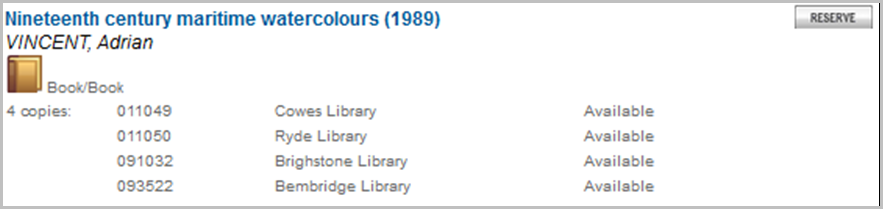
Searches that return a single hit
Folio can go straight to the title details screen when a search returns only one hit, rather than displaying the record in the hitlist. The following settings in gno_startup are used to configure this:
|
Inter- face |
Config Block | Impostazione | Description / Comments | Value e.g. | Sequence e.g | Include? |
|---|---|---|---|---|---|---|
| 1 | gno_startup | show_details_for_single_hit |
Whether or not the user is taken directly to the details page if the search produces only 1 hit. Set to true (without double quotes) to display the details screen, or set to false to display the single record on the hitlist. It is set to true by default. |
true | 38 | Sì |
| 1 | gno_startup | l_direct_single_hit_msg |
The message that is displayed in the title details header bar when the search only returns one hit and the title details screen is displayed instead of the hitlist. Optional. if not configured, the default value is “Your search identified only this item”. |
"Your search identified one item." | 39 | Sì |
- Go to OPAC> Config Blockss and search for gno_startup.
- Open the details of the show_details_for_single_hit setting in modify mode.
- Set to true or false as required.
- Ensure Include=Yes.
Create the l_direct_single_hit_msg setting if you want to configure the text on the details header bar.
Reload Folio to see your changes take effect.
Configure click-able links in hitlist
Authors and classmarks can be click-able links in the hitlist. (They are already click-able in the details display.)
To do this you edit the relevant OPAC Title Hitlist Display Attribute 2 setting in Output Formats, (Authors, Media Type, No.Copies):
- Go to Data Exchange Reference Data> Output Formats.
- Open up one of the above records depending on whether you want to edit the display of Books, Serials or Articles.
- Edit the Format Text field. For example for Authors, insert the #AnchoredAuths# hash tag (in place of the <TAUTHS>)
For example:
#TAUTHSNN#<br /><|><TAUTHS></|>#/TAUTHSNN#<br />
becomes:
#TAUTHSNN#<br/><|>#AnchoredAuths#</|>#/TAUTHSNN#<br />
To display classmarks as click-able links, include the #AnchoredClasses# hash tag in the relevant position in the same output format records.
Note: Refresh Output Cache (background) afterwards, for changes to take effect.
Search limit
You can set a maximum on the number of hits that are returned in a search results hitlist. This is controlled by a setting in gno_startup called search_limit. By default it is set with a Value of "1000" hits.
To edit this value:
- Go to OPAC> Configuration Settings.
- Search using Configuration Settings by Config Block for Config Block: gno_startup, Setting: search_limit.
- Open the details of the setting in modify mode.
- Edit the Value field to the preferred number of hits as required.
- Ensure Include=Yes.
If Value is set to "", or Include= No, the search limit will be set to the value in System Administration> OPAC Defaults: Search Limit.
If this field is also blank, there will be no limit to the number of hits included in a search hitlist.
