Quick launch searches
Learn how to configure persistent searches in Folio with fast access, using OLIB Web.
A Quick Launch list of search options can be included in the top left corner of the Folio screen, immediately below the Search Options drop down menu:
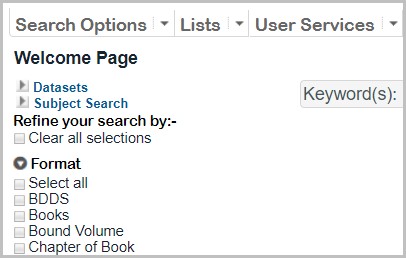
Library Catalogue and Datasets are a subset of the searches that are included on the Search Options drop-down menu.
A Quick Launch search has additional useful properties:
- They stay on screen at all times during the Folio session
- You can assign them a different, more purposeful description
Configure in OLIB Web
- Go to OPAC> Configuration Settings.
- In Other Searches select Folio Configuration Settings by Setting.
- Click New Record to create the setting ql_search.
- From Config Block select gno_startup.
- Enter the search this setting uses in Value, e.g. “kws2” or "tiau", so that it opens the standard keyword search form, or the standard Title/Author search form. (Include double quotes).
- Enter the text to be displayed as the quick launch search option name in Value 2, e.g. “Datasets”. (Include double quotes. This can be different from or the same as the same search option as is displayed on the Search Options drop-down list.)
- Enter a number in Sequence 1 and a running number starting from 1 in Sequence 2. All subsequent ql_search settings you add should use the same Sequence 1 number; the numbers in Sequence 2 determine the order the quick launch search options are displayed. For example if you have 3 Quick Launch searches, in Sequence 2 they will be numbered from 1-3.
- Set Include to Yes.
- Repeat, creating more ql_search options as required. When you search again in Configuration Settings for ql_search, your ql_search records will look something like this:
| Interface | GCB | Impostazione | Valore | Seq.1 | Seq.2 | Includere |
|---|---|---|---|---|---|---|
| 1 | gno_startup | ql_search | "kws2" | 1341 | 1 | Y |
| 1 | gno_startup | ql_search | "tiau" | 1341 | 2 | Y |
| 1 | gno_startup | ql_search | "isbn" | 1341 | 3 | Y |
The new quick launch searches appear as soon as you reload Folio.
Tags recommended by the template: article:howto
