Enable purchase suggestions
This feature allows logged in users to make suggestions regarding new library stock that could be purchased. OLIB creates a new Title record and Pre order item that acquisitions staff can subsequently choose to process or reject using the OPAC Suggested Purchases feature. The feature can be enabled in 2 places in Folio:
- User Services menu - where the user enters a new suggestion
- User Account details - where the user can view existing suggestions
Enable Purchase Suggestions in User Services menu
The Purchase suggestion option allows the user to enter details of their suggested purchase.

To enable this, you need to set Include?=Y for the relevant setting:
- Go to OPAC> Configuration Settings.
- To find the relevant user menu option search for usmenu_options.
- Tick the box for the relevant setting:
| Config Setting ID | Interface | Config Block | Impostazione | Valore | Sequence 1 | Sequence 2 | Include? |
|---|---|---|---|---|---|---|---|
| 604954 | 1 | g_uservmenu | usmenu_options | "purchsugg" | 1 | 5 | Y |
- The Actions box will appear at the foot of the screen – select Include. OLIB now displays the updated value.
The change takes effect in the OPAC immediately so the Purchase suggestion option will be immediately visible to users. The option provides the user with a form to enter details of the new order suggestion:
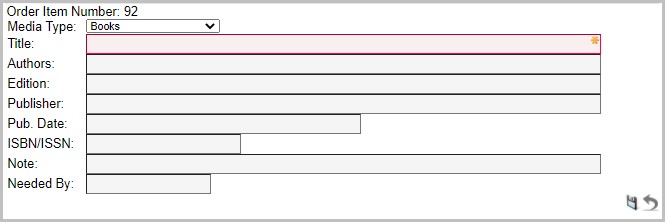
 They click Save changes to submit the enquiry.
They click Save changes to submit the enquiry.
The Title is mandatory, if the user clicks Save without entering a title, Folio displays a message.
Enable Purchase Suggestions tab in user account details
In the user’s account details, the Purchase Suggestions tab in the lower half of the page shows the user’s outstanding, received, held for the user, received and in stock suggestions, plus the option to submit a new suggestion:
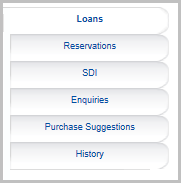
To enable the Purchase Suggestions tab you need to set Include?=Y for the relevant setting:
- Go to OPAC> Configuration Settings.
- To find the relevant user details tab, search for usdetails_tabs.
- Tick the box for the relevant setting:
| Config Setting ID | Interface | Config Block | Impostazione | Valore | Sequence 1 | Sequence 2 | Include? |
|---|---|---|---|---|---|---|---|
| 603836 | 1 | g_user_details | usdetails_tabs | "purch Purchase Suggestions" | 5 | 5 | Y |
- The Actions box will appear at the foot of the screen – select Include. OLIB now displays the updated value.
The change takes effect in the OPAC immediately, so the Purchase Suggestions tab will be immediately visible to users.
If the user has any current suggestions, they are visible when clicking the tab:

If the user has not submitted any purchase suggestions, a message is displayed:
No outstanding purchase suggestions to list.
Configure Media Types
It is possible to configure the media types available on the Purchase Suggestions form. When the user clicks to create a new purchase suggestion, Folio displays a drop down list of available Media Types they can select from.
The setting that controls the media types included in the media type drop down list is:
- ps_mediatps
- Go to OPAC> Configuration Settings.
- Search for ps_mediatps, and open the details in modify mode; alternatively you may need to use New Record to create the setting:
| Campo | Valore | Descrizione |
|---|---|---|
| Config Block | g_purchsugg | |
| Impostazione | ps_mediatps | |
| Descrizione | Media types available in purchase suggestions form | |
| Valore | ";BKM;SER;E-BK;" | Enter a semi-colon separated list of media type key IDs, of the media types that should be included in the drop down list. Note that semi colon is required before and after the code. |
| Include? | Y | |
| Sequence 1 | 1 | |
| Sequence 2 | 0 |
Note: if the ps_mediatps setting has not been "included", (or Value is set to ""), all media types will be listed. The following will never be included in the list, irrespective of ps_mediatps configuration: SISS, LLFPT, SART, WWW, NONC, BVOL.
The changes to the Purchase Suggestion Form will be displayed in Folio immediately.
Configure fields available
It is possible to configure which fields are displayed on the Purchase suggestion form, what order they are displayed in, and whether they are mandatory. To do this you configure the settings in g_purchsugg:
| Impostazione | Valore | Sequence 1 | Sequence 2 | Include? |
|---|---|---|---|---|
| l_ps_mediatp | "Media Type" | 1 | 0 | Y |
| l_ps_title | "Title" | 2 | 0 | Y |
| l_ps_authors | "Authors" | 3 | 0 | Y |
| l_ps_edition | "Edition" | 4 | 0 | Y |
| l_ps_publisher | "Publisher" | 5 | 0 | Y |
| l_ps_pubdate | "Pub. Date" | 6 | 0 | Y |
| l_ps_isxn | "ISBN/ISSN" | 7 | 0 | Y |
| l_ps_note | "Note" | 8 | 0 | Y |
| l_ps_needby | "Needed By" | 9 | 0 | Y |
| psdetails | concat("mediatp SEM ", l_ps_mediatp) | 40 | 1 | Y |
| psdetails | concat("title EM ", l_ps_title) | 40 | 2 | Y |
| psdetails | concat("authors CM ", l_ps_authors) | 40 | 3 | Y |
| psdetails | concat("edition CM ", l_ps_edition) | 40 | 4 | Y |
| psdetails | concat("publisher CM ", l_ps_publisher) | 40 | 5 | Y |
| psdetails | concat("pubdate CM ", l_ps_pubdate) | 40 | 6 | Y |
| psdetails | concat("isxn CM ", l_ps_isxn) | 40 | 7 | Y |
| psdetails | concat("note CM ", l_ps_note) | 40 | 8 | Y |
| l_ps_oino | "Order Item Number" | 41 | 0 | Y |
| l_psneedbyfmt_error | "You must provide the Need By Date in the format DD-Mon-YYYY" | 41 | 0 | Y |
What fields can be configured?
The main settings are the psdetails array. Each entry in this array represents a field. The various values that can be included are:
- mediatp and title - will always be displayed as the first and second fields, and always mandatory, regardless of how they are configured in the psdetails array
- authors
- edizione
- publisher
- pubdate
- isxn
- nota
In the psdetails settings in Value, the field name is specified and various codes are used to determine the behaviour of the field, e.g. for authors the codes are C (editable, can be cleared) and M (mandatory) -
Codes relevant to Purchase Suggestions:
| Codice | Descrizione |
|---|---|
| E | Editable. Cannot be emptied. Unless M is also specified, will only show if there is a value in the field. For S fields (eg: addresses) this will mean that at least one address must be retained. |
| M | Mandatory: will always be shown, even if the field has no value. |
| C | Editable, can be cleared. Will only show if there is a value in the field. |
| S |
Selection – just the Media Type on the purchase suggestion form. |
Other settings
| Impostazione | Descrizione |
|---|---|
| l_ps_xxxxx | These settings represent the text of the field label. Each of these corresponds to a psdetails setting. |
| l_ps_needby | The Needed By date field is displayed as the last field on the screen. The user in Folio must enter the date in the format DD-Mon-YYYY. If the date is not entered in this format, or if an invalid date is entered, a message will pop up to indicate this when you attempt to save the purchase suggestion. The text of the message is derived from the l_psneedbyfmt_error setting. |
| l_ps_oino setting | The field label for the order item number when this is displayed on the form. |
Example: re-order the fields
To place the Edition field later in the display:
- Go to OPAC> Config Block and search for g_purchsugg.
- Click the link to display the list of settings.
- Click the Interface link for the psdetails edition setting:
concat("edition CM ", l_ps_edition)
- Change the Sequence 2 field to e.g. 9 and save the change.
Example: include/exclude a field
To include the Notes field:
- Go to OPAC> Config Block and search for g_purchsugg.
- Click the link to display the list of settings.
- Check the box of the psdetails setting for note:
concat("note CM ", l_ps_note)
- From the Actions drop down select Include/Exclude as required.
Changes take effect when you next refresh Folio.
