Enable end user help
About Folio end user help
Folio can link to end user help. This can be the help page supplied by OCLC, or pages created by your own institution.
View the help page provided
The "Library Search" help page provided by OCLC contains simple text and images to help your users get the most out of Folio. The output is responsive so that it can be viewed on a mobile or tablet device.
View Library Search and decide whether you would like your Folio to connect to it.
Configure help menu option
Once configured the user clicks from Folio's help menu to the start of the help page. Folio does not connect to the end user help page by default; there are "Help/About" links but by default they all connect to the OCLC.org website:
- This page
- Indice
- Informazioni
To configure a link from the Index, to the start of the Library Search help page:
- Go to OPAC> Configuration Settings.
- Search using Configuration Settings by Setting for hmenu_options.
- Open the "Index" record to modify the details:
| Config Block | g_helpmenu |
|---|---|
| Impostazione | hmenu_options |
| Descrizione | The Help Menu options array. |
| Valore | "https://help-it.oclc.org/Library_Management/OLIB/Folio/010Library_search" |
| Value 2 | "Index" |
| Value 3 | |
| Allowable Values | A valid Help Menu option entry. |
| Sequence 1 | 1 |
| Sequence 2 | 2 |
| Include? | Sì |
- In Value enter the following URL, encased in double quotes:
https://help-it.oclc.org/Library_Management/OLIB/Folio/010Library_search
- Optionally, in Value 2, replace the default "Index" text with your own text, e.g. "Library Catalogue Help", including double quotes.
- Set Include?=Yes.
- Save the details.
When you next load Folio, the Help> Index link takes you to the top of the end user Library Search help page.
Context sensitive help links
![]() As well as using the Help> Index link above, the user can click the Help icon from within the Folio search page:
As well as using the Help> Index link above, the user can click the Help icon from within the Folio search page:
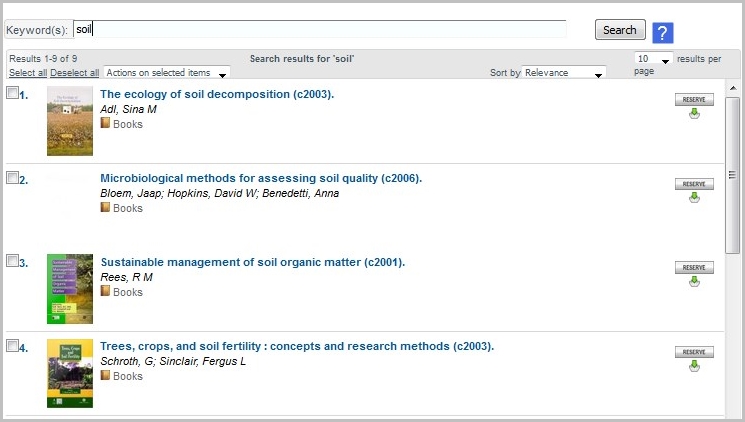
- A new window loads the help page, displaying the contextual heading for the help you requested; e.g. the help text for the Keyword search displays when you click the Help button in the Keyword search page
- The reader can also browse to the rest of the help page headings
Context link for each search option
This is how the help link displays in a search option:

Create a new Folio setting:
- help_page
one for each of the Folio searches below. In each new setting, select the correct Config Block, enter the URL in Value (encased in "" double quotes):
| Cerca | Config Block | Impostazione | Valore |
|---|---|---|---|
| Keyword search | g_kws2 | help_page |
"https://help-it.oclc.org/Library_Management/OLIB/Folio/010Library_search#Keyword" |
| Title/Author search | g_tiau | help_page | "https://help-it.oclc.org/Library_Management/OLIB/Folio/010Library_search#Title_and_author" |
| Ricerca avanzata | g_adv | help_page | "https://help-it.oclc.org/Library_Management/OLIB/Folio/010Library_search#Advanced" |
| Subject search | g_subject | help_page | "https://help-it.oclc.org/Library_Management/OLIB/Folio/010Library_search#Subject" |
- Go to OPAC> Configuration Settings.
- Click New Record to create the setting help_page.
- In the new record, select the relevant Config Block e.g. g_kws2.
- In Value, insert the correct URL, encased in double quotes, e.g. "https://help-it.oclc.org/Library_Management/OLIB/Folio/010Library_search#Keyword"
- Enter Sequence numbers, e.g. (16, 0).
- Repeat for each of the above search settings.
The Help icon will now appear near the search box, for each of the above search pages.
Context link for title details tabs
This is how the help link displays in the tabs below title details:
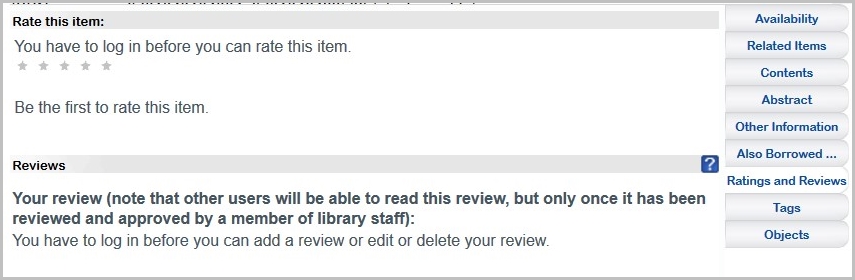
On clicking the Help icon:
- A new window loads the help, displaying the contextual heading for the help you requested; e.g. the help text for Ratings and Reviews displays when you click the Help icon in the Ratings and Reviews tab
- The reader can also browse to the rest of the help headings
- Go to OPAC> Configuration Settings.
- Search for tidetails_tabs_labels to list them all.
- Open the relevant setting (e.g. for Ratings and Reviews) in modify, and in Value 2, enter one of the URLs below, encased in "" double quotes.
| Details Tab | Config Block | Impostazione | Value 2 |
|---|---|---|---|
| Disponibilità | g_title_details | tidetails_tabs_labels |
"https://help-it.oclc.org/Library_Management/OLIB/Folio/010Library_search#Availability" |
| Related Items | g_title_details | tidetails_tabs_labels |
"https://help-it.oclc.org/Library_Management/OLIB/Folio/010Library_search#Related_Items" |
| Contenuti | g_title_details | tidetails_tabs_labels |
"https://help-it.oclc.org/Library_Management/OLIB/Folio/010Library_search#Contents" |
| Astratto | g_title_details | tidetails_tabs_labels |
"https://help-it.oclc.org/Library_Management/OLIB/Folio/010Library_search#Abstract" |
| Other Information | g_title_details | tidetails_tabs_labels |
"https://help-it.oclc.org/Library_Management/OLIB/Folio/010Library_search#Other_Information" |
| Also Borrowed | g_title_details | tidetails_tabs_labels |
"https://help-it.oclc.org/Library_Management/OLIB/Folio/010Library_search#Also_Borrowed" |
| Ratings and Reviews | g_title_details | tidetails_tabs_labels | "https://help-it.oclc.org/Library_Management/OLIB/Folio/010Library_search#Ratings_and_Reviews" |
| Tag | g_title_details | tidetails_tabs_labels |
"https://help-it.oclc.org/Library_Management/OLIB/Folio/010Library_search#Tags" |
Configure your own HTML help pages
If preferred you can author your own content for the help. Copying and adapting from the existing OCLC help page is permitted if this would be useful.
- Create the HTML help pages you require.
- Link them to Folio using the following configuration.
To link your own HTML help pages to Folio, you use the same configuration as above, using the settings for the Help menu option and context sensitive links described above.
The difference is that you then replace any of the above URLs, with ones that link to your own HTML help pages.
For example, here is the help_page setting for the keyword search:
| Config Block | g_kws2 |
|---|---|
| Impostazione | help_page |
| Descrizione | The URL for the Keyword search page in the Folio online help. |
| Valore | " http://www.mylibrary.ac.uk/support/helppages//Keyword%20Search.htm" |
| Include? | Sì |
Replace the Value field with your own URL encased in double quotes. This URL would link to your own help page for the keyword search.
