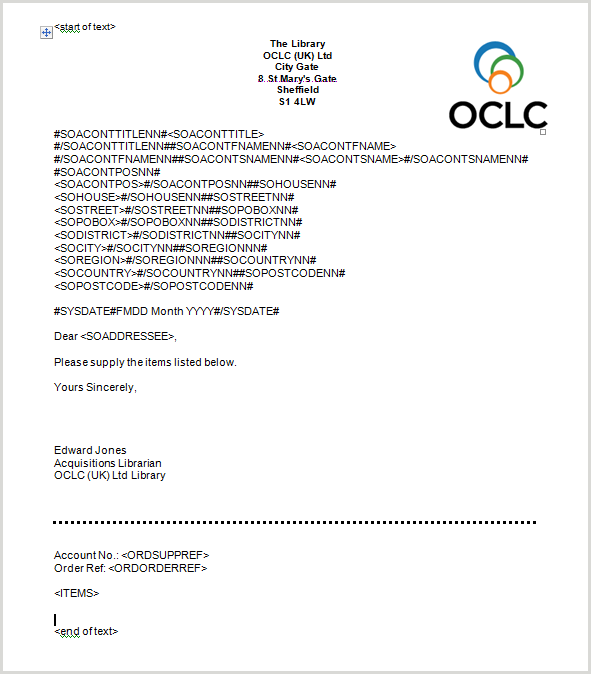Email order with attachment
In this method of outputting orders, OLIB sends an email with an rtf file attachment to the suppliers email address. As with normal Email Orders, this uses OLIB's Alerting feature. The email attachment is a letter containing details of the order and order items. The email and attachment is sent when you set the order to Outstanding. It can be sent either directly to the supplier or to a member of library staff to be printed off and posted to the supplier.
Here is the standard output OLIB generates for each of the order items:
Order Item Ref: <OINO>
Title: <OITITLE>
Author(s): <TAUTHS>
ISBN: <IS>
Publisher: <TIPU1>
Publication Date: <TIPD1>
Quantity: <OIORD>
Item Price: <OIITEMPRICE>
Total Cost: <OITOTALCOST>
1. If you need to change the above Output Format, do so in Data Exchange Reference Data > Output Formats.
This determines the output of the items included in the email attachment. In the Output Formats domain, search order% to find the Order item details for order letters format. if you need to make any changes take a copy of this standard output record (Format No. -22). Modify the copy and link it to the Monograph Order notice as below (#6). Note that each line must begin with '\par' (the rtf code that indicates a new line; without this the order item details will all display on a single line / paragraph when the letter is opened in WORD).
2. OLIB also has an order letter template in the form of an rtf file. This determines the wording of the actual letter and can be found on the For Customers web site.
To modify this you can open the template to change the library contact details, wording of the letter and signature. You should not need to change the order address tags at the top of the letter. The supplier’s order address tags at the top of the letter (SOACONTTITLE, etc.) may be changed if required. However, they are configured in such a way that an individual address line will not be included in the letter if the field in the database is empty. For example, you may not put anything in the supplier’s PO Box field. However, the SOPOBOX tag is surrounded by SOBOXNN hash tags, which means that the line will not print out if the PO Box field is empty in the database.
The ORDSUPPREF, ORDORDERREF and ITEMS tags are included at the bottom of the letter. The ITEMS tag will be replaced by the order items details (the format of which is displayed above) when the order letter is generated. So although you can move the ITEMS tag around, add column headers above it, etc., the tag itself should not be changed or removed.
Following the final element on the order letter template, a page break must be inserted and the <end of text> tag included as the only element on the second page. This will facilitate the process of generating several order letters at the same time. Do not modify the <end of text> tag in any way; OLIB searches for that precise string of characters to determine when to start a new letter. If it is changed in any way, the search will fail and multiple order letters will not be generated as required. Save the template as an rtf.
3. Copy and modify your Monograph Order notice record.
Optionally search for a Supplier. If you leave this fields blank, OLIB picks up the Supplier from the order itself. If required you can create notices for different suppliers.
Optionally, enter relevant Locations (codes) who will use this notice.
Enter Descriptions identifying the notice.
Set Transmit Type To supplier's email address. Alternatively, if you set To To List to a member of library staff, they can print off and post to the supplier.
4. Click the Object button to create a new object to link to the notice.
Set Type RTF; Title e.g. Standard Order Letter Template; Locate by Filename.
Check File. Set In Database Yes; Import Now Yes. Click Save and Close.
In the popup Files to Attach click Browse to obtain the OrderLetterTemplate.rtf. Save and Close. OLIB uploads the file and its name is displayed in the Object field.
5. Incl. As Attachment
Yes.
6. Output Format
Order items details for order letters (or your own amended copy of this).
Whenever you process orders, the email and attachment is sent when you set the status of the order to Outstanding.