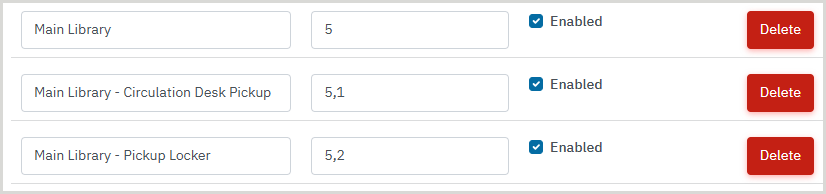Learn how interact with certain CapiraMobile features if Innovative Polaris is your connected ILS.
Overview
Each ILS product offers different features with respect to APIs used by third parties like OCLC in order to get data. In addition, each library can often customize their ILS setup, which makes it difficult to have a one-size-fits-all guide for some features. For these reasons, OCLC is often unable to help configure this information directly and library staff will need to discuss available options and values with their ILS administrator and/or vendor.
Carousels
Library must provide the following per carousel:
- Title for the carousel (e.g. "New and Coming Soon")
- Record Set ID (e.g. 123456)
Nota:
- All record sets used for carousels should only include bibliographic records, not item records.
- Carousels in Polaris are limited to 100 bibliographic records.
Enhanced metadata display fields
Some additional metadata fields are available to be enabled. These fields will display in the app's search results, not in an item's details. For more information, see Enhanced metadata display. The following additional fields can be enabled when using Innovative Polaris:
- Edition
- Series
- Identificativo OCLC
- Collocazione
- Audience
- ISBN(s)
- UPC/ISXN
Hold options
The features below are allowed by the ILS, but may vary depending on your library's implementation.
- Cancel a hold
- Modify hold pickup location
- Suspend/resume a hold
- User can select suspend/resume date
- Display position in holds queue to patrons
Add pickup areas
Polaris users can add pickup areas in the Pickup Locations module. Pickup areas are individual locations where a hold is available within a pickup location, such as a library branch. For example, you may have multiple areas within your Main Library building where items can be held (e.g. the circulation desk, a pickup locker, etc.). In order to add a pickup area, you will need the ILS Code for the larger pickup location and the ILS Code for the pickup area. For more information, see Add a pickup location.
Example of a pickup location and pickup areas entered in the Pickup Locations module:
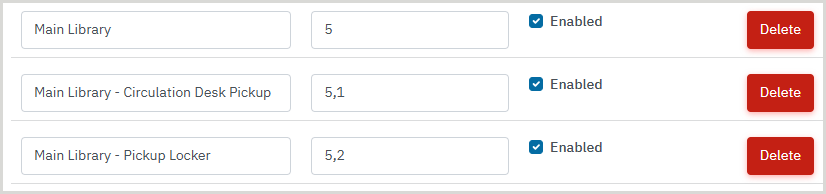
To create a new pickup area:
- From the left navigation, under the Elements menu, select Pickup Locations.
- In the Add Location box:
- In the Display Name text box, enter a name for your location (e.g. Main Library - Circulation Desk Pickup). This is what patrons will see as the title of the pickup location.
- In the ILS Code text box, enter the main location ILS Code, followed by a comma and the pickup area ILS Code (e.g. "15, 6").
-
Click Add.
Search filters
Libraries can choose to configure any filters if supported by their ILS. It is not mandatory to use all filters or groups configured in your ILS, which allows each library to determine their ideal setup for patrons.
If no search filter is chosen by a user, or no options are displayed, the default is ALL.
- The default search material/format used if no option is provided or none is selected by a user is All Materials.
- The default search library/location used if no option is provided or none is selected by a user is All Libraries/Scopes.
- The default search index used if no option is provided or none is selected by a user is Keyword/Everything.
- The default sort options used if no option is provided or none is selected by a user is dependent on your ILS, but it is usually Relevancy.
- The default audience used if no option is provided or none is selected by a user is dependent on your ILS, but it is usually All Audiences.
- The default collection used if no option is provided or none is selected by a user is dependent on your ILS, but it is usually Everything.
Search filter examples
These apply to libraries running Innovative Polaris of any version. To learn how to add a filter, see Search filters.
- Innovative Polaris filter examples
-
Material/Format filters
These filters are typically the same for all Polaris customers. These values are passed to to the TOM (type of material) Polaris CCL limiter (ex: TOM=bks). You may need to consult your ILS administrator or vendor for a full list of these values.
| Example display name |
Value |
| Large Print |
lpt |
| Libri |
bks |
| DVDs |
dvd |
| Downloads and Streaming |
elr |
| Games, Puzzles, Devices |
art |
| Audiobooks |
abk |
| Music |
mcd |
Index filters
These are typically the same for all Innovative Polaris products and customers, you may use the table below as a complete reference.
| Example display name |
Value |
| Any Field |
KW |
| Titolo |
TI |
| Autore |
AU |
| Subject |
SU |
| General notes |
NOTE |
| Editore |
PUB |
| Genre |
GENRE |
| Series |
SE |
| ISBN |
ISBN |
| ISSN |
ISSN |
| LCCN |
LCCN |
| Publisher No. |
PN |
Library filters
These filters may vary based on how each library system chooses to configure their locations, but these are usually numbers. You may need to consult your ILS administrator or vendor for a full list of these values.
| Example display name |
Value |
| All Locations |
1 |
| Algoma Library |
3 |
| Cedar Point Library |
4 |
| Dowd Main Library |
7 |
| Dowd Branch Library |
8 |
| Zenia Public Library |
23 |
Sort filters
These are typically the same for all Polaris products and customers, you may use the table below as a reference.
| Example display name |
Value |
| Relevance |
RELEVANCE |
| Most Popular |
MP |
| Autore |
AU |
| Titolo |
TI |
| Collocazione |
CALL |
| Publication date |
PD |
| Author then Title |
AU_TI |
| Author then Publication date |
AU_PD |
| Title then Author |
TI_AU |
| Title then Publication date |
TI_PD |
| Title then Format |
TI_TOM |
| Publication date then Author |
PD_AU |
| Publication date then Title |
PD_TI |
| Call number then Author |
CALL_AU |
| Call number then Title |
CALL_TI |
| Call number then Publication Date |
CALL_PD |
Audience filters
These filters may vary based on how each library system chooses to configure their records and configure their OPAC. You may need to consult your ILS administrator or vendor for a full list of these values.
| Example display name |
Value |
| All Audiences |
_all_ |
| Adolescent |
d |
| Adult |
e |
| Juvenile |
j |
Collection filters
These filters may vary based on how each library system chooses to configure their records and configure their OPAC. Polaris Collections are typically numeric. You may need to consult your ILS administrator or vendor for a full list of these values.
| Example display name |
Value |
| Overdrive Items |
60 |
| Non-Fiction |
23 |
| Fiction |
5 |
| Movies |
12 |
| Historical Collection |
88 |
| High Demand Items |
3 |
| Reading Club |
31 |
Consortia in Polaris
If your library is part of a consortium using Polaris ILS:
- When searching for items, your users will see copies from their default library appear first in the list of available copies